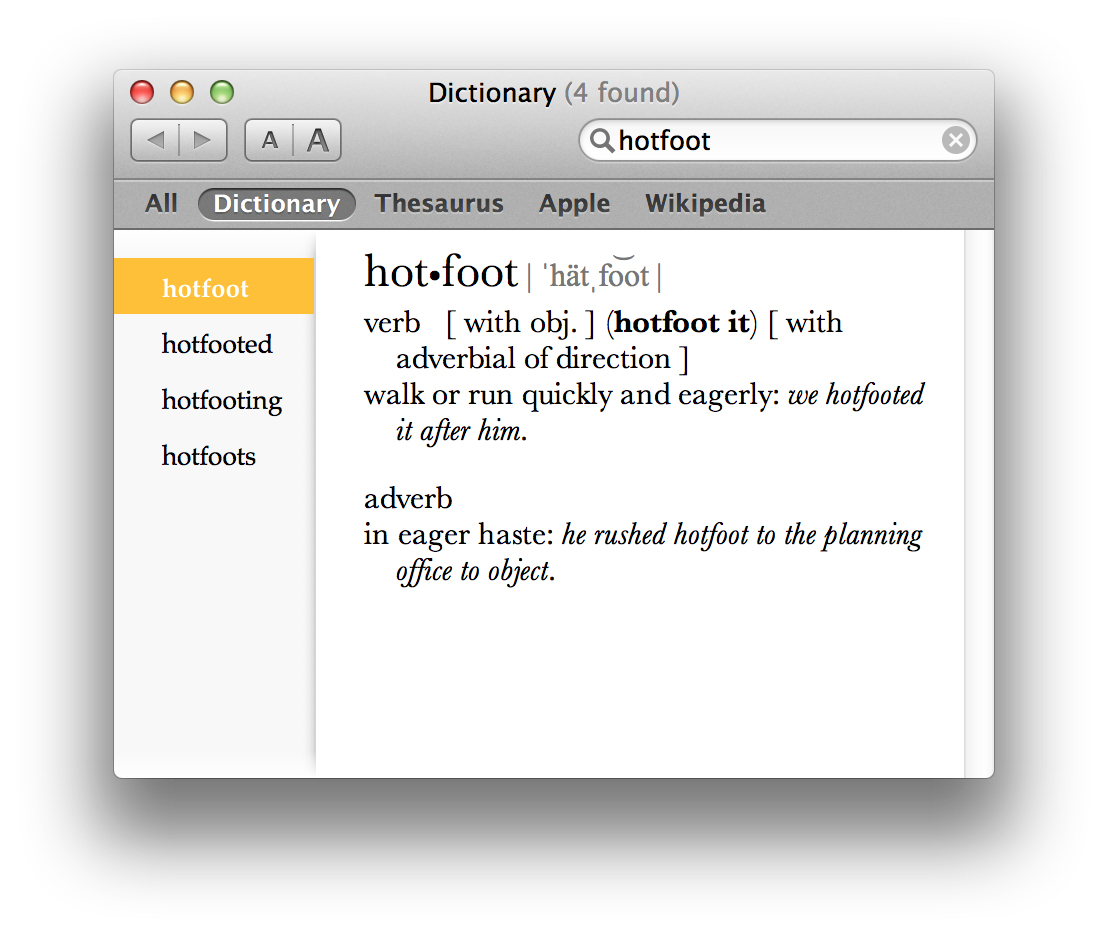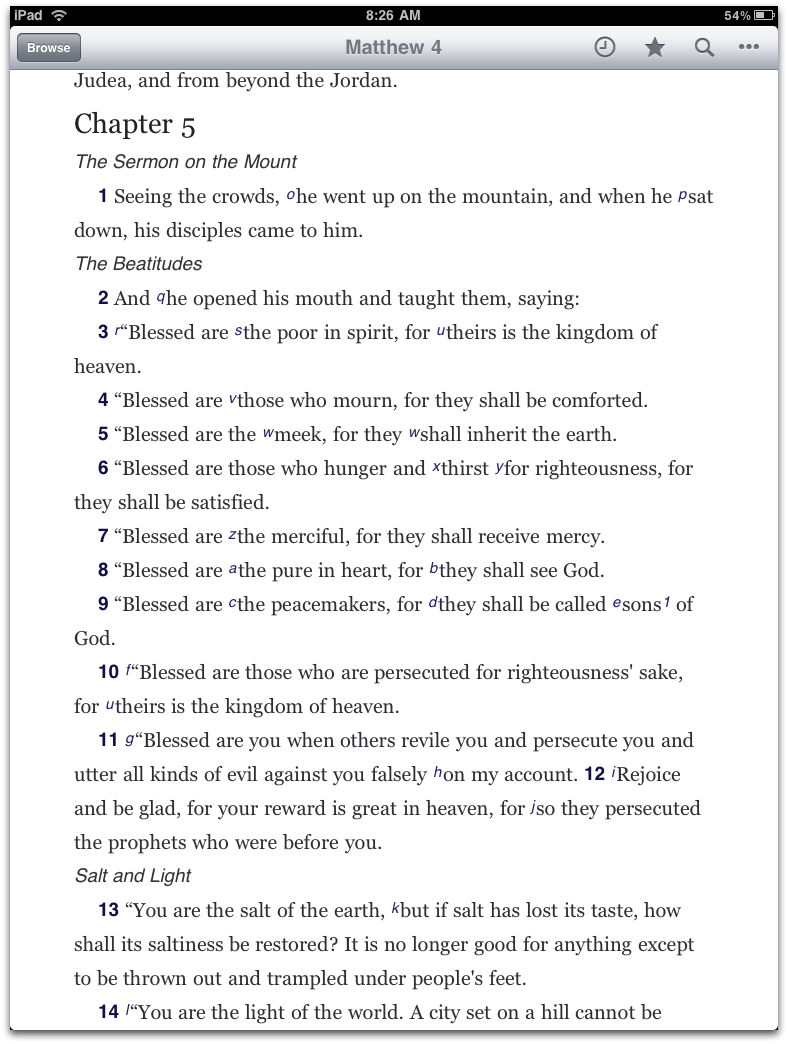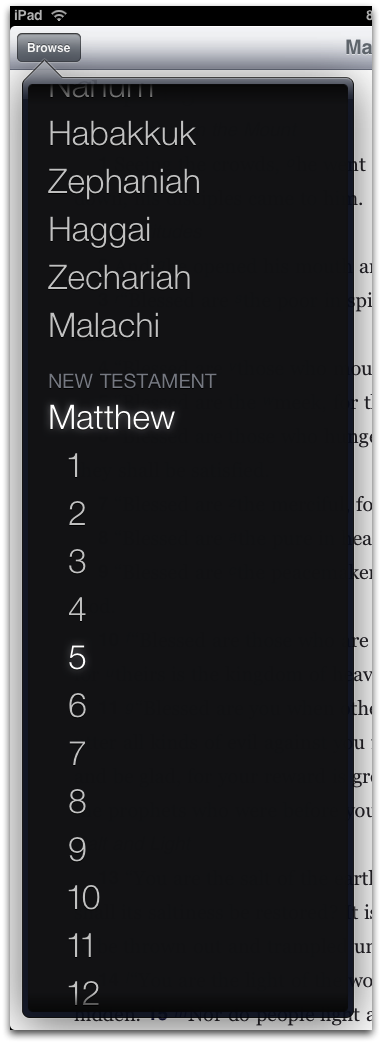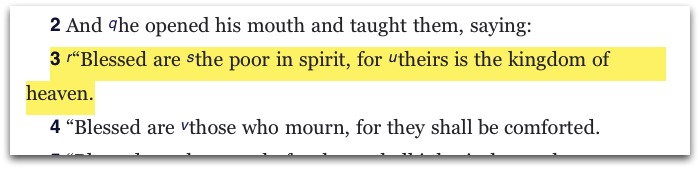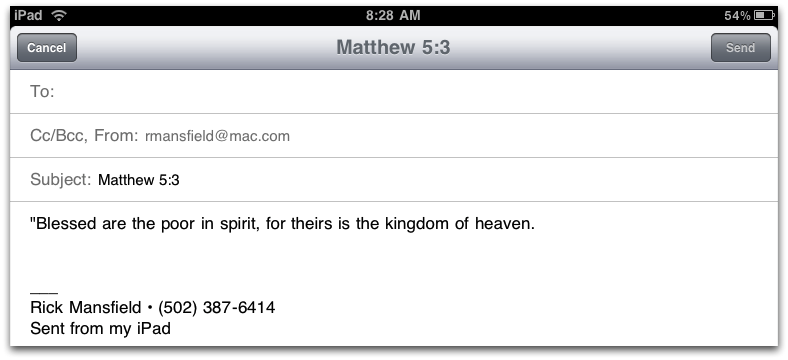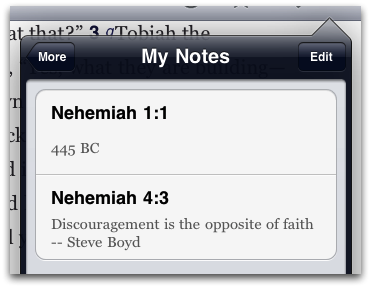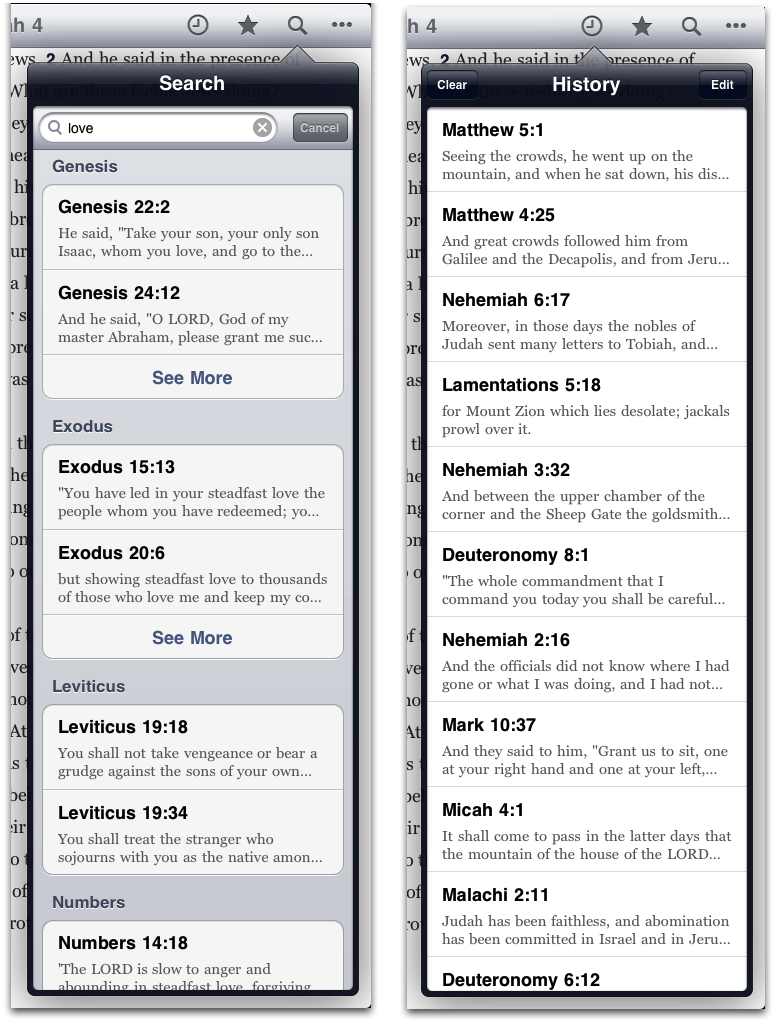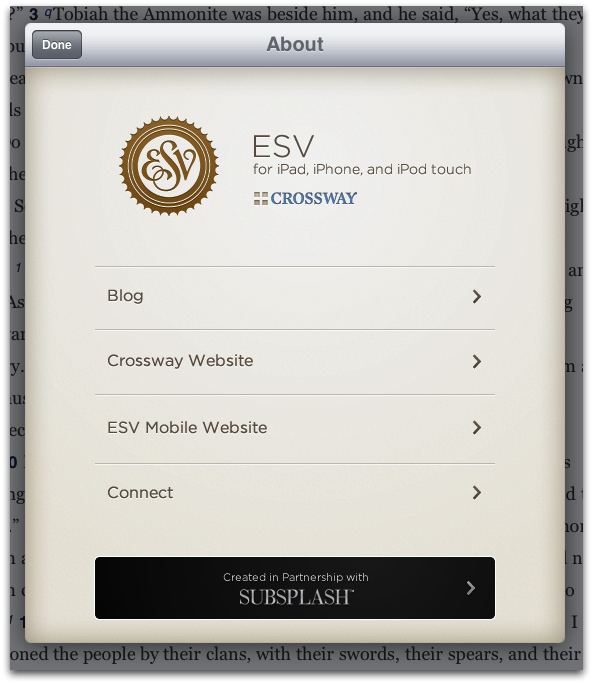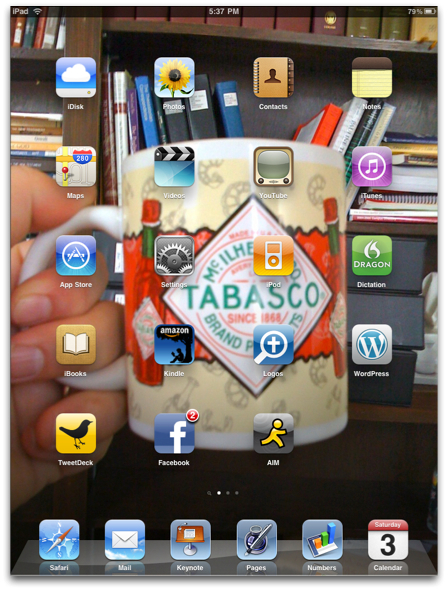In 2006, I created a top ten list of my favorite versions of the Bible. It was partly based on preference and partly categorical. Then, over the next year, I attempted to write meaningful reviews as to why these selections were chosen. Some liked my selections and some didn’t, but they were mine. See “Top Ten Bible Versions: The Complete Boxed Set” at my old site.
As I’ve written many times before, collecting English versions of the Bible has always been a bit of a hobby for me—going back to my teenage years. I was fascinated by even the minute choices that translators could make. Studying Greek and Hebrew in seminary, and incorporating original languages into my own personal study of the Bible gave me even greater insight into my fascination. In other words, one might think that learning biblical languages would negate any need for translations, but rather it made my interest deepen.
Further, I still use English translations in front of an audience. It takes a lot of time to create good translation that is better than what a committee has spent a few years on. And this is made even more clear when I attempt to translate a passage from Greek on the fly (previously unprepared), so I usually have both original languages and translation with me.
When not in the classroom or not in church, my study of the Bible comes mostly from electronic platforms such as Accordance on my Mac and Olive Tree’s BibleReader on my iPad. Electronic platforms especially accommodate the use of comparative readings of the Bible, much easier than laying out multiple physical copies side-by-side.
I occasionally get asked if I would update my top ten list now that a few years have gone by. Well, these kinds of preferences are always open to change. So, in light of that, here’s my list for 2010. The first five or so are actually ranked more or less. The latter five are more categorical in nature.
1. Holman Christian Standard Bible (HCSB)
See original review here. I still find this translation to be the most significant version of the Bible to arrive in decades. I chose it in the first place because of what I called “technical accuracy” in translation and the willingness to break with traditional renderings for the sake of correct meaning. The HCSB is essentially a median translation (the best kind in my opinion), sometimes more literal and sometimes more dynamic according to the need.
Since I placed the HCSB at the top of my list in 2006, I drifted from it a while, but last year while teaching a series on the Psalms I came back to it, and I haven’t left since. Yes, there are some renderings I don’t always agree with, but I reserve the right to “correct” on the fly if necessary.
This is the primary translation I’m currently using in public, and having just recently bought a new edition with the revised text, I don’t expect that will change for a long time.
If you’ve dismissed the HCSB because you think it’s a “Baptist” Bible, you’re selling it short (half the translation committee, including the general editor, are not Baptist) and both you and your audience are missing out.
2. New Living Translation (NLT)
See original review here. Continually improved since its debut as an actual translation (as opposed to its predecessor’s status as a paraphrase) in 1996, the NLT remains the best example of contemporary, conversational English language of any translation. It’s a great choice for both new believers as well as seasoned Christians who might have heard the Bible so many times in traditional terms that they no longer hear it so clearly.
The narrative portions are the best. If you’re preaching through the gospels, I don’t have a better recommendation than the NLT. However, by the same token, I don’t find it as helpful in poetic sections as metaphors are often flattened out a bit more than I’d prefer. Nevertheless, even this has been improved in recent years.
I still haven’t found a good “carry with me” copy of the second edition text, although I had a couple of favorites in the first edition.
3. NET Bible (New English Translation)
See original review here. Note that I switched title and abbreviation order for this version because it’s known better by its acronym which also makes a play on the word internet, where the NET Bible was first released. This version didn’t even make my original list because I was still in the process of familiarizing myself with it. But a few years later, after using it extensively in personal study, in the classroom, and from behind the pulpit, I can recommend it without hesitation.
As I said in my long-delayed review, “I recommend the NET Bible–especially the standard edition with 60,932 notes–to all believers.” Hands down, the complete NET Bible has the best set of notes I’ve ever seen in any study Bible. The translation, while still having a few rough places, is solid, too. Ultimately, this is simply a translation of the Bible in need of better exposure.
4. New Revised Standard Version (NRSV)
No official review, but see NRSV tags on both the classic and current This Lamp site. This is another translation that didn’t make my original list. While I had used the NRSV a good bit in the early nineties, I’d neglected it afterwards. But in recent years, I find myself referencing it more often and have come to appreciate it again.
The NRSV often gets a bad rap as a “liberal” Bible in some conservative circles. And while there are certain renderings that I would translate differently, I find the NRSV to be quite reliable. Its senior editor was the late, great Bruce Metzger, and because I trust him, I trust the NRSV. It’s the current de facto standard translation in academic circles, and the NRSV contains the widest selection of apocryphal/deuterocanonical literature of any English translation.
5. New American Standard Bible (NASB)
See official review here. For better or worse, I doubt I’ll ever escape the NASB (and don’t necessarily want to). This was the first Bible as a teenager that I could understand (claims of woodenness be hanged!). The NASB was the first translation I read from cover to cover. I taught from this translation for almost two decades. Most scripture I have memorized is in the NASB. In many ways it is still standard for me, even if it is a bit dated these days. If someone wants a formal equivalent translation in the Tyndale tradition ,this is still the version I recommend.
6. Good News Translation (AKA Today’s English Version; GNT/TEV)
See original review here. I can remember looking at Annie Vallotton’s simple, but profound line drawings, even before I could read, in my parents’ paperback copy of Good News for Modern Man. I’m very thankful to have access to this translation in Accordance, but I wish I had the pictures, too!
After reading Eugene A. Nida’s book, Good News for Everyone: How to Use the Good News Bible, I gained new respect, not only for this translation but also for the method of translation. While somewhat dated, the GNT remains the best pure dynamic equivalent (DE) Bible in my opinion, perhaps closely challenged by the Contemporary English Version. However, the CEV removes most parallelism in poetic passages (making them quite unpoetic), so I still give favor to the GNT. Plus, I still like the pictures; I don’t care what you think.
7. The Message
See original review here. While I would never recommend it as a primary Bible, the Message is easily the best pure paraphrase of the entire Bible ever produced. Those who detest it don’t “get” it, in my estimation. Eugene Peterson essentially redefined the word paraphrase, which had previously been applied to works reworded from existing translations, since Peterson created his paraphrase directly from the Hebrew and Greek texts.
Some parts of the Message are admittedly troublesome and some parts are genius. I particularly like the Old Testament wisdom literature (especially Proverbs) in the Message.
8. New Jerusalem Bible (NJB)
See original review here. Essentially, a Catholic Bible, this translation is far superior to the “official” Catholic New American Bible. I like to say that if I were Catholic, this would be the Bible I would use. I don’t keep up with the NJB’s wider use much these days, but I’ve heard for a long time that a third edition was in the works. I wouldn’t doubt with the Catholic Church’s recent disallowance of the use of the Divine Name in worship services (which the NJB uses almost exclusively over the traditional LORD), the NJB may have fallen on even harder times than before. This is another translation I’m fortunate to have access to in Accordance.
9. Revised English Bible (REB)
See original review here. While not as risky or quite as dynamic as its predecessor, the New English Bible, the REB is still the best literary translation of the entire Bible since perhaps the King James Version. It never quite caught hold in the United States but had a small following in Great Britain. I continue to read it for my own enjoyment. It still surprises and delights me at times. And this might still be the only Bible I’d take to the desert island. As far as I know, Accordance is the only software to offer the REB in electronic form.
10. Today’s New International Version (TNIV)
See original review here. There’s not much more I can say about the TNIV that I haven’t already said. I’ve called it “the best translation no one ever read.” While it received the worst (and often mean-spirited) attacks of any modern translation since the RSV, I blame the real demise of the translation on its handlers: Biblica (formerly the International Bible Society) and Zondervan. There was too much money to be made on the NIV, and the TNIV was never fully backed or promoted as it should have been. I used it for quite a while as a primary public translation. The folks at Zondervan used to keep in pretty good contact with me while I was writing about the TNIV. They even flew me up to Grand Rapids for a day once for meetings and conversation. Funny that I don’t hear from them anymore. Well, the NIV 2011 is coming. Knowing who is on the translation committee, I assume it will be a solid translation, but the real test of the NIV 2011′s endurance will come down to whether or not Zondervan and Biblica can finally let go of the NIV 1978.
HONORABLE MENTIONS
The King James Version. No one is fully culturally literate without reading the entire KJV Bible at least once. And you should probably read it twice.
The English Standard Version. Some will be surprised that I put this here. But I’ve mellowed, and I also realize that quite a few folks really hear God speak to them through this version. I’ve privately used it a little bit myself now and then over the last couple of years, and I do admit the ESV can start to grow on a person.
The Modern Language Bible. See original review here. This is the Bible that “could have been.” If you read my review, you’ll see why it almost could have been what the NIV is/was. I’m not certain that it couldn’t be updated and regain its voice, but we do have enough English translations, don’t we? I do wish I had the MLB electronically, though.
God’s Word. I’ve received two review copies of this Bible and what I’ve had time to read, I like; but reviewing an entire translation takes time. Nevertheless, this will be my next major translation review.
So there it is. Perhaps I’ll update the list again in 2013 or 14. Feel free to discuss the particulars in the comments below. And consider offering your own top ten (or even top five, maybe) list yourself.
 Friday, November 16, 2012 at 11:18AM
Friday, November 16, 2012 at 11:18AM