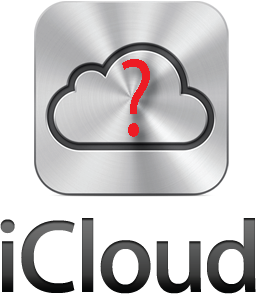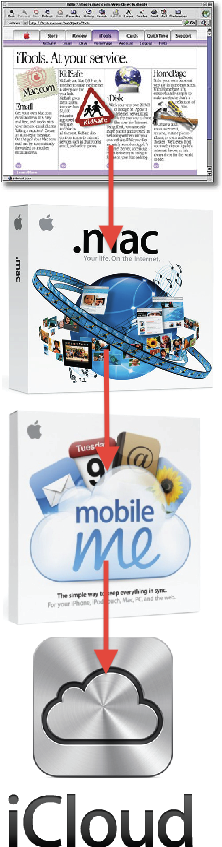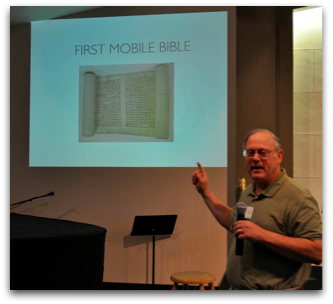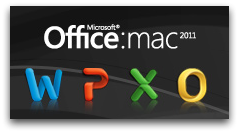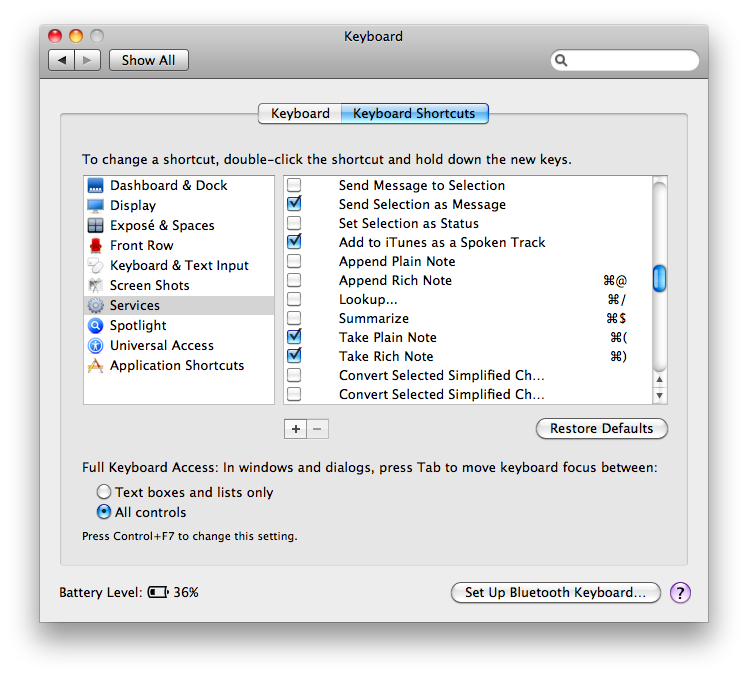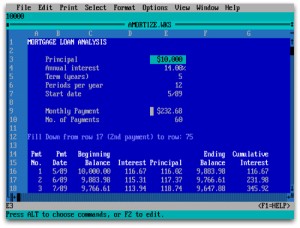Some may see it as predictable, but honestly, as early as Friday morning last week, the day of the iPad 2's release, I was denying that I was upgrading from the first gen iPad. And I meant it. But then my circumstances changed about mid-day, and thanks to a very generous gift, I was able to procure the iPad 2 from the Apple Store in Louisville, Kentucky.
Some may see it as predictable, but honestly, as early as Friday morning last week, the day of the iPad 2's release, I was denying that I was upgrading from the first gen iPad. And I meant it. But then my circumstances changed about mid-day, and thanks to a very generous gift, I was able to procure the iPad 2 from the Apple Store in Louisville, Kentucky.
This is not a review of the iPad 2. Those are a dime a dozen at this point. Rather, here are a number of mostly disconnected observations based on my experience over the last four or so days.
Black's Always Cool, But White's the New Black.
I don't know if I was fully decided about which color to get—black or white—until I got in the store, but I was leaning toward white. As I assume most of you know, the original iPad came with only a black bezel around the screen. Now consumers get a choice, albeit limited to only one more choice. In the end, I chose white. It wasn't a nailbiter choice, mind you. I just thought I'd like to have a slightly different experience.
It's interesting that since last Friday afternoon, if you walk into just about any Apple Store, you will primarily see white iPads everywhere. Even the employees are carrying the white models.
I had initially one concern about getting a white iPad: it might show dirt more easily. I wasn't alone in this fear since a friend of mine voiced the same thing, and I heard people interviewed on various tech podcasts say this, too. My hunch is that this concern is especially relevant if you ever owned a white plastic iBook or MacBook. After a few weeks, the white plastic, especially on the palm rest, frankly looked gross. You could clean it, but good luck getting it back to the original pristine white.
The iPad's different though because regardless of whether you get white or back, the plastic is under glass. It's not going to absorb the grime from your hands regardless of how much you refuse to wash them.
And an added benefit? Fingerprints show up less against the white than on the black.
If You Use It to Teach, the iPad 2 Is a Significant Upgrade.
The phrase being thrown around in a lot of reviews is that the iPad 2 is an "evolutionary and not revolutionary upgrade." And this is true (and probably by design). However, there was one major new feature that will benefit anyone who teaches with an iPad: the ability to fully mirror the screen.
With the original iPad, video out was implemented on an app-by-app basis. So presentation programs like Keynote for the iPad could send slide images to a projector if connected with the iPad VGA adapter, but most programs could not.
The ability to throw anything on the screen is pretty exciting. This means that if I'm teaching a New Testament class in Keynote, and I want to switch over to a Bible software application such as BibleReader or Accordance, I can switch to these and perform live instruction from these apps. Every teacher with an iPad and a related educational app has no doubt been frustrated about not having the ability to mirror every screen. Now all that has changed. In fact, this past weekend at church, when I switched between programs, one fellow who's seen me use Keynote on the iPad dozens of times, asked "What's that?" when he saw my desktop of icon folders.
Of course, the first gen iPad has always had this ability as evidenced by Apple's own internal use of this feature during presentations as well as a fairly popular app for this that works with jailbroken iPads. Sadly, Apple has not allowed first generation iPads to have this feature even though they are certainly capable of it.
Contrary to What You May Have Heard, Mirroring Works with the VGA Adapter.
Part of the announcement of iOS mirroring, mentioned above, included a new adapter for connecting the iPad via HDMI to an HD television or an HD projector. This led to a question as to whether video mirroring worked with the original VGA connector released with the first gen iPad. In fact, I waited in line with a buddy of mine who was buying his first iPad. The Apple Store sales rep actually told him that mirroring would only work with the HDMI connector. I told her that this did not square with what Apple's own website states: "Video mirroring and video out support: Up to 1080p with Apple Digital AV Adapter or Apple VGA Adapter (cables sold separately)" (emphasis added; see the iPad Tech Specs page under "TV and Video").
I had already confirmed that the first gen iPad would not mirror with the 4.3 update, but one of the first things I wanted to test was the ability to mirror an iPad 2 with merely the VGA adapter. Using the VGA adapter, I have successfully mirrored the iPad 2 with both my television and an Epson projector. It works great. My main use of the iPad for this is with data projectors, but none that I have access to at the moment use HDMI. So, the VGA adapter works great.
Contrary to What You May Have Heard, the Keyboard Dock Works with the iPad 2.
Recently, I read somewhere that only about a quarter or less of iPad owners use an external keyboard. That's probably a testament to how well the on-screen keyboard works, but I occasionally find myself in situations in which I want to use a regular keyboard with my iPad.
I bought Apple's keyboard dock at the same time I bought my original iPad last year. I liked that it provided a very stable stand for the iPad while typing and that it also had an iPad specific row of function keys. However, I didn't like that it's odd shape made it difficult to fit in a bag or that the iPad could only be used with it in portrait mode. I do a LOT of Keynote work on the iPad, and Keynote will only run in landscape mode. That means using the keyboard dock with the iPad can give you a sore neck really fast. For what it's worth, I have tried the iPad with one of Apple's Bluetooth keyboard and that is probably what I'd recommend that most folks use who want a physical keyboard with their iPad, even though there aren't iPad specific function keys. Incidentally, if you use one of Apple's new "Smart Covers," the iPad is quite stable in upright mode to use with a Bluetooth keyboard.
FYI: stability is an issue in these contexts, because even when using an external keyboard, you still have to use the touch interface of the iPad's screen. You want it to be stable so that it doesn't fall over every time you touch it.
Regardless, the new iPad 2 rests in the original keyboard dock just fine despite its slightly different dimensions. In fact, I used the two together for a faculty observation I was performing last night, and I noticed no difference from the performance with the original iPad. Having said that, though, I still may eventually go with a Bluetooth keyboard myself. It would certainly be easier to carry the two together.
About Those "Smart" Covers.
Apple likes to refer to the iPad as "magical." While that may be a bit of silly hyperbole, the new Smart Covers are the closest thing I've seen yet to anything that might be called magic. It was really somewhat amazing when I first attempted to place the cover on the iPad 2. There seemed to be a bit of AI in play as the cover didn't even wait for me to line it up, but immediately grabbed onto the iPad and was lined up perfectly. The ease of placing the cover on the iPad 2 is quite a contrast from putting Amazon's Kindle cover on their eReader. The first time I tried that, I nearly broke one of the hooks, not understanding how it was supposed to be attached.
This automatic "physical syncing" between the Smart Cover and the iPad 2 is achieved through magnets--31 total between the cover and the iPad 2 according to folks who have taken both apart. Somehow this feels dangerous. I remember when we were told to keep magnets away from our computers!
As amazing as these covers are, somehow my new iPad seems a bit naked. The screen is protected, which is a good thing, but the aluminum backside is bound to get scuffed and scratched after a while. There are numerous companies that provide protective films for screens, and now we might need something similar for the back of the iPad. Or at the very least, all those companies that make iPad cases can breath a sigh of relief because I imagine some iPad owners will opt for a bit more protection.
I actually liked Apple's original folio case with one exception. With the case on, it wouldn't fit in the keyboard dock (which, again, evidently only I liked). So, as some of you remember, I "modified" mine with scissors, but Kathy said it looked unprofessional because I can't cut straight. I also liked how the iPad looked and felt in the folio case when I could carry it into a meeting as if it were a very thin Daytimer.
Besides the gee whiz aspect to the Smart Covers, I have to wonder why Apple went this route. I can only imagine it might be because they got tired of seeing the iPad covered up (or more likely, their logo covered up) whenever an iPad was used in real world situations or on television. With the increasing number of new tablets appearing on the market this year, and inevitably appearing in media and in the workplace, Apple probably wants to make certain that their iPad is distinguishable from the rest of all the forthcoming tablet noise.
Get a Grip.
I wonder if whether longterm, I'll want to put the iPad 2 in a more traditional case. The way it folds to prop itself up, either vertically or at an angle for typing, works great. But Sunday, when I was trying for the first time to use my new iPad with Keynote, connected to a projector, the iPad wouldn't stay at the top of the podium I was using. This was never a problem with the original, black folio case. I could turn the cover back, slip it into its notch to put it at an angle, and it would hold its place, even on a slanted podium. With nothing on the back of the iPad 2, there's nothing to grip the underlying surface. I wanted it to stay at the top of the podium, but it insisted on sliding to the bottom.
With the Smart Cover folded into a triangle, I've found that I also could hold the iPad in one hand, in portrait mode, providing I kept my thumb over the bezel. These magnets are strong, but the cover can still come off quite easily and the entire iPad should never be left hanging from the cover. In fact, I've already dropped mine this way, but fortunately, it landed on my living room couch. But how many of us dropped our first gen iPads and were thankful we had them in a full case? I predict with Smart Covers alone, we're going to see a lot more broken iPads this year.
I wouldn't recommend anyone use an iPad regularly without some kind of protection for it. I believe there are going to be better ways to protect the iPad 2 (none of the first gen covers fit the iPad 2, incidentally) than the Smart Covers, but at the very least you need to have something on your iPad.
Professionalism Comes with a Price.
It's nice to see Apple bringing some visual variety back to its products. In some ways, I miss the colorful days of the fruit-flavored iMacs and original iBooks. Most Apple products in recent years have been black, silver, and sometimes white. Last year's iPad folio cover from Apple only came in black, although third parties supplied a wide variety of colors and designs. Nevertheless, Apple's return to colors, even in this small way, is a welcome change.
The new covers come in either polyurethane or leather. The difference in price is significant—$39 for plastic and $69 for animal hide. I would have been fine with a polyurethane cover, having given up on any need for "real" leather a long time ago, if it were not for one thing. What was not immediately clear to me (and probably a lot of others) is that only the neon/pastel colors are polyurethane, while the darker colors—what I consider to be a better fit for most "professional" contexts—come only in the leather. I would have been more than willing—no, preferred—to buy a lower priced polyurethane cover, but I didn't want ANY of the polyurethane colors. In the end, I opted for the dark blue leather. As already described, there are pros and cons to these covers, but they are pretty amazing for what they are. However, when you hold it by itself in your hand and realize that you just paid $70 for it, well...that's a bit hard to take.
How Much Faster Is It?
When Steve Jobs introduced the iPad 2, he said it was up to twice as fast as the first iPad. It has a faster dual core processor as well as twice as much RAM (although Apple never wants to talk about the RAM in its iOS devices). As everyone has said, the first gen iPad was no slouch, so how distinguishable is the second one? Well, I have no idea; the first iPad was fast enough and in most apps, the difference is imperceptible. However, I do see a real difference in a couple of apps.
First, I see a difference in some Keynote transitions. I'm not one to use too many distracting transitions between slides anyway. A plain dissolve is usually fine with me. However, I do like the "Anagram" transition in Keynote which, when advancing from one slide to another, will use a few letters on the first slide to create the word on the second slide (here's a brief YouTube video of it in action). I like Anagram because it's subtle, but also because I feel it can visually link the concepts in one slide to the next.
On the original iPad, sometimes the Anagram transition would stall a bit. I'd be ready to go to the next slide, but I could tell that Keynote was processing a number of algorithms to get the transition to work. Often I would go through a presentation ahead of time, and if an Anagram transition took too long, I'd simply use a simple dissolve. Sunday, I noticed that none of my transitions were slowed down. The Anagram transition worked without a hitch, no doubt benefitted by the extra RAM and faster processor.
Second, I keep quite a few PDF files on my iPad in GoodReader. Some of them are quite large, hundreds of pages long. I use GoodReader, not because I liked its interface best (I really don't), but rather because it's been more robust than a lot of the other readers, crashing less often than other apps when viewing extremely large documents.
But as good as GoodReader is, I could still crash it on the the larger files, especially if I moved through pages too quickly. With the new iPad, while I don't imagine that the extra memory and faster processor make a program like GoodReader completely crash proof, I have noticed that larger files are much more stable, and I'm seeing fewer crashes.
About Those Cameras...
The biggest criticism the iPad 2 has received relates to the lesser quality of the iPad 2's cameras, although from what I understand, the front facing camera is the same quality as the front facing camera in the iPhone 4. It's the rear camera that receives the bulk of criticism as really lacking in quality. Believe it or not, that rear camera is LESS than one megapixel!
Now every once in a while, for sake of full disclosure, I do remind readers that I own a small amount of Apple stock. However, I have no desire to defend Apple on the quality of the camera, as I would like to have better ones, too. However, I do try to understand Apple's reasoning in issues like this—beyond the mere suggestion most often offered that crummy cameras were offered now, so the better cameras can be a feature of the iPad 3. I'm certain each iteration of the iPad will continue to get better cameras, but why not offer something better right at the beginning?
I can't fully answer that question, but here's my theory. I think that for right now, although the lack of a camera on the first gen iPad was lamented even before it was released, Apple's main goal for cameras on the iPad 2 is to help further solidify FaceTime. Whether this will be successful in the long run, I have no idea. I have FaceTime on my iPhone 4, my Mac and now my iPad, but I think I've only used it a couple of times. I have no doubt that there is a Windows version of FaceTime in the works, too. I really believe Apple is trying to make Facetime as much of a standard as Skype.
And for FaceTime, these cameras are perfectly fine. Of course, I have no doubt that many will use the iPad for photos and recording video, and while I don't believe it's going to be the best tool for that job, Ken Rockwell is surely correct when he says that the best camera is the one you have with you. Fortunately, I usually have my iPhone 4 with me, which is an undecidedly better camera, although not as nice as my Canon Digital Rebel (which I don't often have with me).
If Apple didn't intend for people to shoot video, why would they release iMovie for the iPad? Well, if they didn't, someone else would release a similar product. More on iMovie on the iPad in a bit.
Economics 101.
Another criticism of the iPad 2 is that there is no drop in price from last year's iPad. We're accustomed to seeing technology gradually come down over time. And it's no secret that the cost for production of a product goes down after a time, although I guess the iPad 2 would at least partly count as a different production run.
Again, I'm not wanting to defend Apple here so much as simply understand their motives, and in this case, I think I do. Again, I'm no different than any other customer in that I'd like to pay less for an iPad, too. However, from Apple's perspective, keeping prices the same for right now is good business sense.
Why should Apple drop its prices? You drop your prices in order to be competitive. And here's the key: at this moment, Apple has no competition in this market. I have no doubt that eventually, the tablet field is going to get very crowded. When there's some real competition for the iPad, Apple will decide to drop the price of its device. This will competitively undercut the competition who will still be under the obligation of a higher cost of production to keep their products at a higher cost just to recoup their investment. This is Economics 101, really.
I have no idea if it's true, but I remember when the iPad was first released, reading that some Apple insiders were surprised when the bottom tier iPad was announced at $499 instead of $399. In the big picture, $499 surprised everyone a little bit because Apple rarely sells anything for under $500. A lot of early predicters were expecting the iPad to be higher. But knowing that it costs less than $300 to make, evidently many inside Apple were supposedly told that the iPad would start at $399. And then, according to the rumor, Steve Jobs/Apple changed his/its mind.
And again, why not? Economics 101 again: prices are set by what the market will bear. If customers hadn't gone gangbusters over the iPad, I have no doubt it would have been dropped down to $399 for the starting level within six months. But people kept buying it at the prices set and no competition emerged during 2010, so prices remain the same today.
Competition from other companies will be good for consumers because it will bring iPad prices down as well as prices for competing tablets. Further, competition will result in a better iPad 3, 4, 5, etc. and that will cause better results from the competition as well.
And the Rest...
Here are a few more minor observations:
- iMovie: My upgrade to iMovie on the iPad was free because I had bought the earlier version released for the iPhone. I tried using it one time on the iPhone a while back and gave up. The iPhone's screen is simply too small for editing video. It was difficult simply based on the impracticality of it. However, iMovie on the iPad is quite handy and pretty easy to use. I doubt I'd ever do much video recording with the iPad, but I did transfer over about four minutes of video I'd recorded on my iPhone. Editing on the iPad was easy and even enjoyable. The themes save a lot of time. There are a number of ways to share the final product, but oddly the MobileMe gallery is missing.
- GarageBand: Okay, if you've never been into GarageBand on your Mac, don't let that stop you from taking a look at the iPad version. It's the touchscreen that makes the difference because you can actually play instruments. Even I, with zero musical ability, can fake my way through it with the so-called "Smart Instruments." In fact, I found that doing some basic strumming on the guitar to be quite relaxing, even though I'd have no desire to do so on a real guitar. GarageBand works on all iPads, even last year's, so for $5 give it a try. See a demo video here.
- Elbow Room: I realize that my use of an iPad is probably not typical, but with the original iPad, I had run out of room in recent months with the 32 GB version I'd bought last year. I regularly had to move files on and off the iPad based on what I needed for the week, often having to put them back on if I need them again the next week. So, this time, I got the full 64 GB iPad. I'm very pleased. In fact, it was a bit thrilling to be able to download my entire Accordance library over the weekend to my new iPad. I've been using Accordance on the Mac since 1998 and over the years, I've built up quite a digital library. Before, I had to be very selective as to what titles I carried on the iPad. With this larger iPad, I can load everything and not worry about it.
So, those are a few observations. I agree with most who say that if you already have an iPad, the iPad 2 is not a "must have" upgrade. In fact, my wife, Kathy, says that while she wouldn't mind having a new one, doesn't feel any rush to get one. Nevertheless, I feel very fortunate to have mine, especially in light of the ability to mirror screen and the upgrade to the 64 GB model. Feel free to ask question or add your own in the comments.
I've said before that I'm excited about tablet computers in general and the potential they bring. Some are going to prefer the Xoom, or the Playbook, or the Galaxy Tab, and that's fine. These devices, while not currently replacing everything a computer can do, certainly give us greater freedom and mobility when we can use them instead of a computer. Yes, there will always be the next big version of each of them coming down the pike, but if you don't have one yet, I encourage you not to wait, but instead, jump in and enjoy the party.
 Thursday, September 8, 2011 at 11:46AM
Thursday, September 8, 2011 at 11:46AM 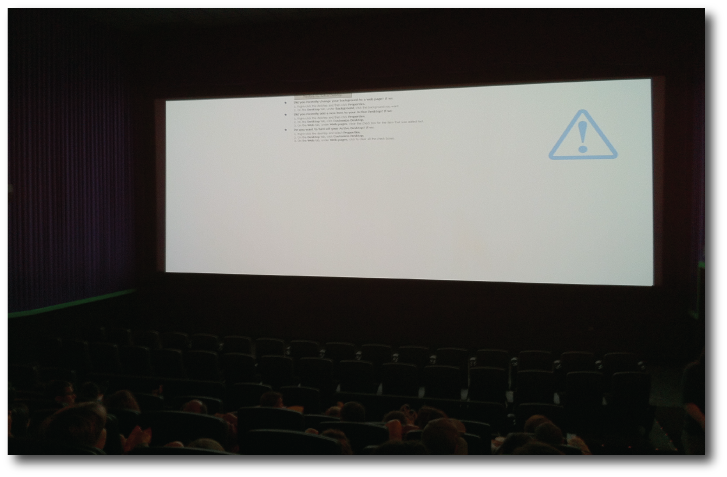
 Harry Potter,
Harry Potter,  Mac,
Mac,  Windows in
Windows in  Entertainment,
Entertainment,  Movies & Television,
Movies & Television,  Technology
Technology