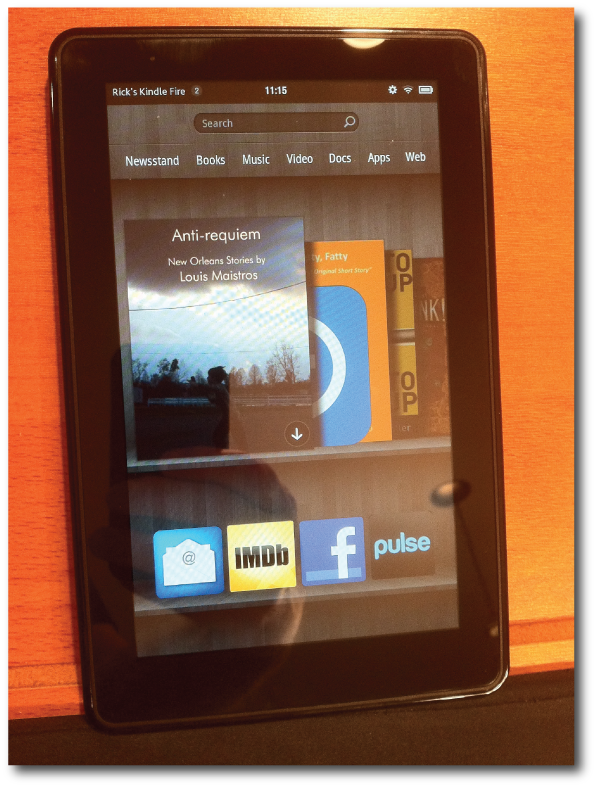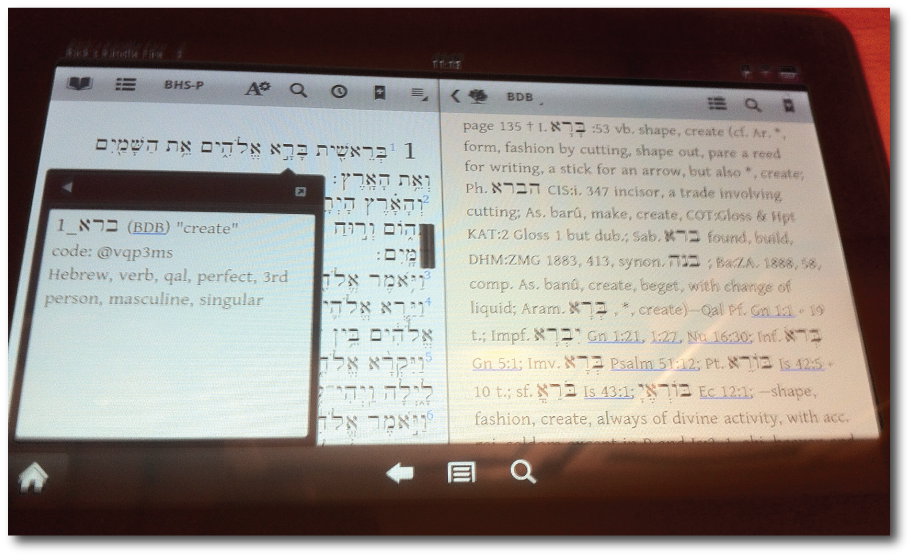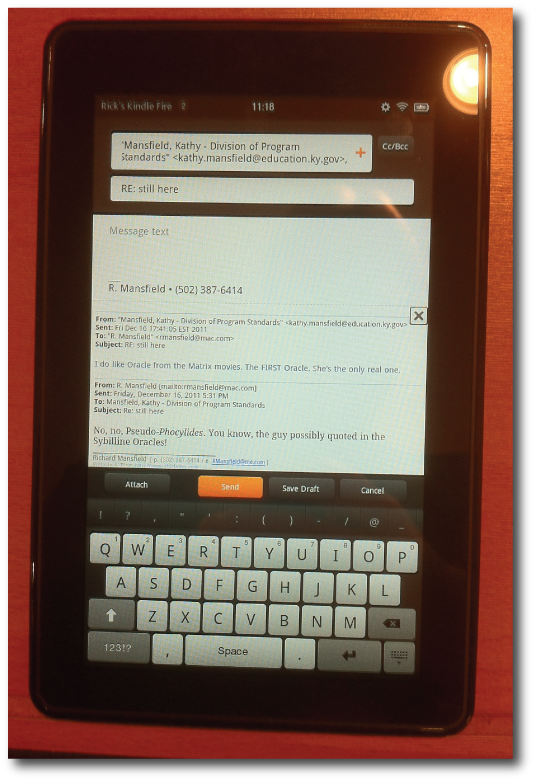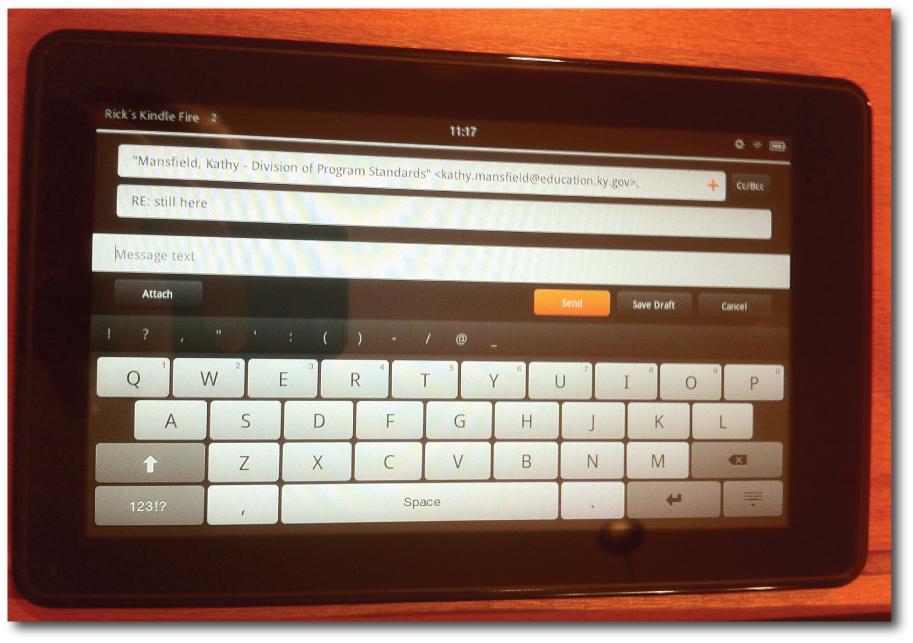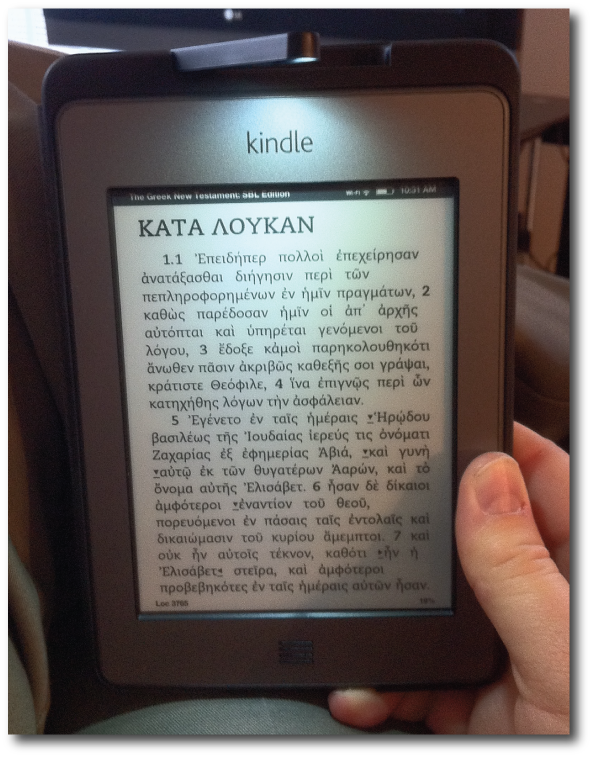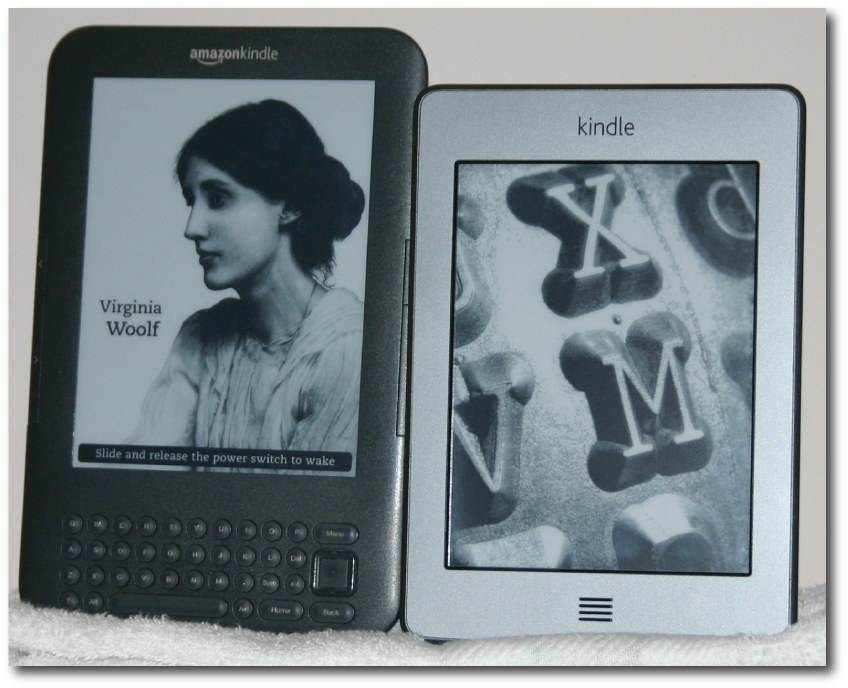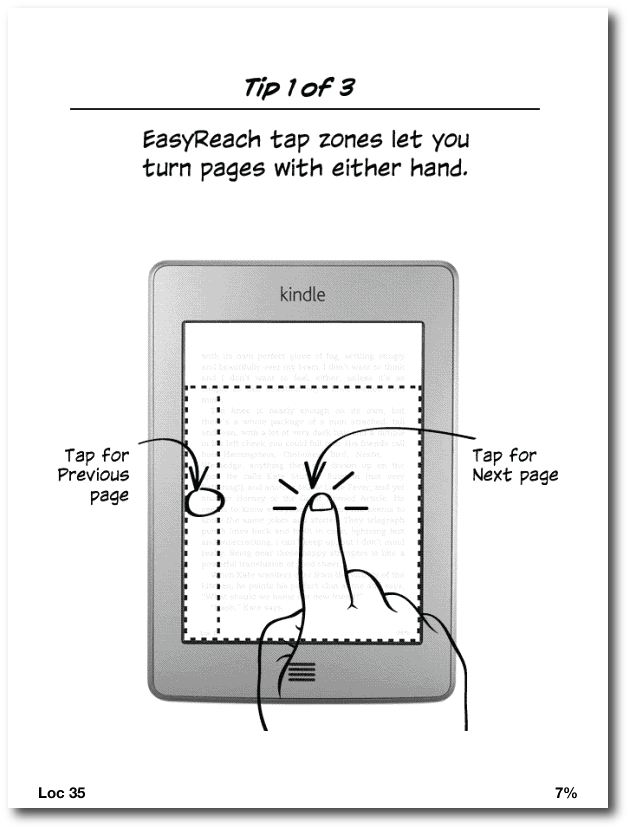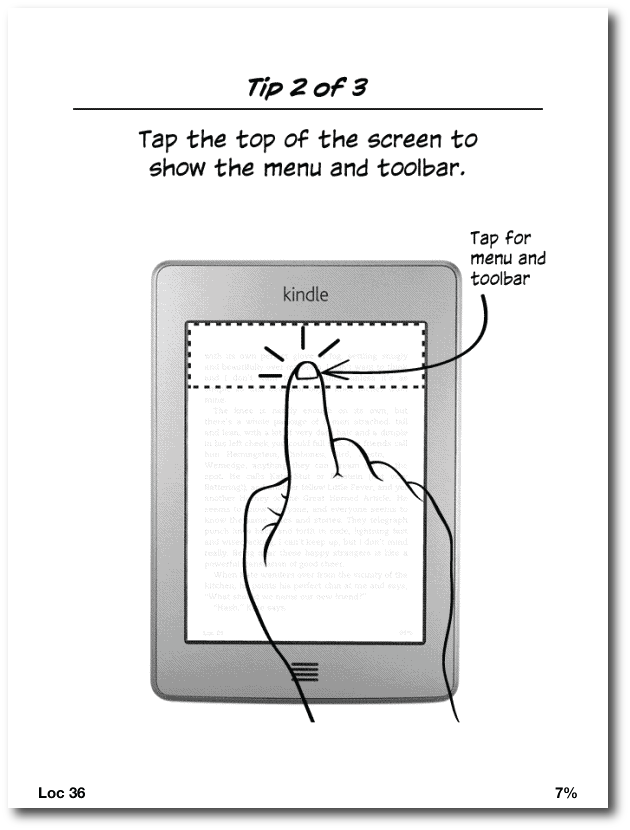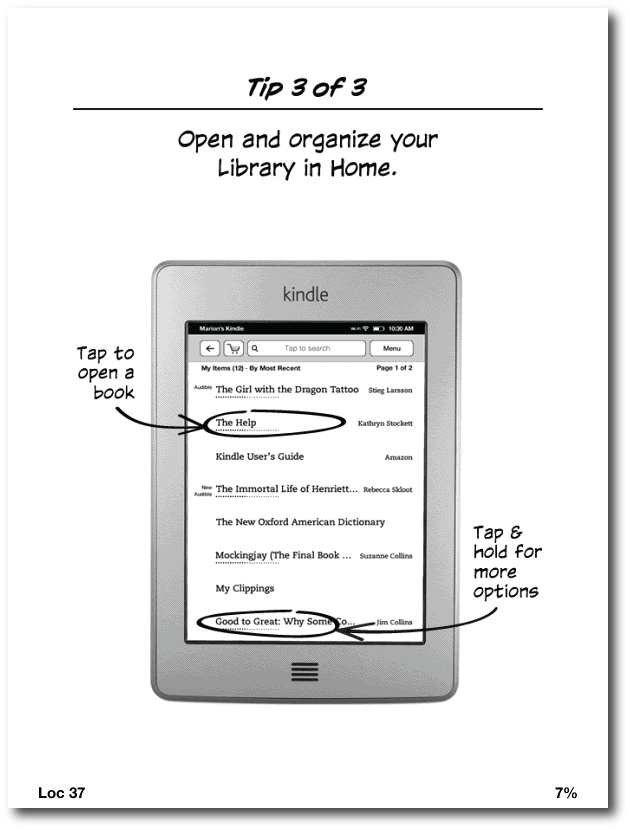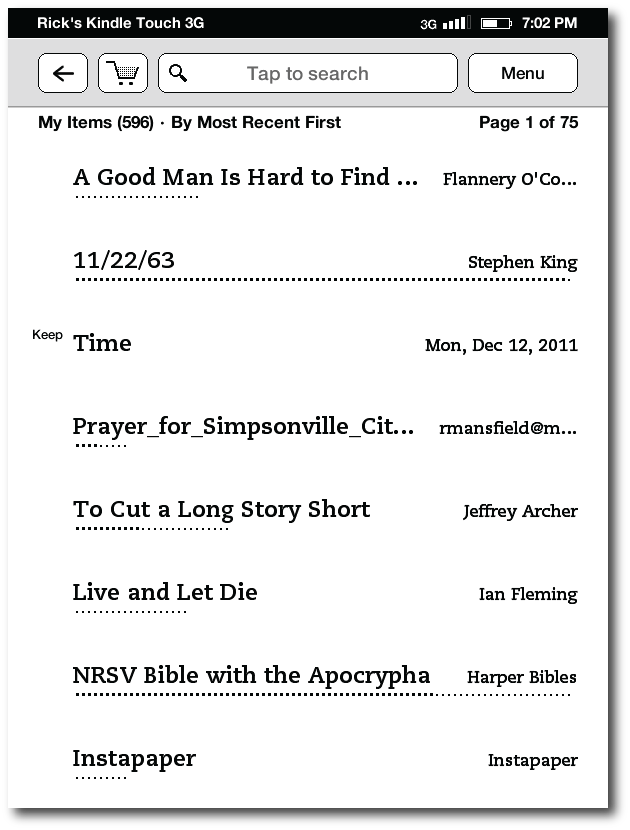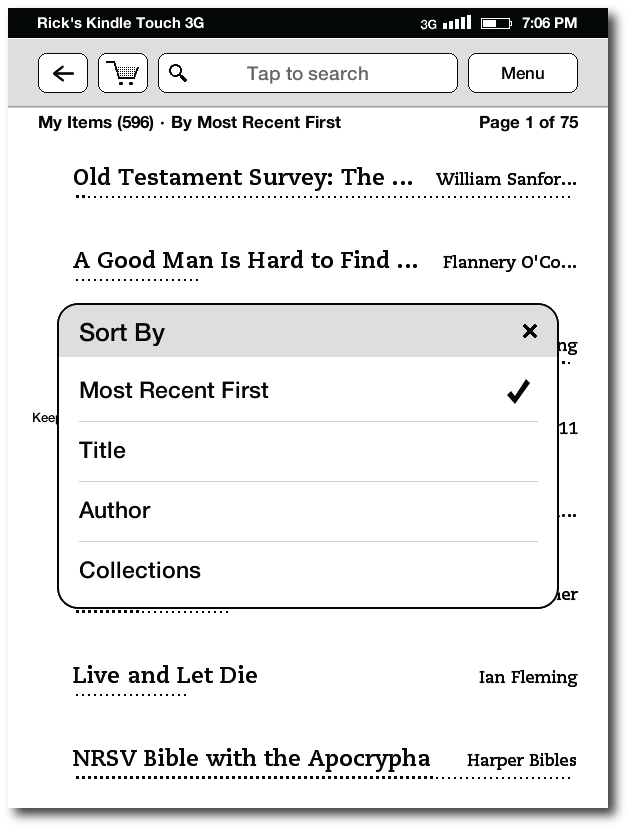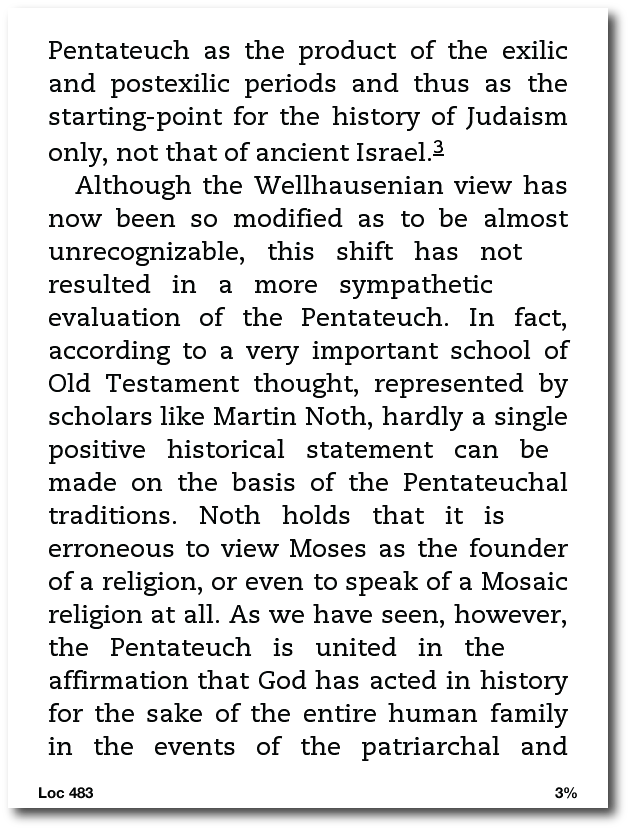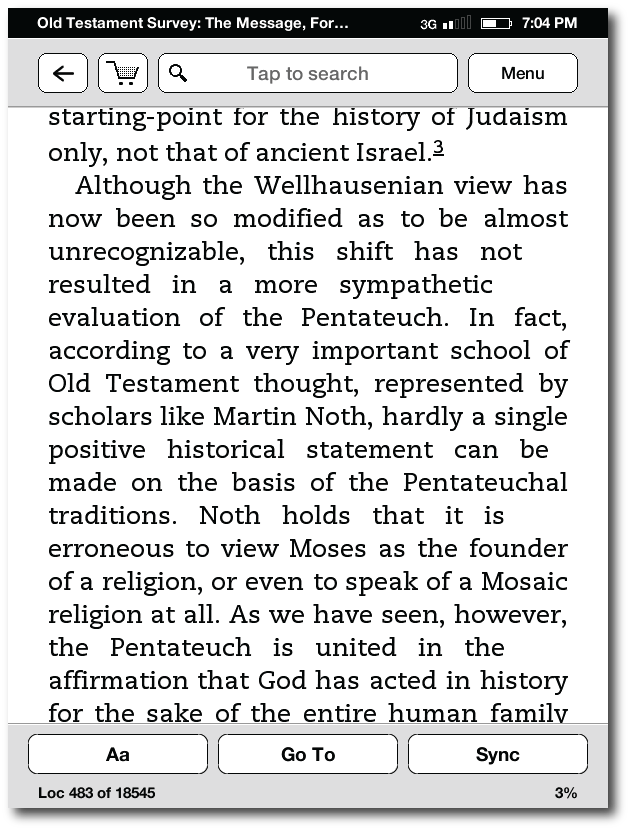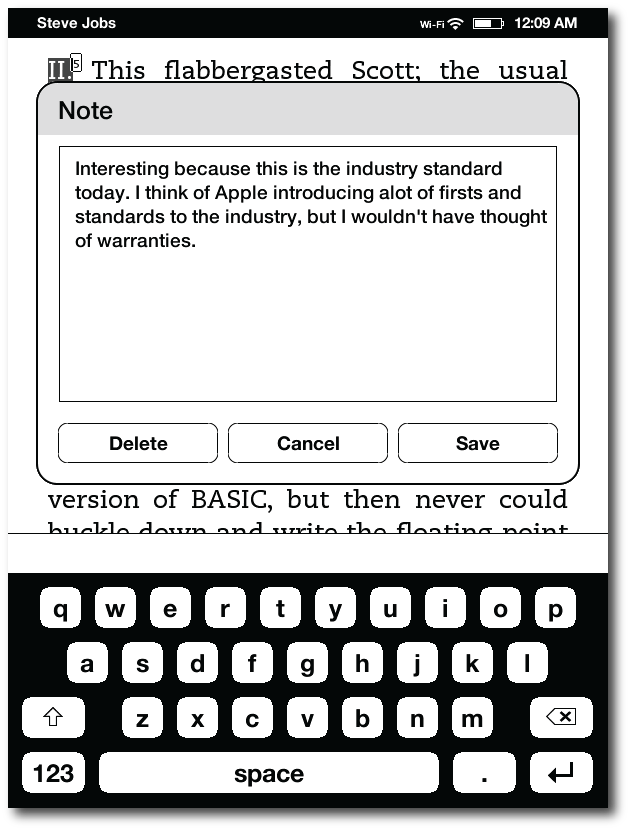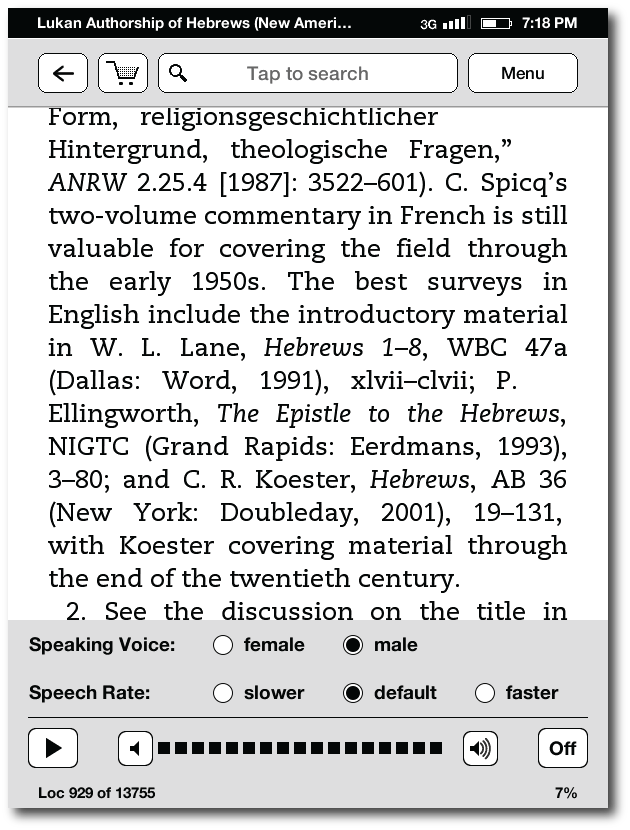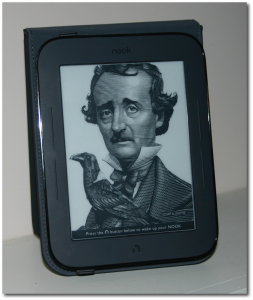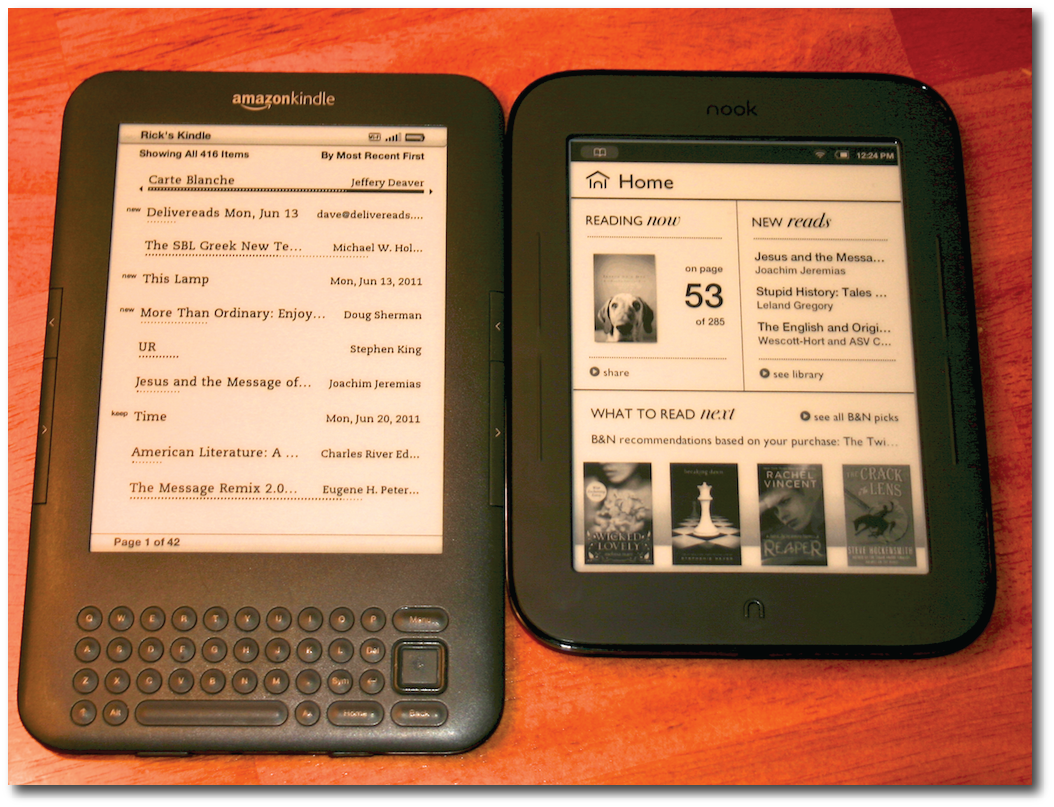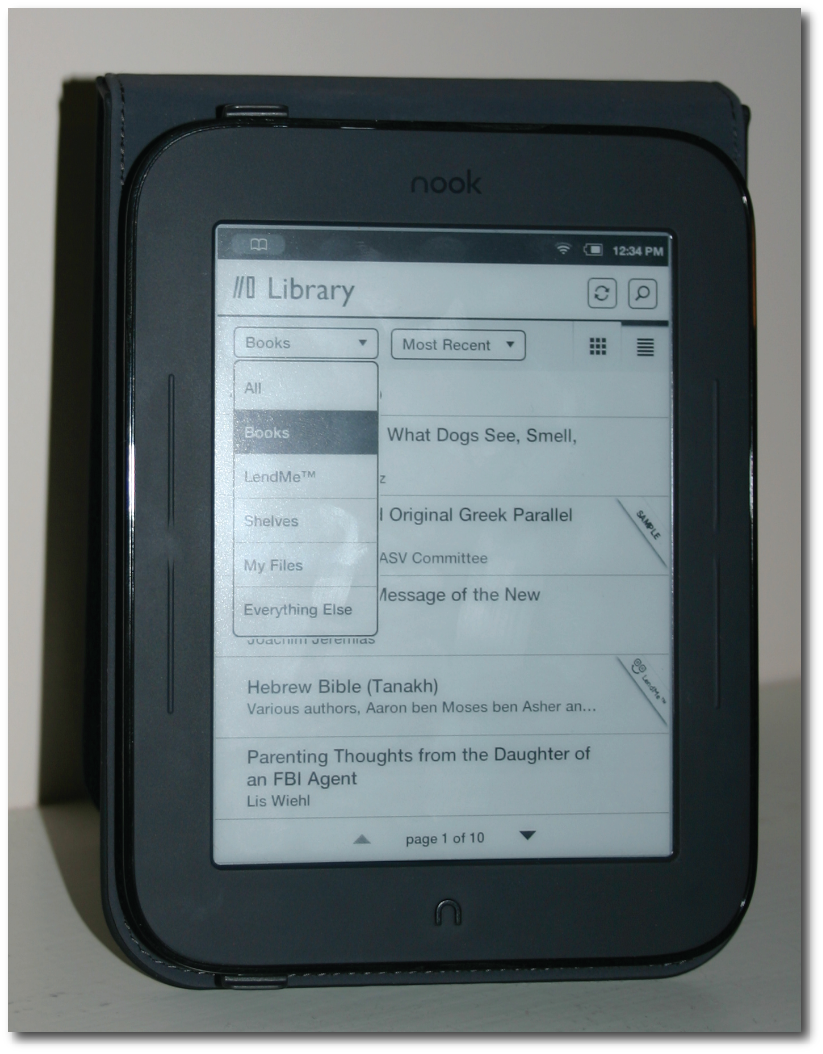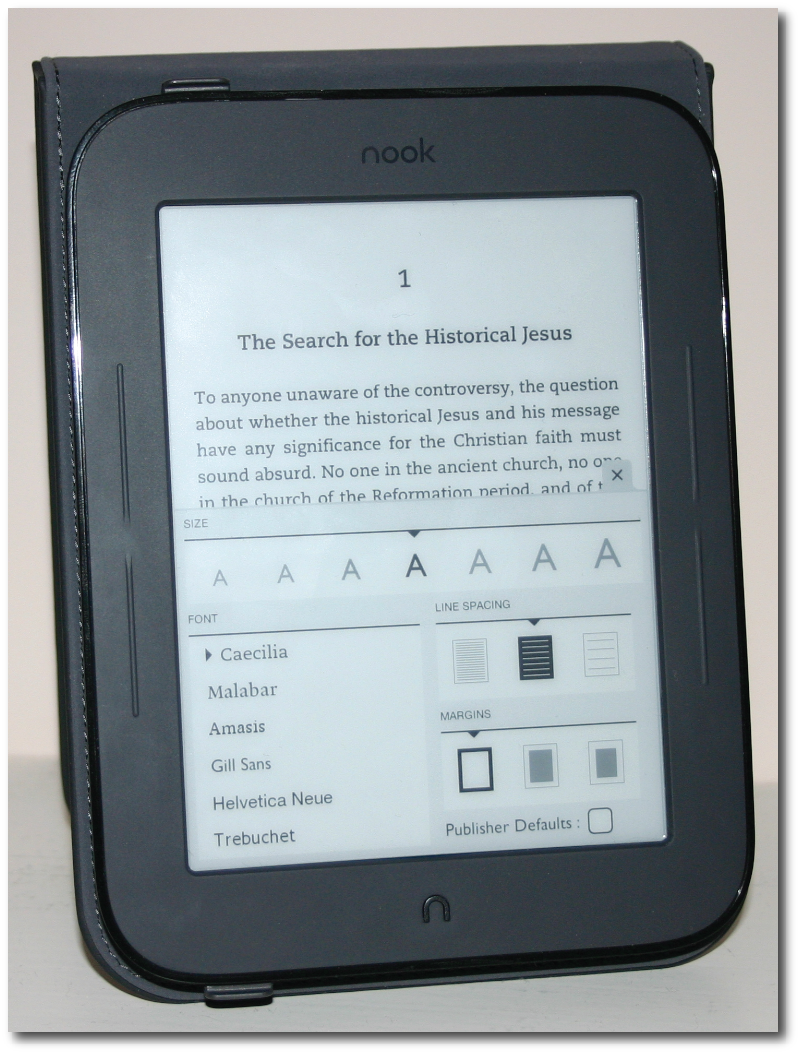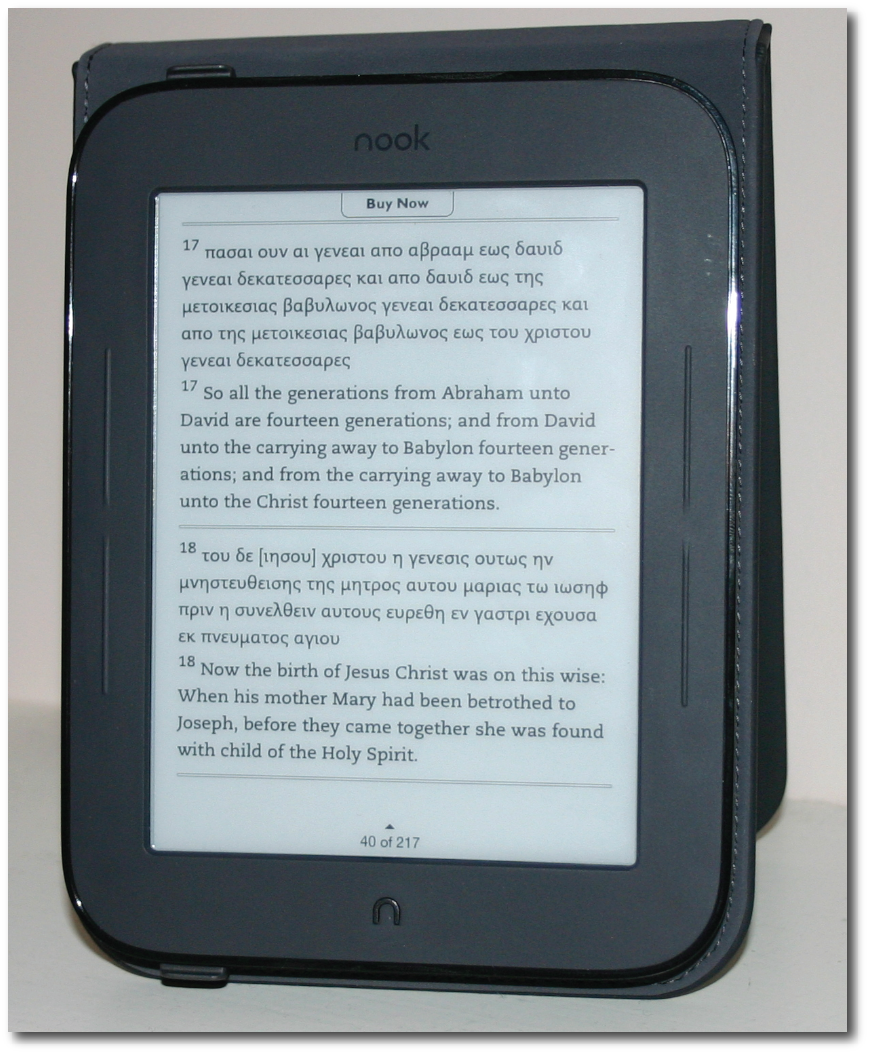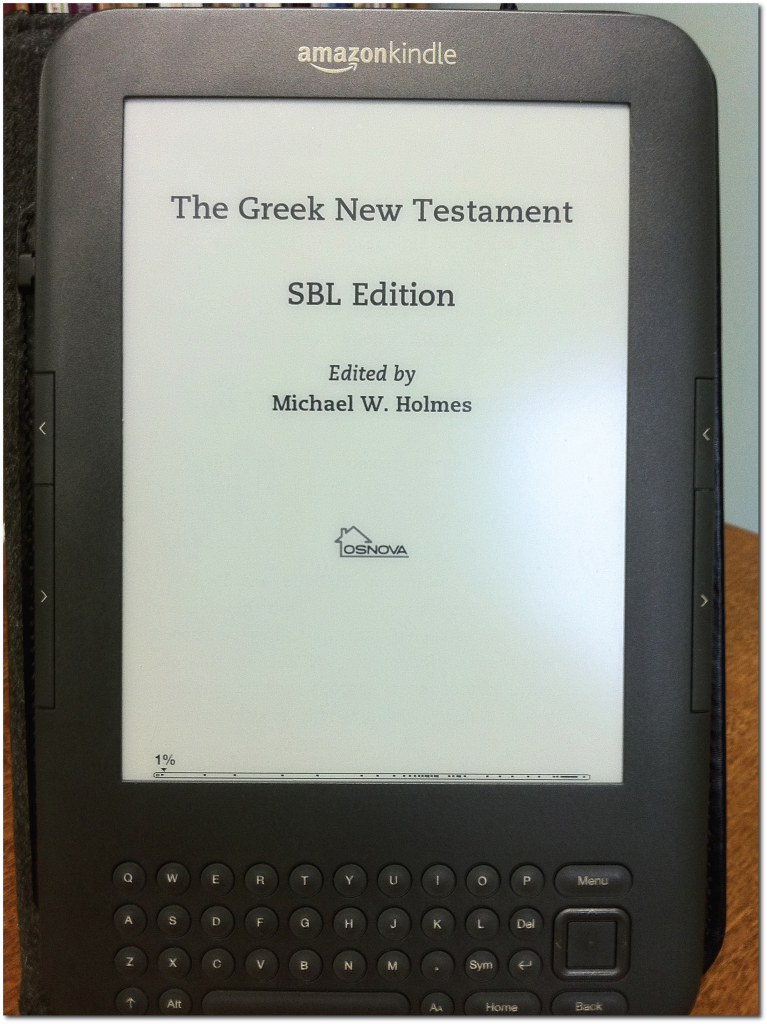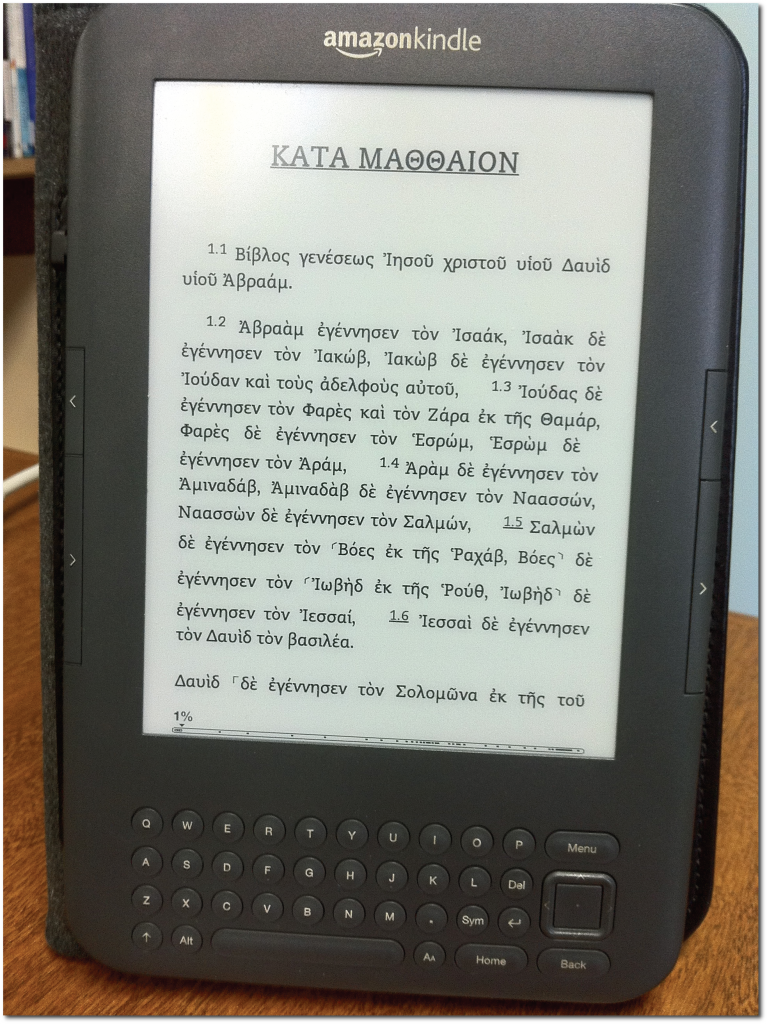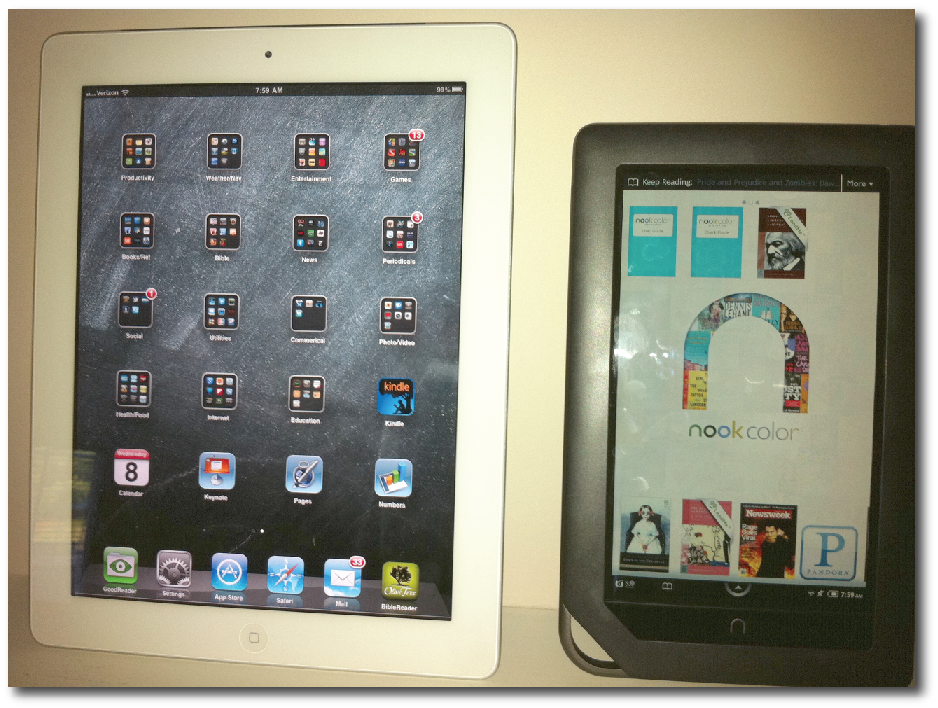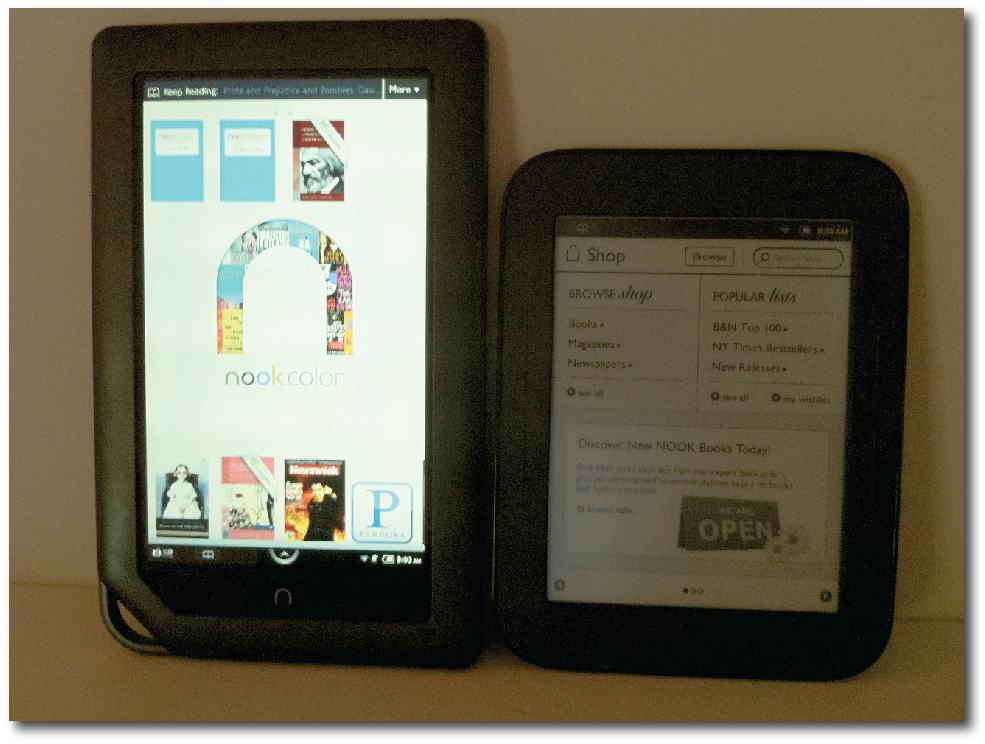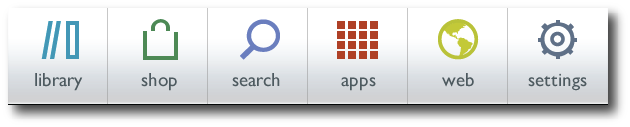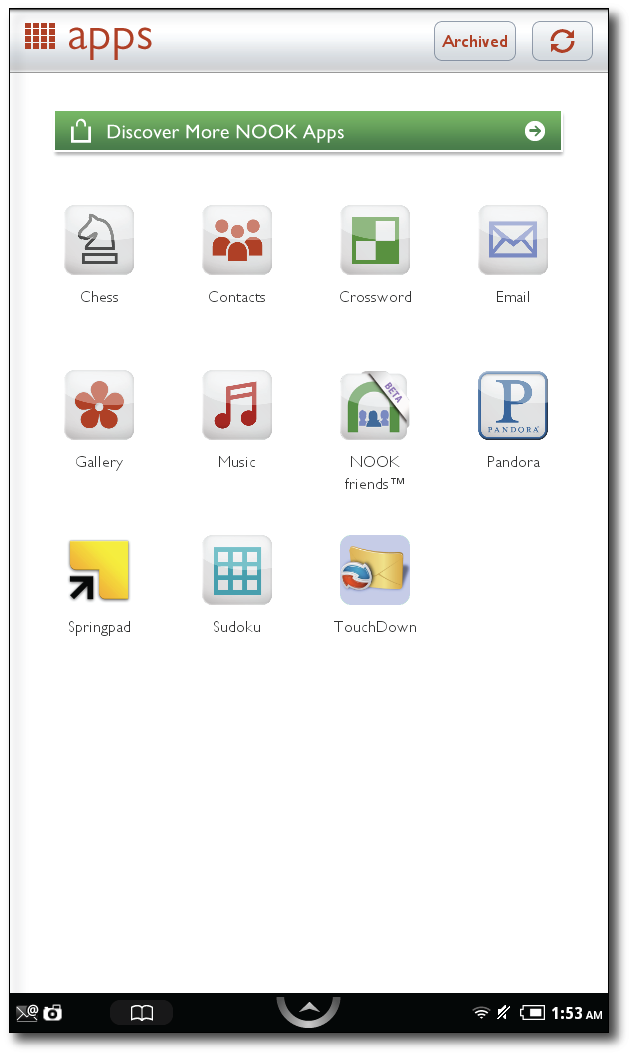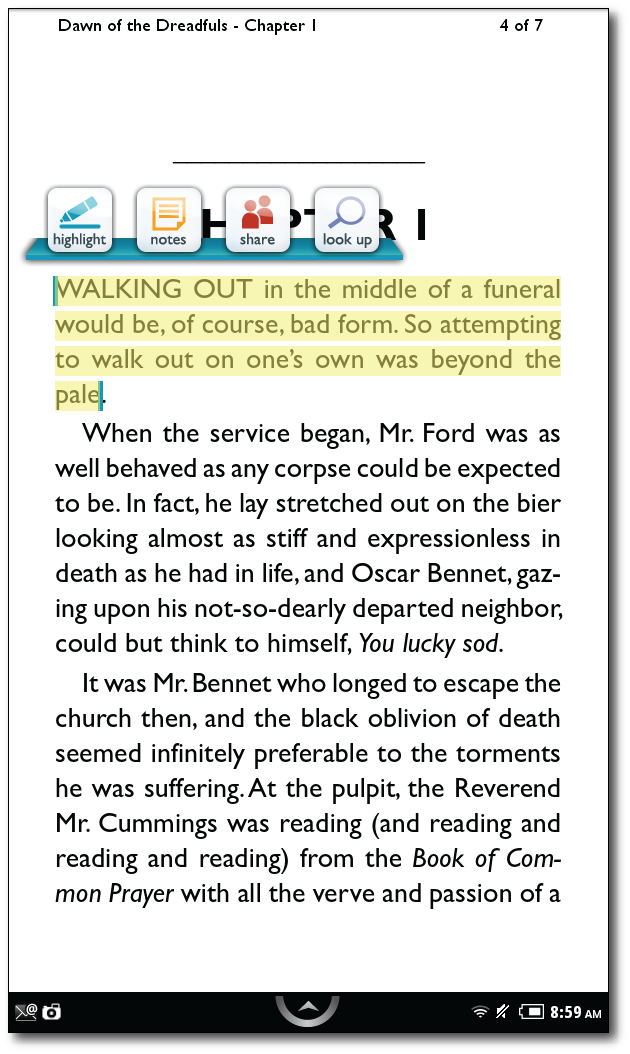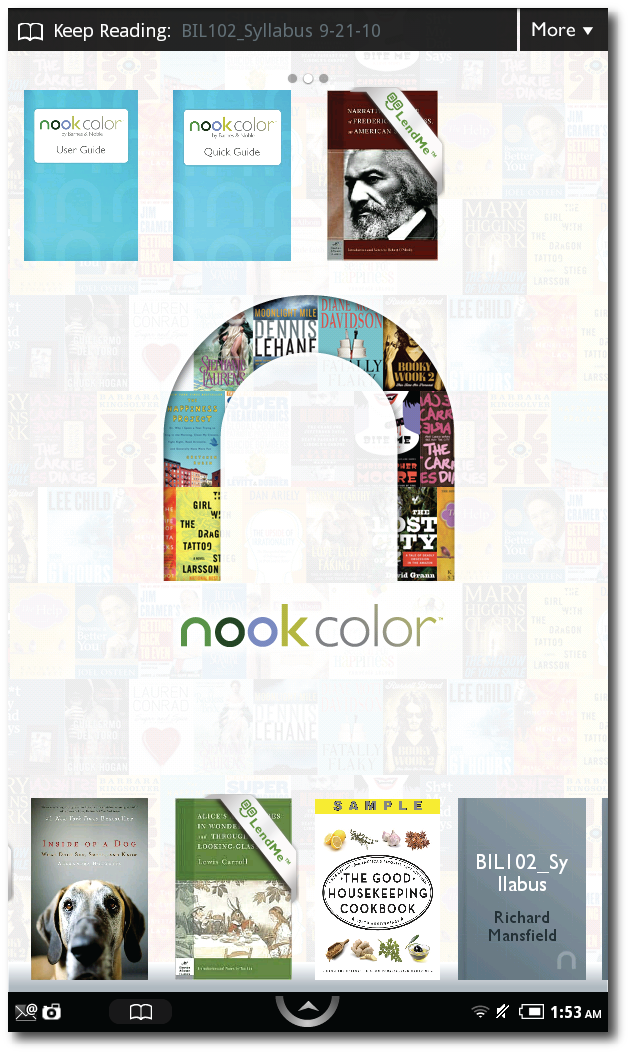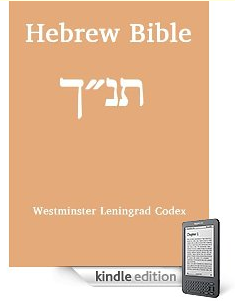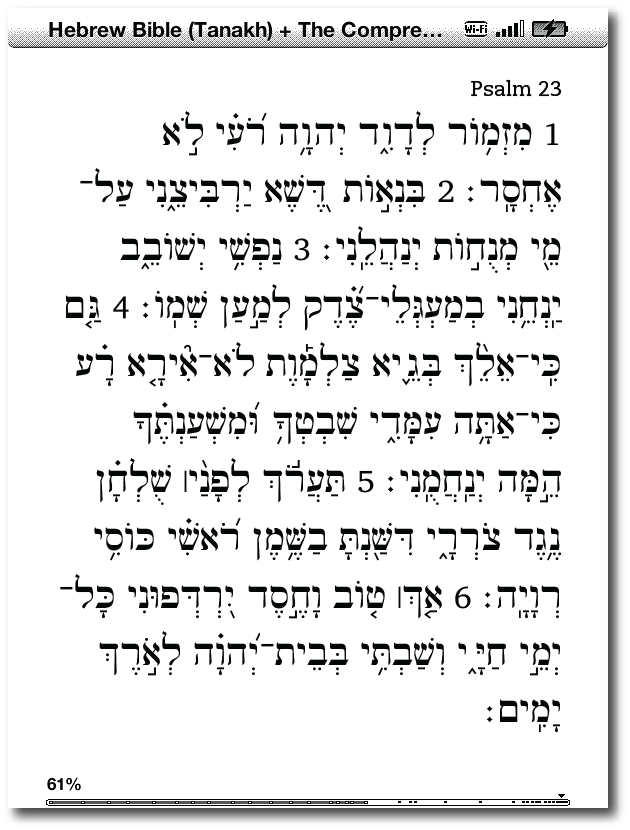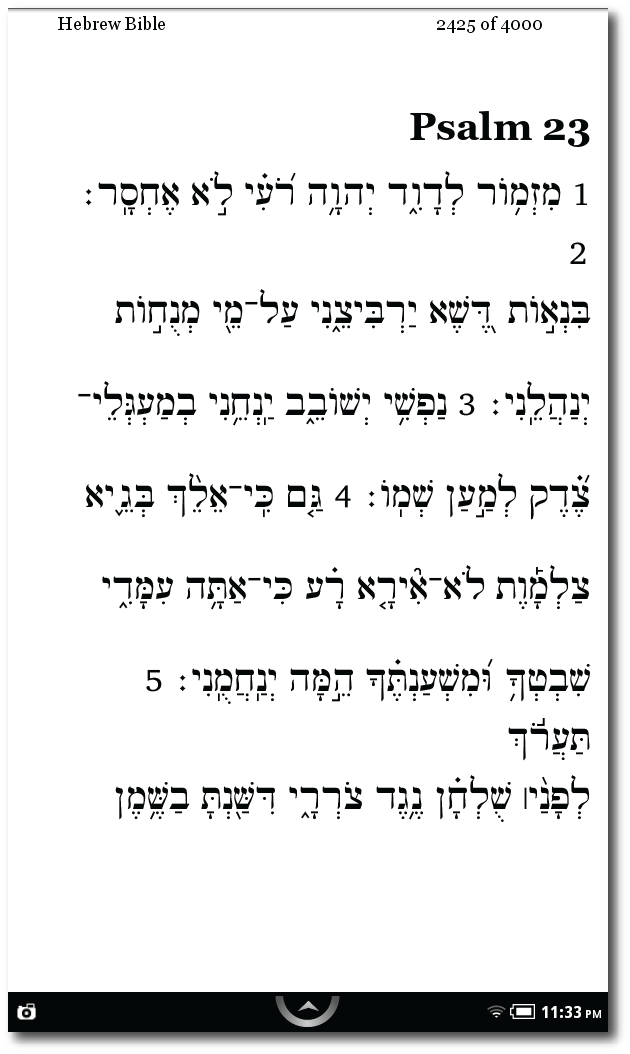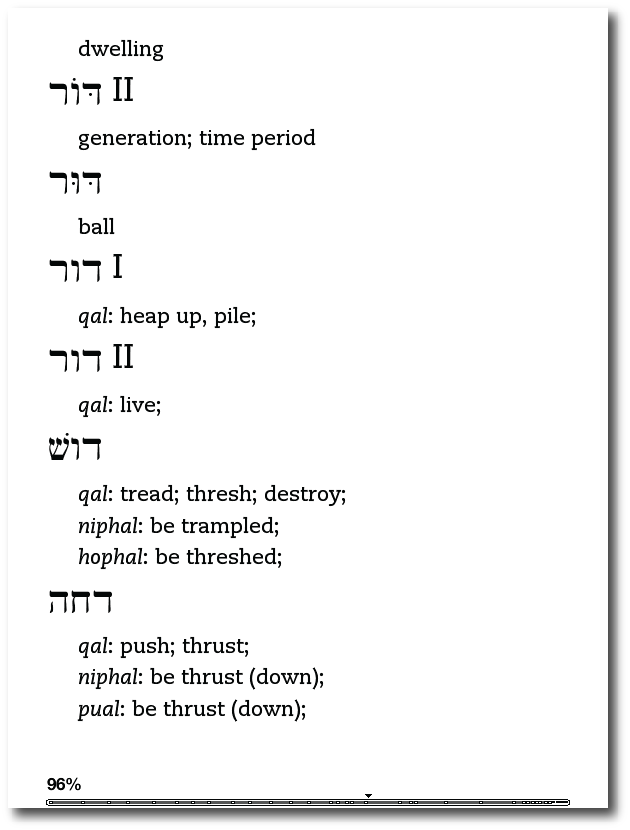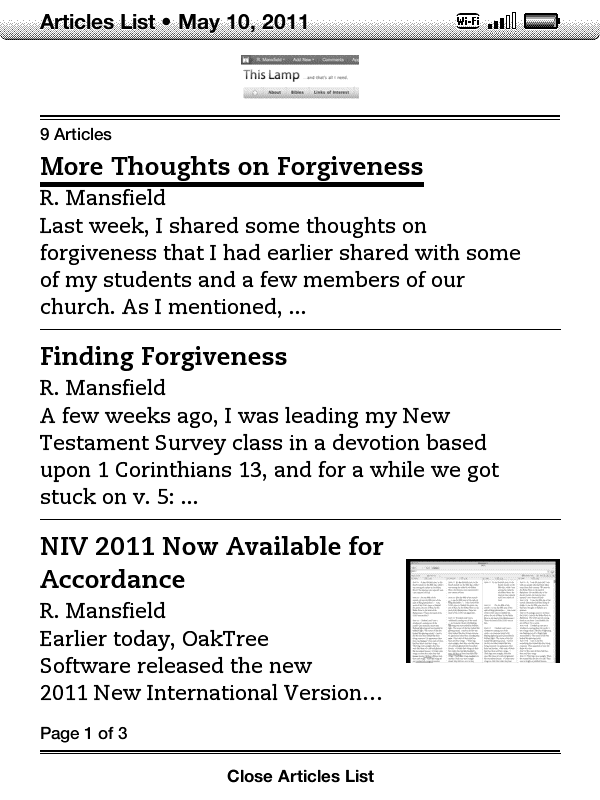Elijah by Matt Schorr (A Review)
 Saturday, February 11, 2012 at 3:50PM
Saturday, February 11, 2012 at 3:50PM 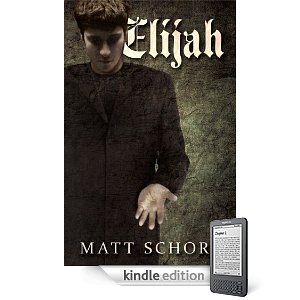 Matt Schorr's Elijah caught my attention when it was featured at Kindle Nation Daily last year. The description of the book intrigued me, so I picked it up then, but only recently got around to reading it. From the description on Amazon:
Matt Schorr's Elijah caught my attention when it was featured at Kindle Nation Daily last year. The description of the book intrigued me, so I picked it up then, but only recently got around to reading it. From the description on Amazon:
One Lord. One faith. One baptism. These are the dictates that rule Antioch, a small, rural community tucked away in the hills of Kentucky. There is no dissension. No discord or strife. All of Antioch's citizens gather each week without fail at one church. One church and no other: ChristPoint. The Rev. John Joshua Hutchinson serves as pastor for the church and indeed the entire community. As Antioch's sole spiritual leader, he holds near-absolute power over all who live there. But that's about to change. A mysterious stranger is about to enter Antioch, an unassuming man with a stranger power all his own. His name is Elijah, and he wields a power like no one in history--save one. But who is he? What is he? Can he be trusted? Elijah's presence will challenge not only the power Rev. Hutchinson holds over Antioch, but also the mindsets of everyone in his community.
I'll admit that I found the idea of the story better than the actual book itself. This is Schorr's first published book from what I can tell, so perhaps we should cut him some slack. This book had potential, but its flaws keep it from reaching them.
Certainly, the idea of a mysterious stranger from out of town, arriving to save the community from a local tyrant is not a new one. We've seen that in plenty of westerns. In fact, in case the reader misses the connection, Schorr even mentions the genre at one point in the story:
"Nathan had lain down on the sofa, and Joshua found something on television he liked, some old movie on cable starring the legendary Clint Eastwood Joshua didn’t recognize. Nathan was plenty eager to see it. He’d always loved westerns, especially the 'spaghetti westerns' that starred Eastwood. 'Give the Duke his due,' he’d once told Joshua, 'but the Man With No Name’s the best cowboy that ever lived'" (Kindle Location 4802).
And that is part of the problem with the book--it tells us too much. Like a kid having to explain his joke in case his listeners miss it, Schorr fills in too many of the blanks for us.
An example of this is at the end of the story, when we're given a summary of the future for every principal character like the ending of a National Lampoon movie. It's not even enough to know that one character is dead. Schorr writes, "Afterward, they had the body cremated. And neither Lori nor Elijah ever learned what became of the ashes" (Kindle location 5397). Really? I'm not certain what became of my Uncle Edgar's ashes. Does this matter? And considering one of the characters mentioned in the above quotation leaves town soon after the events of the story, not knowing whatever became of the ashes makes little sense.
By itself, an example like the one above may sound picky, but the book is full of clichés and throwaway details such as this which should have been trimmed from the final story. Even the final scene contains a cliché, which could have possibly worked, but Schorr makes the mistake of bringing too much attention to it with the very last sentence.
In regard to the mysterious-stranger-arriving-in-town genre, the story always works best when the stranger remains mysterious. Yet in Schorr's story, we're given the entire backstory of the Elijah character. And not just his story--we learn his father's story, too. In countless movies and books, we've probably often wondered about the background of "the mysterious stranger," but Schorr gives us so much detail here that the enjoyment of the story is significantly lessened.
Perhaps Schorr could be defended by saying the backstory humanizes Elijah. Yet the problem remains that this character has unexplainable supernatural abilities. If the reader were left wondering at the end if perhaps Elijah was an angel, an alien, or the return of his biblical namesake, the story would have probably worked much better.
The town's pastor, Joshua Hutchinson, is the story's primary villain. Schorr works hard to make certain he is a complex character, and he is, in fact. The pastor's history is intertwined with that of another main character in the story. His desire to be God's servant seems genuine, but like all of us, he's quite flawed. Unlike all of us (but certainly some of us), he's a bit of a narcissist.
After his rise to power in the community and ultimate control, the pastor becomes more concerned for his own kingdom instead of God's kingdom. "The good Reverand [sic] wasn’t interested in spreading God’s message; he wanted everyone to listen to his message. And only his message. The only strength he was interested in was his own" (Kindle location 4864).
Of course we've all known or heard of pastors like this. They can be incredibly destructive to their faith communities, especially when the church becomes little more than a personality cult and their own personal playground. Unfortunately, Schorr doesn't really give Joshua any room for redemption. Unlike the flawed pastor portrayed by Robert Duvall in the movie The Apostle, the pastor in Elijah continues on a downward spiral with no hope of redeeming himself from his mistakes. This kind of plot course can often make for good tragedy, but only if the character has positive qualities in the beginning. Schorr never really presents Joshua with these. More on this subject in a moment.
A lack of parallel atrributes between the story's protagonist and antagonist bothered me, too. Elijah is clearly a mysterious character whose mysterious ability to heal is given numerous treatments by Schorr to demonstrate the supernatural aspect of it. Elijah offers no explanation for this power other than what he was told by his father, whose sanity we have great reason to doubt. Although Elijah is a bit of a seeker, the implication is that his power is from God whether he understands that or not.
Joshua, on the other hand, also demonstrates a seemingly supernatural ability: he has managed to merge all churches in his town into one non-denominational mega-church. He's presented as an extremely charismatic individual, capable of controlling the hearts and minds of all but a very few of the townspeople. Yet in the scenes of the book in which he plays a prominent part, he comes across--at least to me--as a bit wormy. If portrayed correctly, he should be attractive to the reader as well.
For example, in the Bible King Saul is presented as a truly tragic (in the literary sense of the word) character. The close reader is drawn to him and identifies with the prophet Samuel's viewpoint, wanting Saul to do well. But like Samuel, the reader is let down and even saddened when Saul falls out of God's favor by his own actions and weak character. Schorr's story could have been much more powerful if he had portrayed Joshua in this way, but that never happens. The pastor remains the villain from the beginning.
Moreover, if Joshua is not a naturally charismatic character to the reader, then how did he unite all the town's churchgoers under his pastoral reach? I mean, I live in a small Kentucky community, too, where the Methodist church is across the street from the Baptist church; and the Church of Christ and the Disciples of Christ churches are within walking distance of the other two. I honestly cannot imagine all four of these churches coming together under one individual if they can't even come together for a community Easter sunrise service anymore.
So how did Joshua possibly gain control over all but a handful of believers in his small town? Hints are dropped along the way that he has a near-supernatural control over townspeople, but this is never really explored by Schorr. If it had turned out that Joshua had made some kind of literal deal with he devil early on in his ministry, his success of attraction would have been a good counterbalance to Elijah's ability to heal. This would have also worked nicely with Joshua's continued insistence in the story that Elijah's supernatural ability to heal came from his being a false prophet. There would have been a fitting element of irony if it turned out in the end that Joshua himself was actually the false prophet.
Yet in the end, Schorr doesn't capitalize on any of these kinds of plot points that seem to be so readily set up in the story. It's one thing to diverge from standard plot devices to surprise the reader, but that only works if the alternative outcome is equally satisfying. And that just didn't happen for me in Elijah.
Although Matt Schorr lives in the same state I do, I don't know him. However, if I had to armchair psychoanalyze his story, I'd have to guess that he is someone who grew up going to church (his knowledge of churchy vocabulary and dialogue indicate this), but at some point grew to distrust organized religion, perhaps because of a bad experience with a very controlling pastor or other religious authority figure. Thus, his book Elijah plays out like a spiritual revenge fantasy. The premise for the story is a good one, but unfortunately, it does not live up to its potential.
On a more positive note, I often find in self-published books frequent grammatical errors, misspellings, comma splices and other issues that continue to indicate to me that good editors are still needed. However, other than the misspelling indicated in one of the quotations above, I found Schorr's book to be quite clean in this regard. Nevertheless, it's too bad Schorr didn't have access to someone who could trim extraneous information and smooth out incomplete plot devices.
 Kindle,
Kindle,  fiction in
fiction in  Books & Literature
Books & Literature