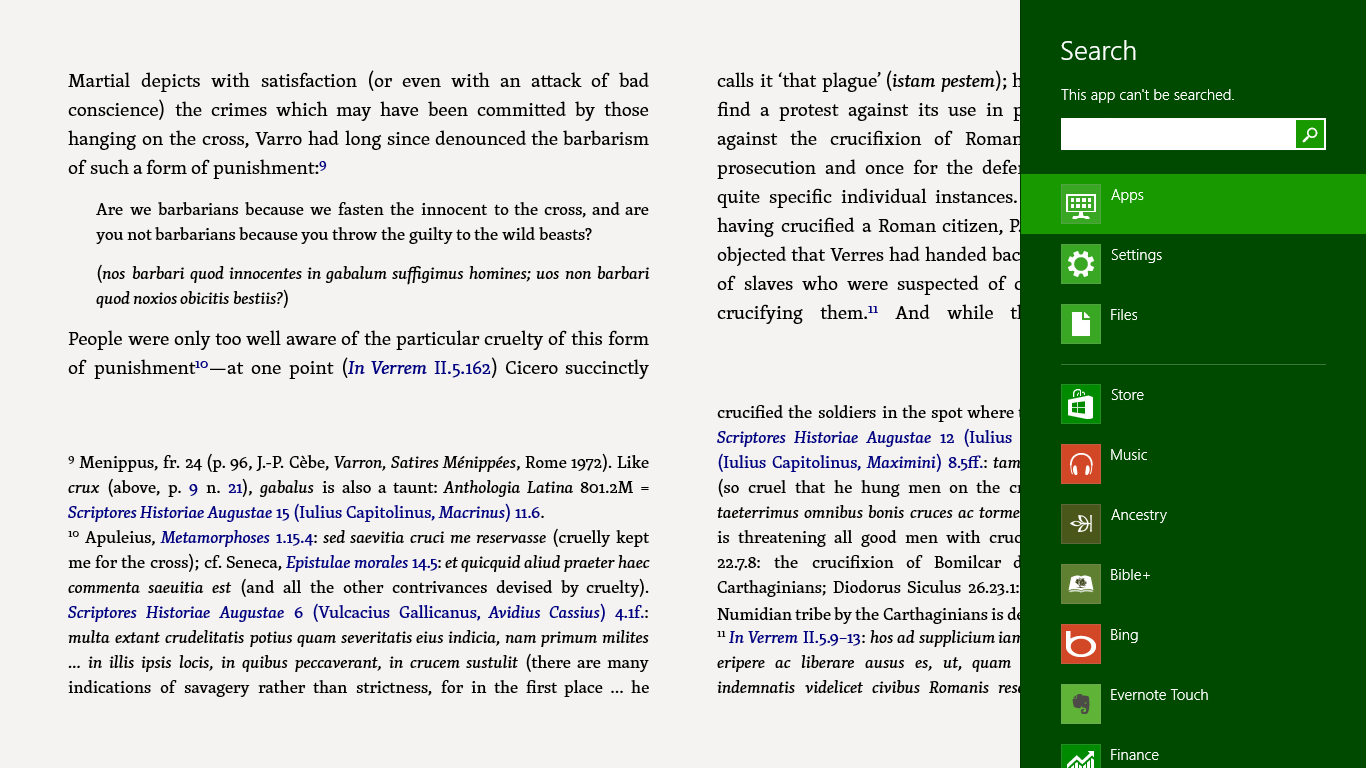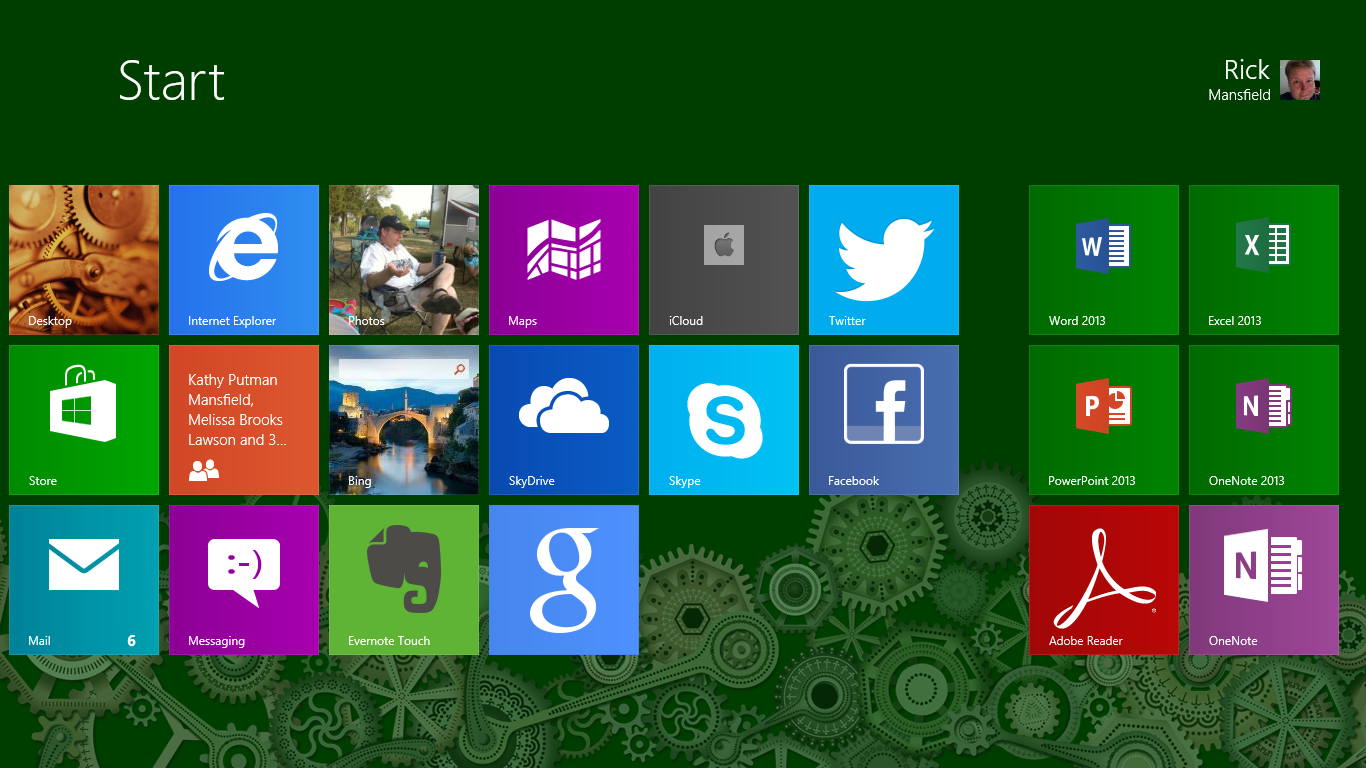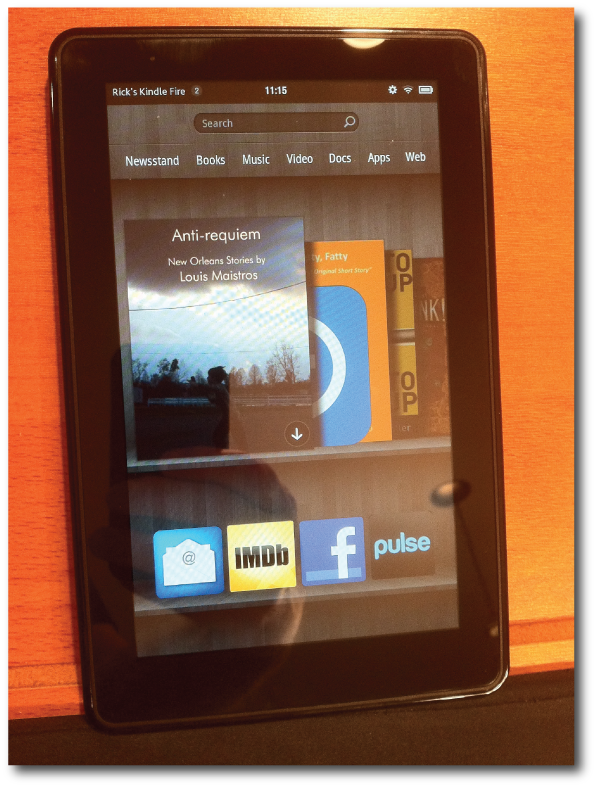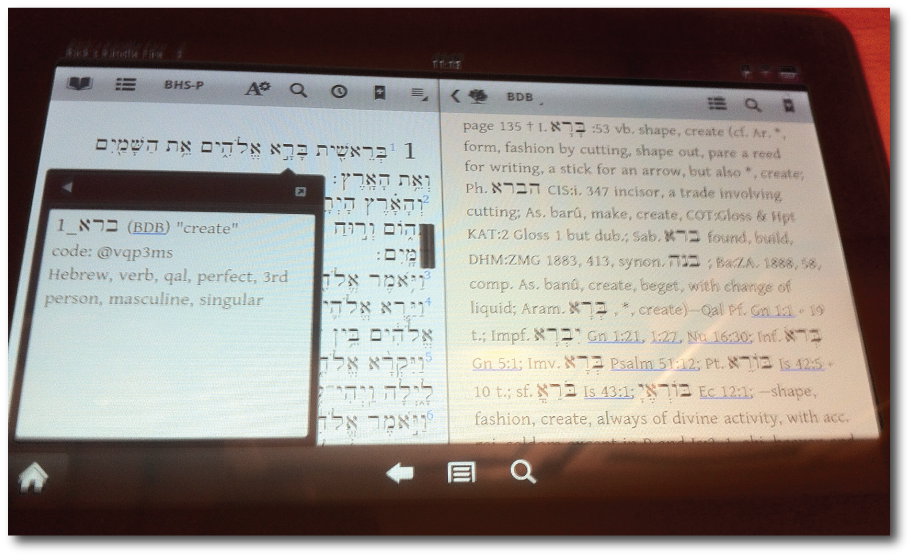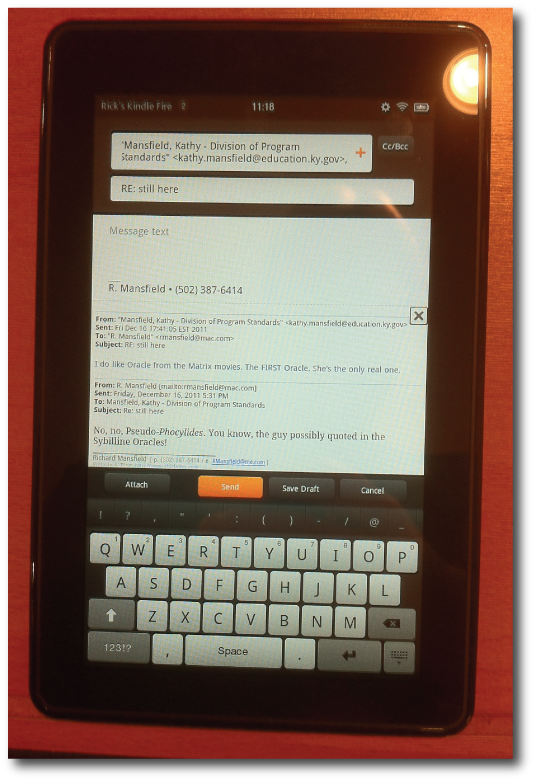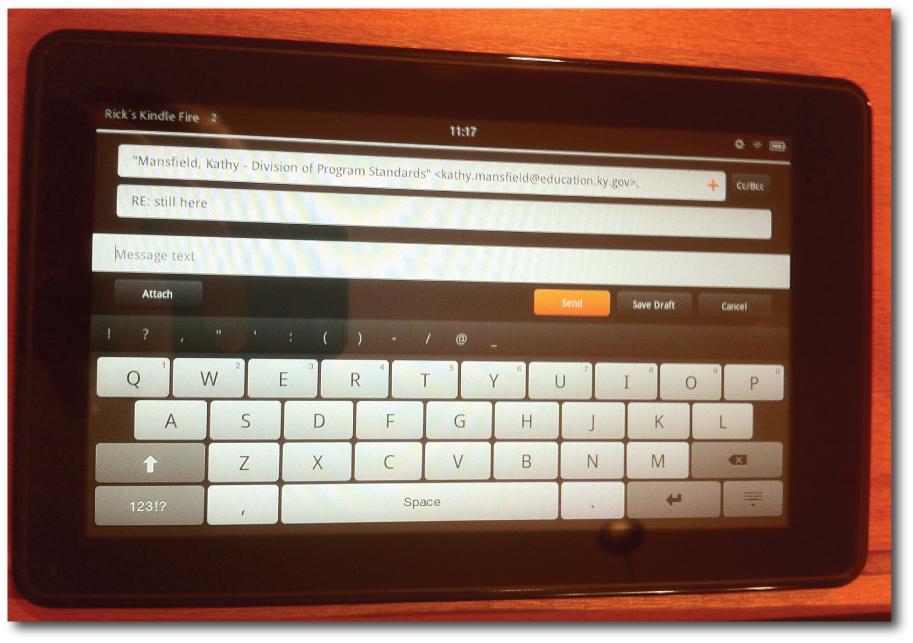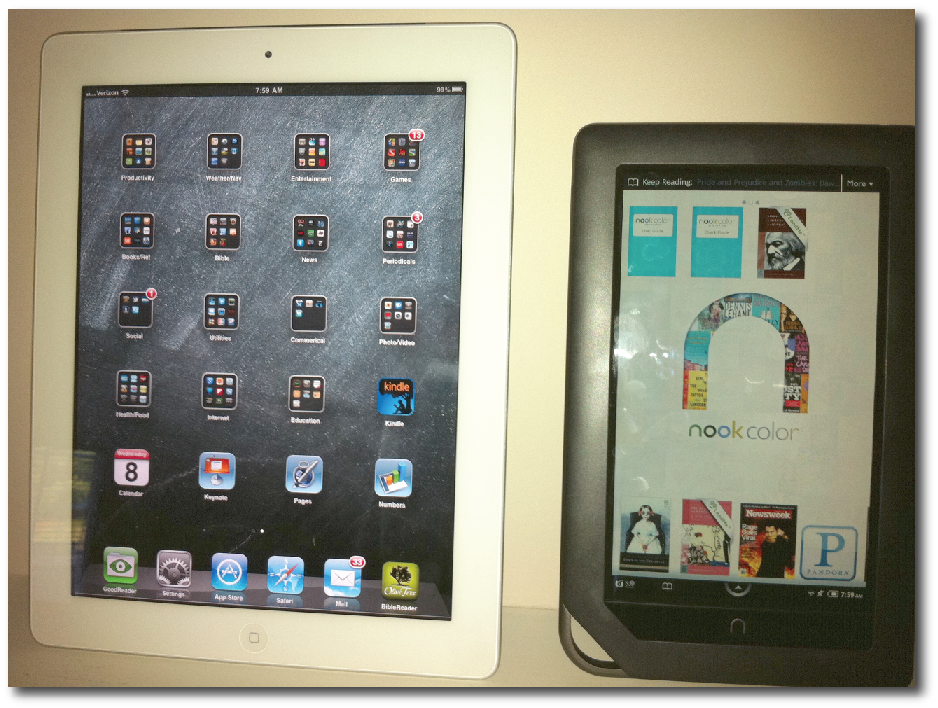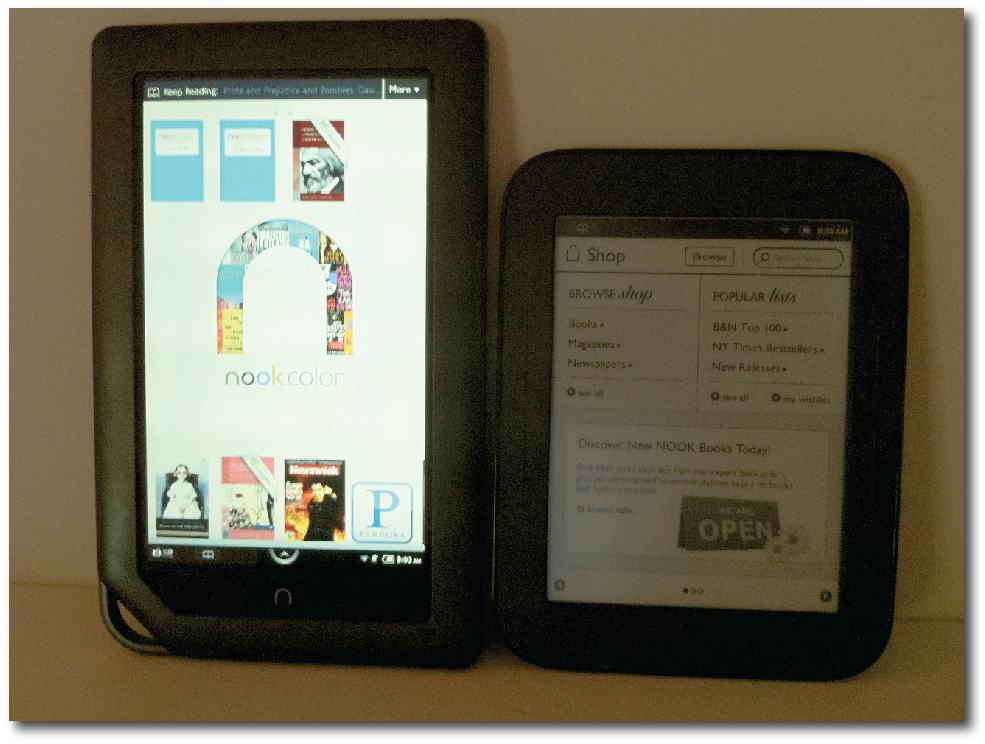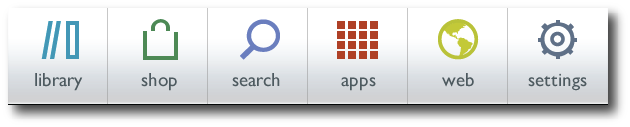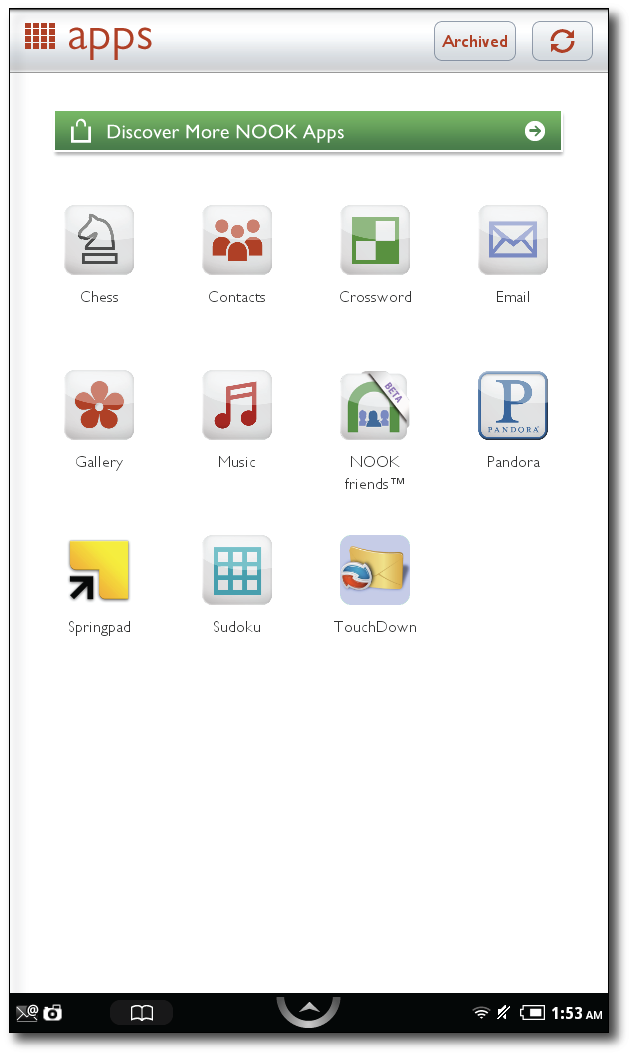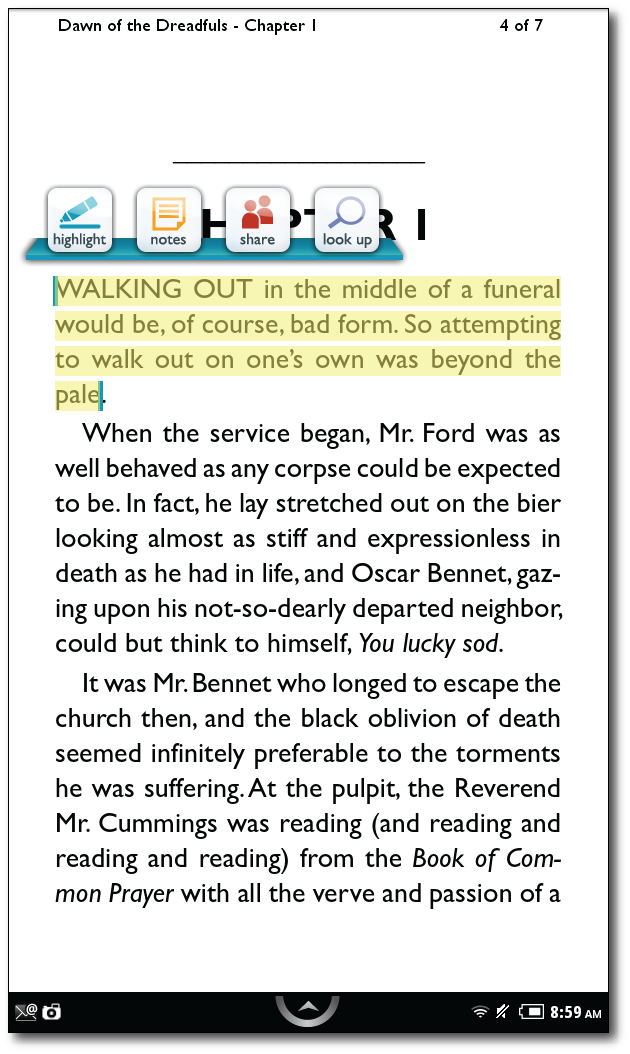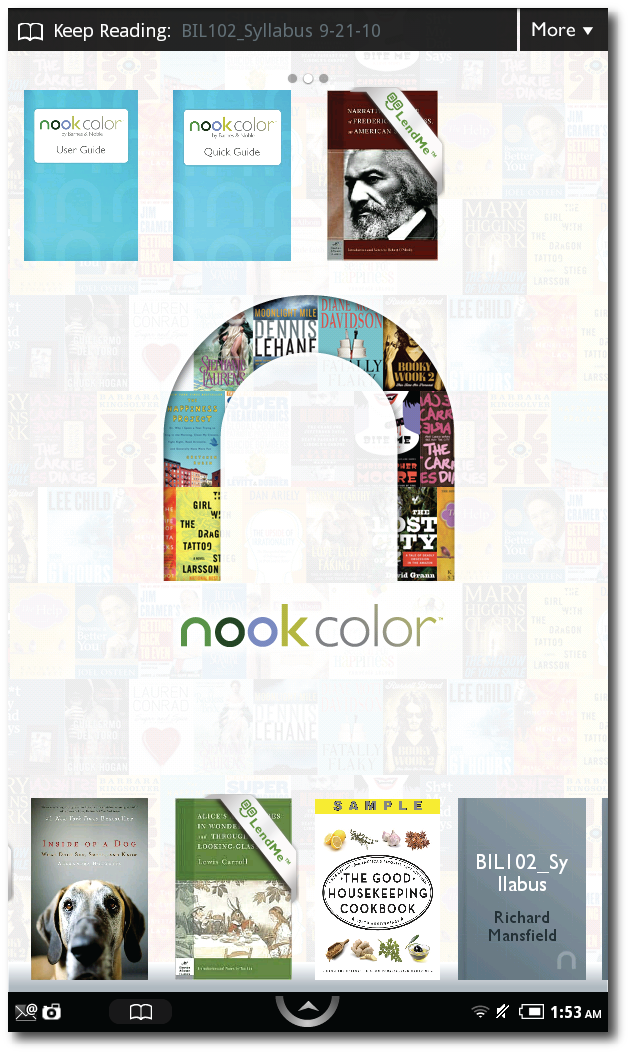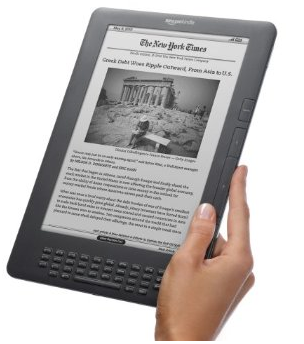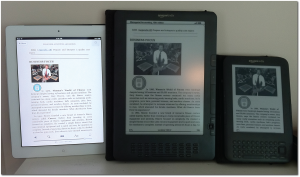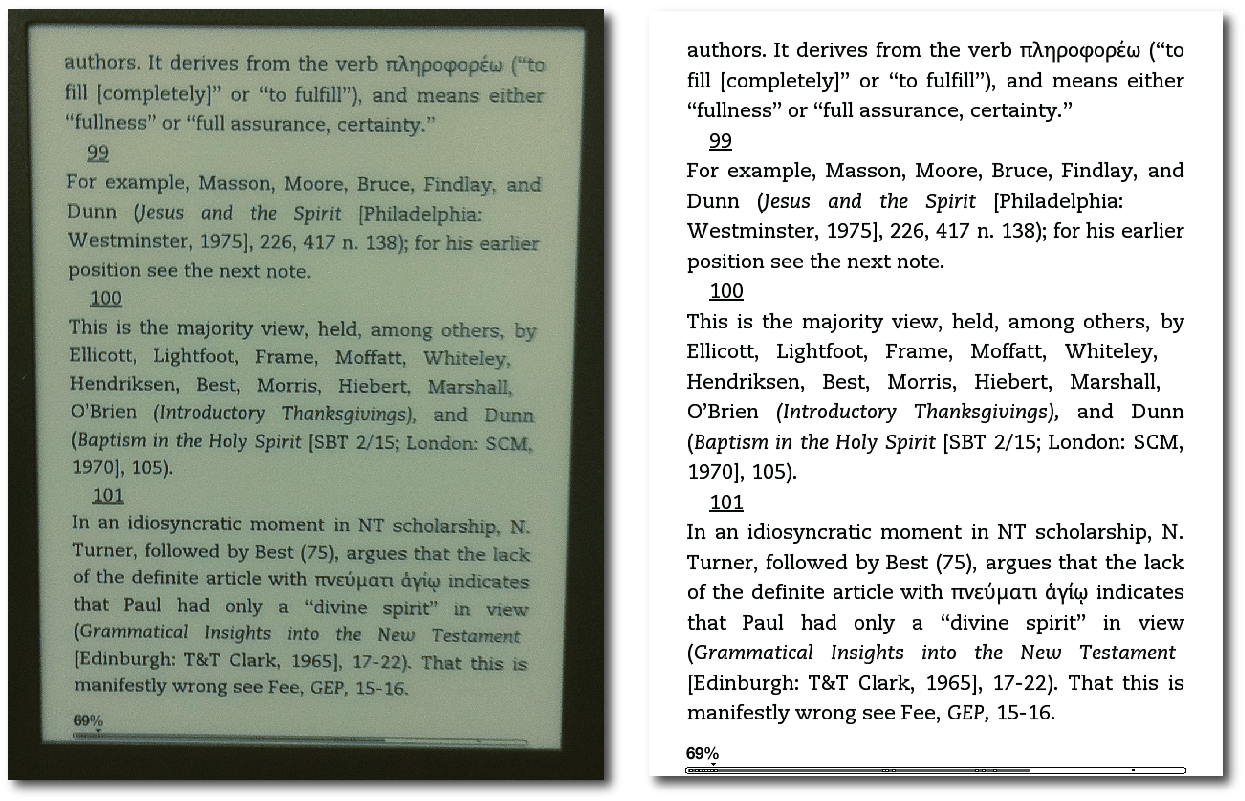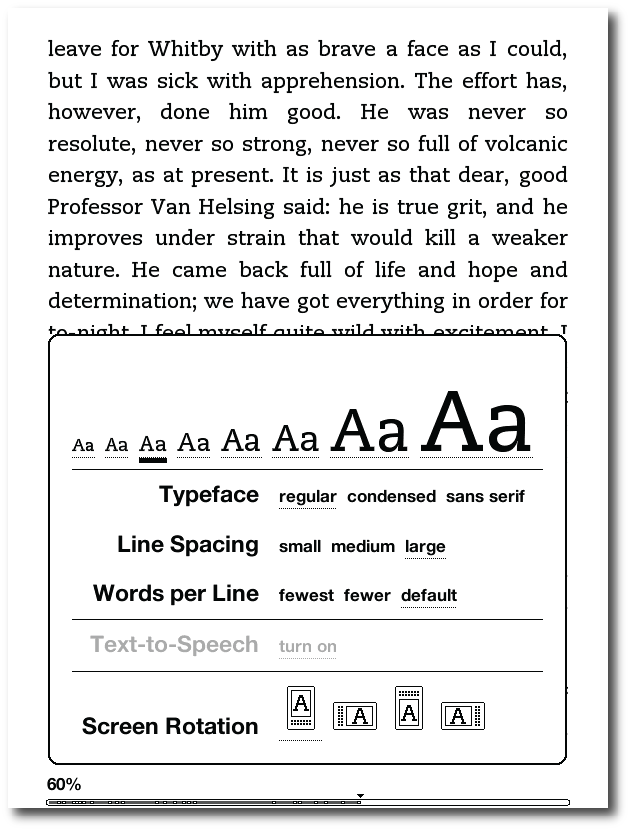I switched from Windows to the Mac as my main computing platform in 1998 for reasons I’ve discussed elsewhere before. Of course, I never left Windows completely behind. I’ve kept up with it over the years by running current versions first in VirtualPC and more recently in VMWare Fusion. I even spent part of last decade in a job where I administered two Windows servers and about 140 Windows client machines (all of which I managed from an eMac).
Having said that, however, I still admit that Apple’s family of devices work well for me. In our home we have iPads, MacBooks, iPhones, and an AppleTV. Everything works well together, and I have no plans on switching back to Windows.
And yet, if you don’t count the netbook I bought three years ago for the purpose of turning into a Hackintosh, the Windows Surface RT is the first new Windows machine I’ve bought in almost a decade and a half. And guess what? I like it.
For whatever reason, I was intrigued by the Surface RT since it was first announced. The tech press (of which I spend way too much time reading) has been fairly critical of the Surface RT. And yet, I discovered something very interesting a few weeks ago. I was on the website of one of the national chains selling the Surface and I looked at the customer reviews. That is, the reviews of people who are actually using these machines—not the tech writers who spent a few days with a review copy of the surface and then went back on to other equipment. I noticed in reading the customer reviews that “real life” owners of the Surface RT really seemed to like the device. The reviews were overwhelmingly positive. I checked some other sites with customer reviews and found the same situation.
Around three weeks ago, Staples offered a coupon for $100 off any Windows 8 tablet or notebook computer, so I bought the low-end Surface RT. I’m referring to the one with only a measly 32 GB of storage space, almost half of which is taken up by Windows 8.
Windows 8 has been a very polarizing operating system. I hear more negative than positive, but I also realize that people who don’t like something are usually more vocal than those who do. I’d read in a number of places that Windows 8 is best experienced on touchscreen, and I can now agree that’s completely true. In fact, I understood Windows 8 better in using the Surface RT in two days than I’d understood Windows 8 using it in VMWare for five months.
Since it's been five months since the Surface RT was released, I'm glad I waited and let the rest of the Windows faithful suffer through the early rough spots—especially after listening to some of the early SurfaceGeeks podcasts. I'm a big Evernote user, and if I can have Evernote on a device, I can get a lot done. From the sound of things, the early Evernote release was not quite up to par. Of course, I assume I could have used it on the web. Nevertheless, I find that Evernote Touch on the Surface RT is quite usable.
For those who are not in the know, Microsoft, which has traditionally been primarily a software company, has released their first tablet computers with the Surface RT and the Surface Pro. There seems to be a lot of confusion between these two devices, but basically, the Surface RT can only run Windows 8 apps and Microsoft Office (Word, Excel, PowerPoint, & OneNote only), while the Surface Pro can essentially run any Windows program. Both devices look very similar, although the Surface Pro is slightly thicker. And the Surface pro costs a good bit more than the Surface RT.
The Surface RT in many ways is meant to be the “pure” Windows 8 experience because it cannot run any older Windows programs, other than Office. Many consider the version of Windows on the Surface RT (called Windows RT) to be the future of Windows. Personally, because I do not run Windows as a primary platform, I did not need the more capable Surface Pro because I have Windows 8 Professional in VMWare on my MacBook Pro. As I said, it was the Surface RT that intrigued me, and I wanted to experience Windows 8 on a touchscreen.
In spite of much outcry against Windows 8, and regardless of the debates as to whether the direction Microsoft has taken is the right one, I do believe they should be given a little credit. It’s not easy to make a big shift in computer platforms, especially when considering the massive user base that Microsoft has with Windows. Also, I believe it’s worth noting that in a technology culture that has been so heavily influenced by Apple’s iOS, Microsoft actually came up with an interface that is significantly different.
Although it's not a strictly apples to apples comparison (no pun initially intended, but there it is), I can best compare the Surface RT to my iPad experience. And, although there are a number of important differences between the Surface RT and the iPad, I do believe this is a fair comparison. The Surface RT is distinguished from the Surface Pro in that it is intended to be a lower-cost, consumer-level tablet, much like the iPad.
What the Surface RT allows me to do that I cannot do on the iPad. I teach university classes which entails a lot of paper grading. Students upload assignments to Blackboard, and I download them and grade them on my MacBook. I can't do this on my iPad for a number of reasons. Obviously, there's not a native version of MS Word for the iPad (yet). I use Word's internal commenting system to comment or correct aspects of a student's paper. None of this is really feasible with any of the applications on the iPad that will import and export Word documents. But even if it were possible, all of the iPad applications that will read Word documents change the format of the document when it is imported and change it again when it is exported. This often can affect a document's layout in regard to headers or margins, and it would not be fair or right to do this to my students' work.
Moreover, I've yet to find a browser on the iPad that lets me navigate the Blackboard website correctly. In Blackboard, students' grades are laid out on a spreadsheet-type interface that simply cannot be moved from the left to the right (for some reason unknown to me) in any browser I've tried in iOS. Yes, there is a Blackboard Mobile Learn app, but this does not allow me to do any kind of administrative work such as grades. I can interact in discussion forums with my students or create announcements, but that's about it.
However, the Surface RT lets me do all these things. The first Saturday afternoon I had my Surface RT, I sat down in a coffee shop with only my brand new tablet and the accompanying TypeCover keyboard, and I was thrilled to know that I could access all aspects of the Blackboard website. I was able to download a student's paper, save it to the Surface in a nested folder, and edit it in a real copy of Microsoft Word. I could have just as easily uploaded the graded paper back to Blackboard, but I wanted to wait and view it on my laptop to make certain everything came out all right. And when I did this later, it was fine. Since then, I’ve graded a number of papers on the Surface and have uploaded them back for the student to retrieve afterwards.
So, I'm very pleased that I can do this. It may seem like a very simple task, but this is something that takes up a good percentage of my week. I believe it will be nice to sometimes leave my 15" MacBook Pro at home and go sit in a coffee shop and grade papers for a few hours on the Surface RT--something I cannot currently do on an iPad.
The only downside to this, however, is that I can do it much faster on my laptop. This is primarily due to the fact that Word on the Surface RT has very small touch points. This makes using Word for RT a bit more difficult and certainly slower than using a laptop. I’ve since learned that by changing the size of items on the desktop to 125%, the touch points become a bit easier to target. Nevertheless, if I were behind in my grading, which is often the case, I would not be able to use the Surface.
Yes, I bought the TypeCover, so I have a trackpad, but I'm not overly impressed with it. I’m sure that a lot of this frustration comes from being used to a large glass touchpad on my MacBook that is incredibly responsive. The tiny touchpad on the TypeCover is not as responsive, and even with tracking speed turned all the way up, it doesn't move as quickly or as accurately as I'd like it to. Perhaps this will improve with use as I grow accustomed to it, but I've also noticed that sometimes the mouse pointer on the Surface RT simply disappears, and I have to restart the machine or go into mouse settings to get it back.
On a side note, occasionally my students will want to compose a paper entirely on an iPad and submit it to Blackboard. However, no Word-compatible app on the iPad that I've seen allows for a different header on the cover page than the headers on the pages that follow. A student would, however, be able to use the Surface RT for both composition and submission of a paper that meets the style guide specifications because of having a "real" version of MS Word.
I also like the expandability of the Surface RT with its SD card slot and USB. Both of my iPads are 64 GB and both of them are completely filled up. My next iPad purchase will be one of the 128 GB models, but I like how expandable the Surface RT is right out of the box. I bought the 32 GB model, but if I were going to use this as a main device, I'm sure I would want to get the 64 GB Surface RT and then add a 64 GB flash card to it. Currently, I have 10 GB of space left on the Surface. I don’t necessarily have to depend on it, but I had a 32 GB microSD card, and it’s been a great solution for quickly transferring files back and forth between the Surface RT and my MacBook Pr.
From what I understand, the iPad doesn’t have any kind of external expansion capabilities because Steve Jobs liked smooth edges on the sides of Apple’s devices. From an aesthetic perspective, I can understand this, but after seeing how advantageous the microSD and USB slots on the Surface RT are, I really have to think, “Come on Apple, why not?”
I often teach straight from my iPad, plugged into a projector, at the university where I teach or at church. I mainly use iWork Keynote for this, and I make heavy use of presenter notes that I can see on my screen while a class looks only at my slide from the projector. Although I still find Keynote to be a more elegant presentation tool in general over PowerPoint from an audience's perspective, I can say I was very impressed with PowerPoint's presenter screen on the Surface RT. It is much more robust than Keynote's presenter screen (on the iPad, not my Mac) with more options and the ability to see my notes much better.
What the iPad allows me to do that I cannot (yet) do on the Surface RT. I've included the word yet here because a lot of what lies below has to do with app availability or compatibility, and I assume that most of this can and will improve over time.
If you're wondering what fills up my two 64 GB iPads, it's not so much from apps, video, music or pictures, but rather from the somewhere over 6,000 books, journals, magazines, and articles that I carry with me at all times. One of the aspects I've really enjoyed about having a tablet, since my first iPad in 2010, is the ability to carry an entire library with me at any time. Most of these are academic titles, and it's been great to have such a wealth of information at my fingertips.
I often digitize my own books (when I know a title is not already available in some kind of ebook form) by scanning them, adding an OCR layer over the original page, and saving them as PDFs. I use GoodReader on the iPad for PDFs. Although its interface is a bit wonky, it has great annotation features and can handle very large files (I have some PDFs that are hundreds of pages long). On the Surface RT, I've not yet seen a PDF reader that allows for the kind of heavy annotating I often do to my documents (although I'm open to suggestions).
The Kindle app (where I have about 1,000 titles) on the Surface seems comparable to the one on iOS for my purposes. I can add highlights and notes, which is important. But I use another program on my iPad called Accordance, which is for academic study of the Bible and related subjects, especially original language work. I doubt Accordance will be on Windows RT anytime soon.
There are competitive Bible programs available in the Windows Store on the Surface, such as an app from Logos Bible software and another from OliveTree. I have plenty of titles in these apps, too, but they are very limited in what they can do on the Surface RT. I was pleased to see that Greek and Hebrew texts display correctly in Logos on the Surface, but the app itself is downright anemic compared to the iPad version. The WinRT version doesn't allow me to highlight text, make annotations, copy and paste text or even perform basic searches of the text. The OliveTree Bible app has search, but for some reason most of the titles I own in that platform do not work on the Surface, including all my Greek and Hebrew texts.
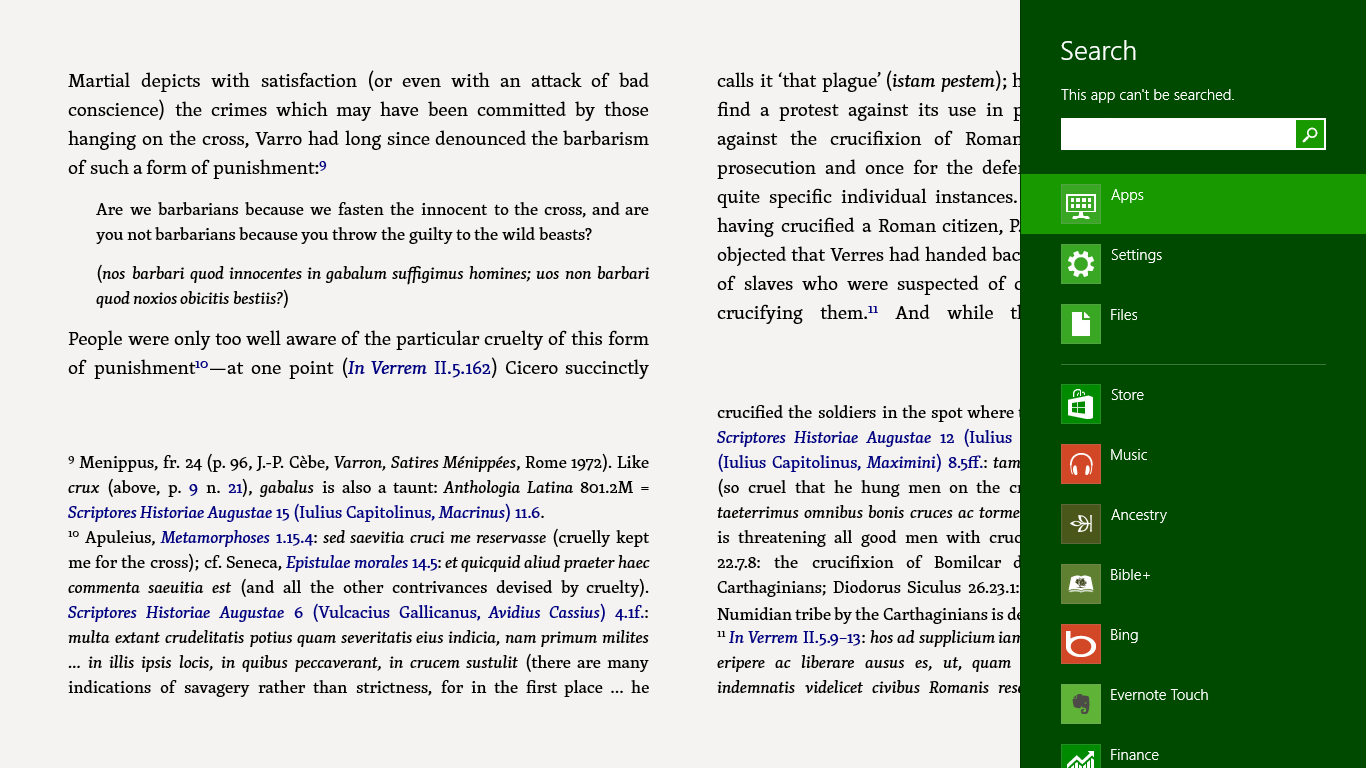 Logos for Windows RT is very limited. Note the inability to search.
Logos for Windows RT is very limited. Note the inability to search.
Obviously, these shortcomings are not the fault of the capabilities of the Surface RT tablet, but it is indicative of a number of apps that are available on other platforms, including both iOS and Android. Ultimately, it's a real chicken or the egg issue because software developers aren't going to invest heavily into apps for WinRT unless there are users; but users won't come in large numbers if there are not apps. In fact, the CEO of Logos has essentially said that development of their app is on indefinite hold until more users come to the WinRT platform. Both Microsoft and users of the Surface RT are going to have to be patient with the platform. Although rumors continue to fly to the contrary, all of Microsoft’s public comments have stated they are going to continue to support and develop the WinRT platform. Let’s hope so. We all remember HP’s "cut and run" only seven weeks after the release of the TouchPad. I actually thought the TouchPad’s operating system, WebOS, was a very good platform (the TouchPad devices themselves seemed to be a bit cheaply made) that just needed more time to grow its user base.
And while it seems like a simple issue, there was another task I normally perform on the iPad (and have been able to do since its release in April, 2010) that I couldn’t do on the Surface. On Sundays, I teach an adult Bible study at our church to an average of about 40 people. Typically, I use Keynote on my iPad and am plugged into a projector. As people arrive, I play a photo slideshow of about 2,100 photos taken of our group at various events over the past seven years. So that it won't start with the earliest pictures, I set the slideshow to shuffle the images. And I run this from the basic Photos app that comes on every iPad.
So, Saturday night of the first weekend I had the SurfaceRT, because I wanted to teach from my Surface on Sunday morning, I had converted my Keynote file to PowerPoint, and after a little adjusting, it was ready to go on the Surface. I copied the 2100 pictures from Aperture on my MacBook Pro to a USB thumbdrive and then copied these over to the Surface. I tried to do a test run and was surprised to learn there was no shuffle mode in the Surface's photo app. I really didn't want to start with pictures from seven years ago and run them in chronological order. So, even though it was time-change Saturday night, I stayed up way too late looking in the Windows Store on my Surface for a photo app that would shuffle photos. I couldn't find one. Knowing that I could run a slideshow straight from the folder holding my pictures on the desktop, I tried that, too, but again no shuffle feature. This obviously isn't the biggest issue in the world, but if anyone here knows of an app that will do this, I'd appreciate your letting me know. [Note: I’ve since discovered a free app called “Picture Frame Slideshow” that will shuffle photos.]
And the rest... Overall, my impressions of the Surface RT are favorable. I don't expect it or need it to be a full Windows computer (which is why I didn't want the Surface Pro). I was just intrigued by RT and wanted to experience it for myself. Like others have already said, I like the build of the machine. It seems very sturdy and put together in a manner that speaks to quality.
I bought the TypeCover because it looked nicer and more capable than the TouchCover, but after reading others' impressions, I imagine the TouchCover would have been fine for me. I'm actually a very fast typist on the iPad's virtual keyboard. Although I have had a couple of keyboards for the iPad, I hardly ever use them. It sounds to me that if someone is used to a virtual keyboard (that also doesn't have any actual tactile feedback from a moving key), the TouchCover keyboard would work just fine.
And related to that, I've tried out the Surface's virtual keyboard and have found it to be just as capable as the iPad's. I seem to be able to use it as well as I use the virtual keyboard on the iPad. It may be that the TypeCover keyboard is only going to be necessary for me when I'm using the desktop Office apps.
I've also found the responsiveness of the Surface screen to be on par with my iPad. When I had my Galaxy Tab last year, I noticed that sometimes, I had to kind of get the attention of the device because it wouldn't always respond the first time I touched it--even when it was on and I had just been using it. I've had no such problem on the Surface. It seems just as responsive and fluid as the iPad so far. As I mentioned, the only aspect in this regard I'm not impressed with is the touchpad on the Surface TypeCover, especially when using Office apps. I realize that I could use a mouse, but I have no desire to lug around a mouse to use with a tablet. Having to do that seems counterintuitive for why I would want to use a tablet in the first place.
For the most part, the Surface RT is snappy and responsive. When I first got it, some of Microsoft’s own apps were very poky, especially when starting; however, they released updates to many of these a few days ago that have improved these issues considerably. My major complaint has to do with the Mail app. Although it also received improvements a few days ago, there’s no unified inbox for multiple accounts, and there’s an extraordinary long pause when switching between one email account and another.
Some have complained that neither the Surface RT nor Surface Pro work well in one’s lap because the kickstand has a tendency to collapse. I can say that while awkward, it can be done. Nevertheless, if the Surface is in my lap, I’m usually not doing serious work on it. In my lap, I find it easier to fold the keyboard behind the Surface (which disables keystrokes) or simply remove it altogether. As already noted, the virtual keyboard works just fine, and I can surf the web or provide short answers to email.
I bought my Samsung Galaxy Tab and HP TouchPad to familiarize myself with the platforms, but I eventually sold these devices because they didn’t bring anything new to the table that I didn’t already have represented in my iPad. Considering I can actually grade papers on the Surface RT, I may hold onto this device indefinitely and let it become a regular part of my workflow (at least in the weeks in which I’m not running behind). Plus, I’m interested to see how Windows RT continues to develop. Many have predicted its demise, but Microsoft is known for often playing a long game with platforms that are of greater importance to them. Consider that Windows didn’t start to gain traction until v. 3.x, and the Xbox didn’t outsell competitors until the 360 was released.
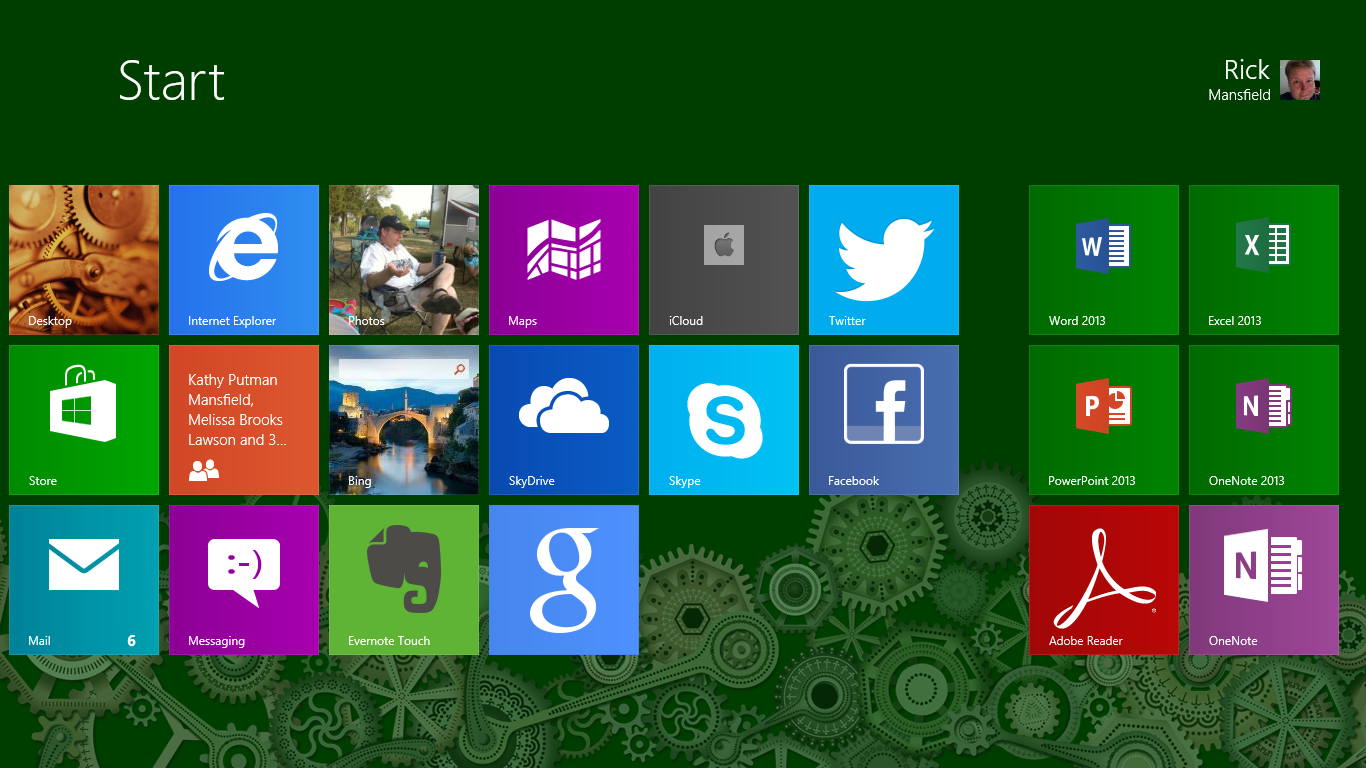 My start screen on the Surface RT
My start screen on the Surface RT
Even though I like the Surface RT, as do many other owners of them, it’s still hard to say exactly who the target customer is for this device. Certainly if someone wants a lower-priced tablet and needs a “true” version of Microsoft Office—such as a student—the Surface RT is ideal. But if Office is eventually released for iOS and Android—as current rumors suggest—the Surface RT suddenly loses much of its unique draw.
I also believe the Surface RT is priced too high. I was at a Staples just the other day, and they had an Asus touchscreen notebook computer that had a full version of Windows 8, a touchscreen, and a 256 GB hard drive—all at the sale price of $459. This is $40 less than a Surface RT at full price, and the Surface comes with only a 32 GB hard drive (at the $499 level) and no keyboard.
I have no idea what the Surface RT costs Microsoft to build, but if it were priced somewhere between $299 and $349, I believe they would have a winner on their hands. They would sell more of them, which in turn would draw more developers to the platform. Or perhaps, if history repeats itself, the Surface RT v. 2 or v. 3 may eventually be the hit that Microsoft hoped it would be in its first iteration.
This blog post was written and uploaded with the Surface RT. Your questions, thoughts, comments and rebuttals are welcome in the comments section.
 Tuesday, June 2, 2015 at 1:35AM
Tuesday, June 2, 2015 at 1:35AM 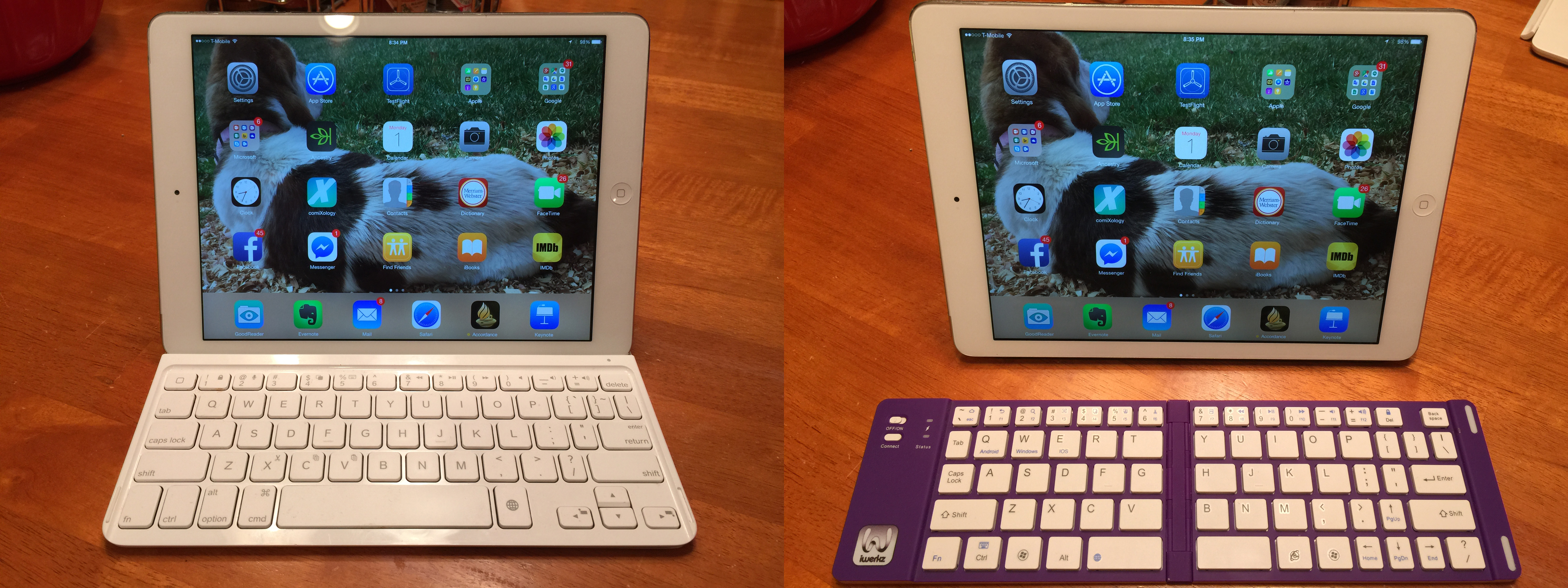 Logitech keyboard on the left and iWerkz keyboard on the right.
Logitech keyboard on the left and iWerkz keyboard on the right. The Levenger Stanley Traveler--they -literally- don't make 'em like this anymore!
The Levenger Stanley Traveler--they -literally- don't make 'em like this anymore! Maybe the 12" MacBook is what I need...However, this does make the new 12" retina MacBook all that more appealing to me. It has nearly the same form factor of my iPad Air paired with my Logitech keyboard and would be easy to add to the Stanley Traveler on short trips.
Maybe the 12" MacBook is what I need...However, this does make the new 12" retina MacBook all that more appealing to me. It has nearly the same form factor of my iPad Air paired with my Logitech keyboard and would be easy to add to the Stanley Traveler on short trips.