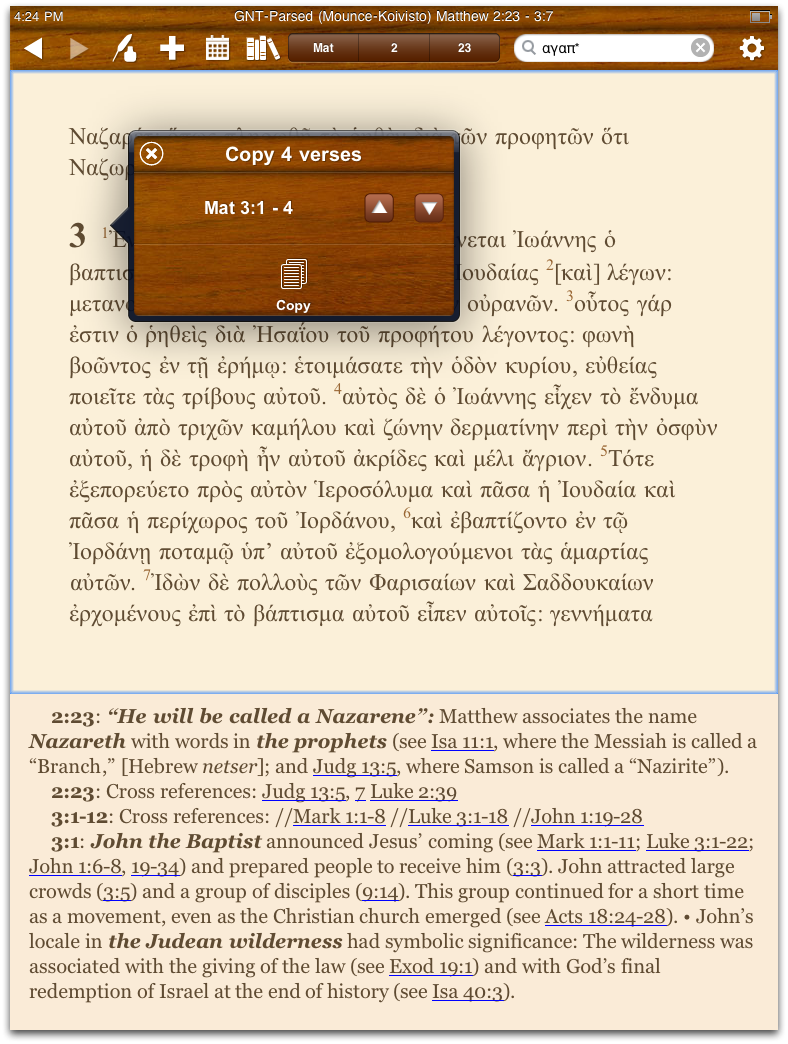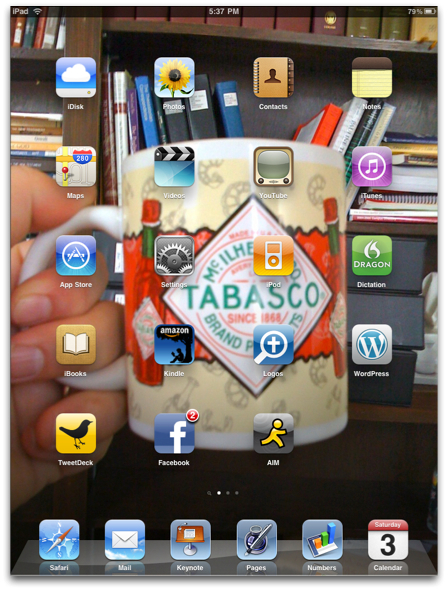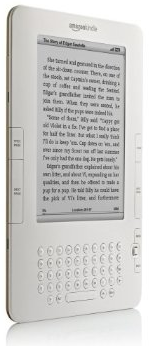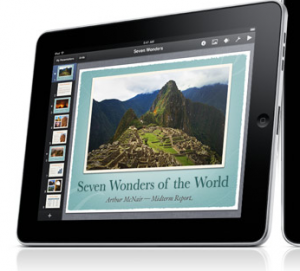First, let me say that with Accordance, Logos & Wordsearch all installed on my MacBook Pro, I literally carry with me thousands of books everyday. Thus, you can't say that I haven't embraced electronic texts. I've done that probably more than a lot of people.
And yet, I still have a soft spot for a good old fashioned, physical book. I can curl up on the couch with a good book, but not so easily with my laptop. I always joke that you can't read an electronic book in the bathtub--or at least you shouldn't (however, it's probably been over a decade since I read a book in a bathtub anyway). I still like to use a physical Bible when teaching or preaching in front of others. For that matter, I still enjoy the exercise of writing actual notes in the margins of my Bible as part of my preparation--even though I often do the same thing electronically in Accordance (certainly much more than I use to). There's something that I get experientially from physical books that I don't yet get from technology. But keep in mind that having said that, I still own thousands of electronic books--so I'm not being a Luddite here.
Regardless, I believe that while physical books will never completely go away, the electronic book is going to be an increasing presence. Supposedly, Amazon sold more books for its Kindle over the holidays than physical books for the first time ever. If true, I'm not surprised. And the new iPad may be an example of what Apple often does best--taking an already existing technology and moving it into the mainstream.
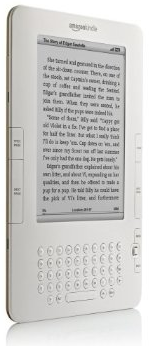 I was never interested in an electronic e-reader beyond my own MacBook Pro until about 3 or 4 months ago when I held a Kindle in my hand. Before that, I had rejected the Kindle as yet another gadget that probably most of us didn’t need. As already mentioned, I carry thousands of books, mostly biblical reference works, on my laptop, so why would a Kindle be necessary anyway?
I was never interested in an electronic e-reader beyond my own MacBook Pro until about 3 or 4 months ago when I held a Kindle in my hand. Before that, I had rejected the Kindle as yet another gadget that probably most of us didn’t need. As already mentioned, I carry thousands of books, mostly biblical reference works, on my laptop, so why would a Kindle be necessary anyway?
But I ran into this guy—a pastor of a church—at a Starbucks, and we struck up a conversation about the Kindle. He had one and told me that it made buying books so easy and was so portable, he’d read well over 50 books last year. That’s much more than I read.
What really got me was the screen on the Kindle. Yes, I have thousands of books on my laptop, but I essentially use them all as reference. I never read one from beginning to end because my laptop screen is too hard on my eyes after extended periods of time. Not so with the Kindle from what I saw in my brief enounter. The Kindle had a screen that was very relaxing to the eyes. I really could see myself actually reading whole books on this thing.
Since the Kindle reads PDF files, I could also see myself converting some of my books on my laptop to PDF format and carrying them with me on a Kindle. In fact, I imagine that would be my main use for a Kindle. I definitely wanted one after I saw one first hand. But I'll come back to that.
There are other ramifications for the electronic texts and readers. Yesterday, the New York Times was given prominent treatment during the iPad announcement. The New York Times has already been experimenting with newspaper subscriptions that only show up on the Kindle. You wake up in the morning, turn on your Kindle and the NY Times is already downloaded on it. They are actually pushing a lot of subscribers to go this route because it removes the cost of delivery and actually is cheaper in the long run (even factoring in the cost of the device) for subscribers. Not to mention saving the wasteful cost of printing something on paper everyday. Electronic delivery could very well save the newspaper industry if they could get enough people to subscribe. And of course a device like Apple's iPad offers the benefit of multimedia that the Kindle doesn't currently offer. Suddenly even we muggles now have moving pictures in our newspapers.
Think also about textbooks. When I was in college, I kept a few of the books that were in my major area of study—I still have some of them—but like most students, I didn’t keep the majority of my books. I sold them back. What if the price of textbooks could be significantly decreased—perhaps even cut in half—by allowing them to be downloaded to a Kindle or an iPad or other similar device? The publishers should like the idea because it eliminates the reselling of textbooks which brings in no money back to them. Students would like it because electronic books should be much cheaper. I could even see a scenario in which a student registers for her classes and by the time she gets back to her dorm room, all of her textbooks for the quarter were already downloaded to her Kindle or iPad. I could imagine a similar situation in high schools, too. There's an incredible amount of potential for electronic texts in education
 For me electronic texts on my personal computer have been a boon. I really appreciate not having to carry a stack of books with me to work on a project. I use the Anchor Yale Bible Dictionary as a prime example of the benefits of an electronic edition. I've got both the physical set of the AYBD and a copy in Accordance. The physical set is six thick volumes. The electronic set is simply virtual. Further, the physical set does not have an index. You might wonder why an index would be needed with a dictionary, but you'd be surprised. Without an index, I have to search for a subject second guessing the way the editors would have arranged it. Plus, sometimes an subject is covered in more than one article. The physical set makes further treatment difficult to find, but an electronic copy that is searchable makes it much easier. Also, note in the graphic on the right that in the Accordance version of the AYBD, I can search specifically for certain fields. Besides the benefit of searching for the content of the dictionary, I can also zero in specifically on the way the dictionary treats biblical references, or search for all articles written by a certain author and more.
For me electronic texts on my personal computer have been a boon. I really appreciate not having to carry a stack of books with me to work on a project. I use the Anchor Yale Bible Dictionary as a prime example of the benefits of an electronic edition. I've got both the physical set of the AYBD and a copy in Accordance. The physical set is six thick volumes. The electronic set is simply virtual. Further, the physical set does not have an index. You might wonder why an index would be needed with a dictionary, but you'd be surprised. Without an index, I have to search for a subject second guessing the way the editors would have arranged it. Plus, sometimes an subject is covered in more than one article. The physical set makes further treatment difficult to find, but an electronic copy that is searchable makes it much easier. Also, note in the graphic on the right that in the Accordance version of the AYBD, I can search specifically for certain fields. Besides the benefit of searching for the content of the dictionary, I can also zero in specifically on the way the dictionary treats biblical references, or search for all articles written by a certain author and more.
A concern I often hear in regard to electronic texts is whether or not they will be accessible twenty years from now. Think about it--I have a copy of Huckleberry Finn that was printed in the first half of the 20th century. It was given to me by my great aunt. As long as I take care of it, I should still be able to read it when I'm an old man. But how do I know that I will still be able to read an electronic text in 30 years that I've invested in now? That's a legitimate question, but one that the eventual creation of standard formats will answer.
I'm not worried about my investments in my biblical software. This is a field that is essentially all these companies do, and they've been doing it for quite some time. In a worse case scenario, if Company X were to get into financial trouble, I would think it would be worth another company's effort to acquire them and their customer base. Although certain variations of this scenario would be more frightening than others, I'm not worried about my current investment in this area.
For electronic texts seen in devices like the Kindle or iPad, however, it's important that standards can emerge. In an earlier experiment with electronic texts a few years ago, Amazon sold PDF versions of certain books. These texts had digital rights management built in to keep a purchaser from copying it willy nilly for his friends. I bought one of these PDF versions and have it to this day on my laptop. Unfortunately, I cannot open it. It was tied to the computer on which I purchased it. Amazon can't help me because they no longer sell the book. This is the kind of nightmare scenario that one fears if a significant investment is made into electronic texts. My decades old copy of Huck Finn on my shelf simply isn't affected by that kind of problem.
There's the other issue of ownership. Electronic books are virtual, made up of bytes of information on a storage device of some kind. Last year, Amazon made quite a stink when after discovering they'd sold electronic copies of George Orwell's 1984 for which they didn't have permission, they simply yanked them from Kindle owners who had bought the book via the Kindle's wireless connection. Not surprisingly, a store credit was not satisfactory to their customers. You know, if I buy an accidentally unauthorized printing of 1984, the manager of Barnes & Noble can't come into my home and take it off my bookshelf. Due to the outcry, Amazon has promised not to do this again, but the very idea that they could, is still a bit unnerving.
 Yesterday, as you know unless you were hiding in a cave, Steve Jobs formally introduced the iPad. The worst kept secret in the computer industry, this "portable media device" promises to be something more than an iPhone/iPod Touch, but less than a full laptop computer. It's been called a "Kindle killer," but I hope this isn't so. I hope there's still room for both devices, but I also hope that the price of the Kindle comes down a bit in case I decide to eventually get one.
Yesterday, as you know unless you were hiding in a cave, Steve Jobs formally introduced the iPad. The worst kept secret in the computer industry, this "portable media device" promises to be something more than an iPhone/iPod Touch, but less than a full laptop computer. It's been called a "Kindle killer," but I hope this isn't so. I hope there's still room for both devices, but I also hope that the price of the Kindle comes down a bit in case I decide to eventually get one.
If you read the tech press at all, there's a surprising number of people disappointed with the new iPad. Paul Thurrott, for instance, has already written two posts about his disappointment with the iPad (see here and here). In his first post, he writes, "The thing I don't get here is... So far, nothing new. This has all been done before elsewhere. I'm astonished this isn't nicer looking or more interesting." But as much as I respect Paul, I think he misses the point. Yes, the iPad is less powerful than even a netbook, but for many people the iPad will be all the computer they need.
I know of no certain figures, but I would guess that there are a large percentage of computer users who do little more than read email, surf the web, and occasionally use a word processor. They don't need everything a full-fledged computer offers (whether laptop, desktop or even netbook). And while netbooks are nice (I even have an Acer Aspire One D250), they have many compromises that make them difficult to use as a main computer. But for the folks who don't need a full computer, the iPad may be ideal.
For education especially, the iPad will be beneficial. Not only do I imagine a scenario as I described above where one device could hold all of a student's textbooks, but with word processing capabilities as demonstrated yesterday with iWork Pages, it becomes a complete device for many users. And if you don't like iWork, don't worry. There will be plenty of other word processors available within a couple of years. If the iPad is successful--and I think it will be--I wouldn't even be surprised to see Microsoft release a version of Office for it. And I wonder what Google Docs would be like on the iPad right now?
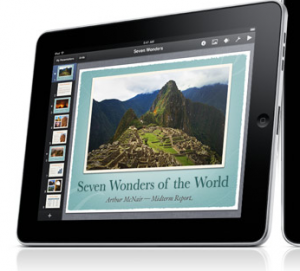 The iPad will also be a very good option for people who need a smaller, less-capable, secondary computer. That's why I bought my Acer netbook to begin with. There are times when I don't need to take a full computer with me. Church is a good example. I teach on Sunday mornings from Keynote, but I wanted something less than my 15" MacBook Pro to carry with me. I had dreams of buying a netbook and making it into a Hackintosh and running Keynote from it. But that hasn't worked as well as I wanted and I'm back to using my MacBook Pro. So, of course, I'm very intrigued by the fact that the iPad has its own version of Keynote. I could also picture myself sitting in a church service taking notes on an iPad, something that I simply feel too conspicuous doing on a regular laptop.
The iPad will also be a very good option for people who need a smaller, less-capable, secondary computer. That's why I bought my Acer netbook to begin with. There are times when I don't need to take a full computer with me. Church is a good example. I teach on Sunday mornings from Keynote, but I wanted something less than my 15" MacBook Pro to carry with me. I had dreams of buying a netbook and making it into a Hackintosh and running Keynote from it. But that hasn't worked as well as I wanted and I'm back to using my MacBook Pro. So, of course, I'm very intrigued by the fact that the iPad has its own version of Keynote. I could also picture myself sitting in a church service taking notes on an iPad, something that I simply feel too conspicuous doing on a regular laptop.
There are also many times when I wished that my iPhone had a keyboard of its own. On an occasional weekend getaway, I don't necessarily want to take a whole computer, but I would like to keep up with email. The iPad would be perfect for this kind of use.
However, I want to see how Keynote really works on an iPad before I'd ever commit to one. When I teach with Keynote, I make extensive use of my notes in Keynote which show up on the presenter's screen but not on the projector. I have my doubts that the iPad will make use of extended desktops--at least in its initial version.
[Side note: Having read rumors that the iPad would have it's own version of the iWork suite, I was secretly hoping that Apple would release a Windows version of iWork. You might laugh, but that's not without precident since Apple's previous office suite, Claris/AppleWorks had a Windows version. This would have solved a main problem with the use of the Netbook. Currently I have Windows 7 installed on it for lack of a better solution, and a Windows version of Keynote would allow me to use it on Sunday mornings again.]
Thus, I really do think that in spite of the naysayers, the iPad is a significant offering. Yes, there have been tablet computers and e-readers and all the rest. But they've never been mainstream. The iPad may be the just right mix of everything that many people will realize that they don't need something more powerful. But time will tell.
I also hope that the iPad is not a "Kindle killer." I hope that there is room for both devices. Many people may just need a Kindle for reading without all the features of the iPad. Regardless, I think Amazon will be fine either way. They already have a Kindle reader for the iPhone which will presumably run just fine on the iPad. Even if they were to eventually quit manufacturing the Kindle device, Amazon could still sell books for their reader that would work on the iPad.
If Apple is successful with the iPad, I may want one eventually, but not the first generation. I had the first generation iPhone, but this time I think I'll sit back and let some of the rest of you work out the first generation bugs. The second generation iPhone was much better than the initial iPhone, and I imagine it will be the same for the iPad.
In the meantime, I'd still like to convert a number of my electronic texts to PDFs and read them on a Kindle. I have a hunch that four hours of straight reading on a Kindle is easier on the eyes than what it would be on an iPad. So, I'll be watching to see if the prices come down. Or if you want to yours, maybe you can make me an offer I can't refuse.
 Tuesday, May 31, 2011 at 3:42PM
Tuesday, May 31, 2011 at 3:42PM  Files & folders in Keynote for the iPad
Files & folders in Keynote for the iPad Files & folders in Pages for the iPad
Files & folders in Pages for the iPad A folder's content in Keynote in Keynote for the iPad
A folder's content in Keynote in Keynote for the iPad Print/Export features now accessed from within the file (Keynote on the iPad)
Print/Export features now accessed from within the file (Keynote on the iPad) Enable remote from within Keynote on the iPad (cropped image from Keynote on the iPad)
Enable remote from within Keynote on the iPad (cropped image from Keynote on the iPad) Control Keynote slides with an iPhone or iPod Touch. Presentation notes included! (iPhone screenshot)
Control Keynote slides with an iPhone or iPod Touch. Presentation notes included! (iPhone screenshot)  Keynote on the iPhone: Create a presentation natively or import a PowerPoint or Keynote file created elsewhere.
Keynote on the iPhone: Create a presentation natively or import a PowerPoint or Keynote file created elsewhere. Creating a new document in Pages for the iPhone
Creating a new document in Pages for the iPhone The same templates available in the iPad version are also available in the iPhone version of Pages.
The same templates available in the iPad version are also available in the iPhone version of Pages. Typing in Pages on the iPhone
Typing in Pages on the iPhone Editing text in Pages on the iPhone
Editing text in Pages on the iPhone