Teaching with the iPad
 Tuesday, April 20, 2010 at 1:03PM
Tuesday, April 20, 2010 at 1:03PM I suppose I should mark April 19, 2010 on a calendar somewhere. Last night was the first time I've taught a college class exclusively from my iPad. I'll write more on this later, but right now I can easily say that everything went without a hitch. Using an iPad was inconvenient neither to me nor (as far as I could tell) to my students, although a number of them asked when they were going to get theirs.
Why would I want to do this? I want to do this because one of the ideals the iPad represents to me is extreme mobility. In the past, I've felt like a pack mule carrying my laptop bag and a loaded down book bag into class. However, last night, on this one device, I had the two textbooks we are using for the class, my faculty guide, lesson notes and Keynote slides for the projector. Although the iPad does not have across-the-board multitasking yet, the device is so quick that it was no problem going back and forth between apps.
This is not strictly the first time I've used the iPad for teaching as I've used it at church ever since April 4. But those are 30 minute sessions. Last night, I was teaching a four-hour writing class. That means preparing a good bit of content that connects with a variety of learning styles. The iPad turned out to be a great tool to have with me.
 I used a program called GoodReader for my notes. GoodReader is a great program for storing completed documents. It can read PDF files, Word and Pages docs and a whole lot more. GoodReader will also create folders, so I had a folder prepared to contain the four or five documents I needed with me last night. Initially, I'd planned to use ReaddleDocs for this purpose as I liked its interface better, but in prepping for my class, I found it to be too slow on some of the larger documents (including a 190+ page book I'd scanned), and it tended to crash every now and then. GoodReader worked flawlessly and hasn't crashed on me yet. Moreover, I can leave GoodReader, launch Keynote, then come back, and GoodReader has my document right where I left it.
I used a program called GoodReader for my notes. GoodReader is a great program for storing completed documents. It can read PDF files, Word and Pages docs and a whole lot more. GoodReader will also create folders, so I had a folder prepared to contain the four or five documents I needed with me last night. Initially, I'd planned to use ReaddleDocs for this purpose as I liked its interface better, but in prepping for my class, I found it to be too slow on some of the larger documents (including a 190+ page book I'd scanned), and it tended to crash every now and then. GoodReader worked flawlessly and hasn't crashed on me yet. Moreover, I can leave GoodReader, launch Keynote, then come back, and GoodReader has my document right where I left it.
One of the textbooks we're using for the class is They Say/I Say by Gerald Graff, Kathy Birkenstein, and Russel Durst. A couple of weeks ago, I found a Kindle version of They Say/I Say which was identical to the print book except that it lacked the additional readings. So, I downloaded the Kindle version of the book to my iPad. Another differentiation from the print version is that there are no page numbers in the Kindle edition. So last Saturday, I spent some time using the Kindle app's notes feature to add page numbers not only to the first page of every chapter in the book, but also with the specific exercises at the end of every chapter. Thus, when referring to an assignment for my students in the physical book, I could easily send them to the correct "page" in the Kindle app.
The second book, a Pearson customized collections of readings for the course, proved a bit more of a challenge because it was not available in digital form. I'm going to write a separate post later about this process, but basically, I used a document scanner and Adobe Acrobat to create a digital copy of this book. In Acrobat, I bookmarked chapter titles allowing me to go anywhere in the book very quickly. Also, I can search for any word or phrase in this textbook which is obviously something I could not do with the physical version. I accessed this book in GoodReader. It's 191 pages and I could jump from one end of the book to the other, or anywhere in between very quickly.
 My "converted" textbook in GoodReader. After a few seconds, the interface you see on the top, bottom and left side of the screenshot will disappear allowing for fullscreen reading.
My "converted" textbook in GoodReader. After a few seconds, the interface you see on the top, bottom and left side of the screenshot will disappear allowing for fullscreen reading.
I carried my keyboard dock with me last night, too. I didn't really need it for use as a keyboard, but it's a handy way to keep the iPad upright without having to hold it. This was especially helpful in a class that lasts four hours. Those who criticize the iPad as not convenient as a creation content device have obviously not used it with the keyboard dock or a bluetooth keyboard. I spent all Saturday morning typing away on the iPad at a coffee shop, causing a number of patrons to conspicuously walk behind me to see exactly what I was doing. Thus, if you want to really travel light and get work done, I strongly encourage you to grab a keyboard for your iPad.
I used the VGA adapter to connect the keyboard dock to the classroom projector. As this was a writing class, I tend not to use presentation software that much for this subject. I only had a total of five slides in Keynote, none of which I used at the same time, but it proved to be no real issue to switch back and forth between my discussion notes and an occasional slide to illustrate a point. The lack of presentation notes in the iPad version of Keynote wasn't that much of an issue. However, in May when I teach an intro to philosophy class, I suppose I'll be forced to print out my notes, something I haven't had to do in years. My hopes are that in the next version of Keynote for the iPad, we'll get our presenter screen back.
I should also note that I kept a little notepad handy as I didn't think it would be practical to leave whatever iPad application I was in to make myself a note about something. But that's a habit I normally have anyway, although I often end up writing on scratch pieces of paper instead of having the foresight to actually bring a dedicated notepad.
So everything went well in this inaugural classroom use of my iPad. Truth be told, I had my MacBook Pro with me last night, too—just in case. But I really didn't have to use it except for one instance in which I needed to email a document to a couple of students. But that is certainly not something that the iPad is incapable of doing, too.
So, I guess next week, the MacBook Pro stays home—as opposed to simply hiding under the table.
 GoodReader,
GoodReader,  Kindle,
Kindle,  iPad in
iPad in  Education,
Education,  Technology
Technology 

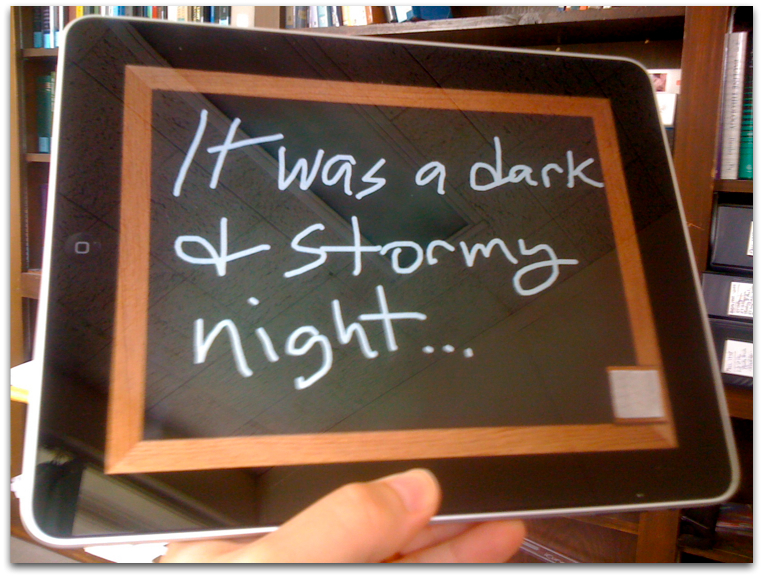
Reader Comments (18)
[...] This post was mentioned on Twitter by R. Mansfield. R. Mansfield said: New This Lamp post: "Teaching with the iPad" http://thislamp.com/?p=697 [...]
Hey Rick,
Not that I can get one of these babies now (not quite sure I will - but if a gadget must be had...), I was wondering how Pages works on the iPad?
A friend of the family is interested in preparing Bible studies from an iPad (plus having email and surfing access). I'm convinced this would be a perfect device for her computer needs. Just a matter of convincing her anti-techno husband that its a good investment.
Since I got the MacBook Pro and iPod Touch on the same day, the iPad will be a wait... but then again, Betty has taken over my kindle. :)
I think the iPad would be fine for creating Bible studies. There are a number of Bible programs for the iPad already and more are on the way. Pages doesn't have all the features of its desktop counterpart, but it's clearly the best mobile word processor to date, and I'm certain that some of the short comings I've described on my blog (see the post from a couple of weeks ago) will be worked out in future revisions,
Last week I wrote a devotional in Pages on the iPad and then delivered it before our deacons at the church using nothing but the iPad. In other words, I didn't
feel the need to actually print it out. I've been using the iPad for many of the things I would use my MacBook Pro in the past and thats working out quite well.
Rick, thanks for sharing. Well you are much farther ahead than I am. I have only been able to teach were I was working with an outline, and I have preached a few times with it. But I am not prepare to fully teach as you described. I need a bit more time as I am completely new to apple products, and I don't know all of the hot keys. I bought the Mac Bluetooth keyboards and I can totally type at full speed so that was very promising. I was also surprised at how thin the keyboard was.
I am still using PowerPoint because of all of my presenter notes and I don't want to print them. I'm a bit stuck at the moment and not sure what I'm going to do.
The regular version of Keynote on the Mac has a great customizable presenter screen. I would bet that we'll see this show up in the next rev or two of Keynote on the iPad. And hopefully they will follow the precedent set on the iPhone of updating apps more frequently than traditional software.
I'm a college professor and would love to know how well this thing can handle beefy lectures with several videos embedded in Keynote. Apple has to make moving from the desktop version of Keynote on my MacPro in my office to an iPad absolutely seamless before I even consider one of these for teaching.
the other thing holding me back is inability to really edit pdf's on the fly. The lack of a stylus is a real downer on that front.
Mark, see my post from about a week ago regarding a sure-fire method for getting videos in Keynote on the iPad.
Also, you know you can get a stylus for the iPad, right? Do a google search for Pogo stylus. I'm thinking about getting one for use with Penultimate.
Amazon has the Pogo stylus - I have to use one with iTouch every now and again and it does well with that.
Your classes were some of my favorites so I am sorry I missed this new teaching tool!
Rebecca, you're too kind. Thanks.
I'm surprised you said nothing about the limitations of using the VGA adaptor. I was very disappointed that it seems limited to only outputting from applications that are specifically designed to use it. I want to simply mirror what is on my iPad, and you can't do that so far as I can tell. For most applications if I want to show my students what is on my iPad I'm out of luck.
Well, as I said in the post, I'll write more about all this over time as I have gain experience using the iPad in the classroom. But since you've brought this up, let's talk about this for a moment.
The limitation that you describe wasn't actually a limitation for me last Monday night because at the time I didn't need to project anything more than what I had in Keynote. My initial worry when seeing Keynote used with a projector in Jobs' original presentation back in January was that the projected image would ONLY be a mirror. I wanted my presenter screen! So, I had both relief and disappointment to discover that yes, the image on the projector was different than my screen, but unfortunately, the presenter screen is not really all that helpful and doesn't display my notes.
For Keynote, I hope that this is simply a version 1 issue. This is certainly not like the situation I had in 1998 in which the Wallstreet PowerBook simply wouldn't do an expanded desktop. I remember paying for a PC Card video adapter simply to create a second screen. Obviously, the iPad doesn't have that kind of limitation. But evidently, the current OS doesn't natively offer anyt signal to the VGA cable just because it's connected, but only if a particular application sends the signal. What is that relegated to right now?—Keynote, Videos, Photos, and maybe iTunes (can't remember if the last does this or not). Someone can correct me, but I haven't heard of any non-Apple apps that offer an extended desktop yet.
So maybe a developer can use whatever API (if that's the right term; I'm not a programmer) to add an extended desktop to an application. Hopefully Keynote will be improved in a future rev to offer a regular presenter screen.
More to your point, perhaps version 4 of the OS will make mirroring native. If not, since the next OS will have native multitasking, I don't see why a developer could not make an app that works behind the scenes to mirror the desktop--assuming Apple would approve this, but I don't know why they wouldn't.
If anything, I'd like to see something other than the "no signal" message from the projector when I go back and forth between Keynote and other apps on my iPad. A generic signal out with anything—even a photo—would be nice.
[...] Teaching with the iPad | This Lamp (tags: iPad teaching techintegration) [...]
[...] Teaching with the iPad | This Lamp Professor's reflections on using an iPad to teach a course. (tags: apple apps iPad mobile_learning) [...]
[...] Teaching with the iPad | This Lamp – I suppose I should mark April 19, 2010 on a calendar somewhere. Last night was the first time I've taught a college class exclusively from my iPad. I'll write [...]
Love the Keynote iPad app. Love its interface when it's hooked to an external projector. I also have all my Linux course material in Keynote already so nothing to redo to use iPad.
I also have Good Reader (fantastic app) and have ontoth I wanted to share with you. The app is called Web Presenter ( http://itunes.apple.com/us/app/id371829595?mt=8&ign-mpt=uo%3D6 for $1.
I have PowerPoint's and other PDFs and Docs in Dropbox and, in Dropbox, you can copy a URL to the clipboard. Then open the Web Presenter app and past link to the browser, the app puts any web content to the external output.
Not bad for a buck.
[...] Teaching with the iPad. [...]
You might also want to check out Doceri, a new suite for the iPad that allows you combine Keynote/PowerPoint presentations, videos, text, drawing, and both pre-developed and real time annotations (either a on blank "page" or over existing materials). An oversimplified description is that it gives you an interactive white board that can be run from anywhere in the room. http://doceri.com/