Two Days with the iPad: 41 Reflections, Discoveries, Critiques & Tips
 Monday, April 5, 2010 at 11:57AM
Monday, April 5, 2010 at 11:57AM 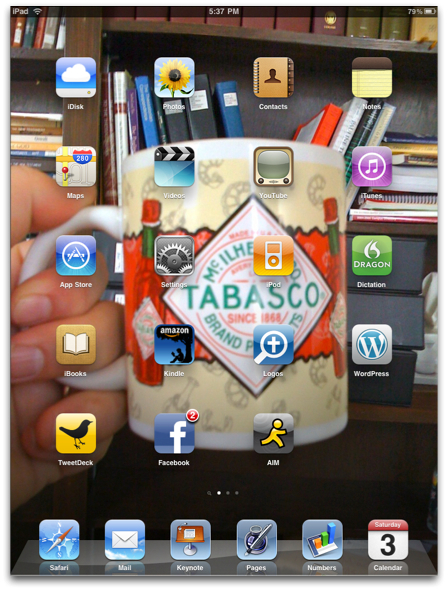
No, I'm not going to write a formal review of the iPad. There are a thousand of those out there, and I doubt I could add anything relevant. After having spent the last couple of days with the device, though, I've discovered a number of interesting things in my poking around that I thought I'd share. These aren't in any particular order, but I'll try to keep similar items together.
- Yes, as everyone else says, the iPad is heavier than what one first expects. While some have criticized this aspect, I like it. The iPad feels solid.
- Those who still criticize the iPad for not having a widescreen display don't get it. It would be so awkward goofy to hold it and turn sideways if it were widescreen. Watching movies would benefit from a widescreen, but few other things. This is more akin to holding a book. I don't want a widescreen book.
- While the screen seems just the right size at the moment, I don't know if other sizes might be appreciated, too. A full 8.5 x 11" screen might be nice to use. I've heard rumors that Apple may offer different sized screens in the future.
- Immediately upon turning the iPad on for the first time, you will have to connect it to a computer to set it up. This is not an independent machine at all. While I think the iPad would be great for taking notes in a classroom setting, the university that announced a few days ago that all incoming freshman would get an iPad instead of a MacBook need to rethink that strategy. The students will have to have a computer, too. This situation may change in a few years, but right now, the iPad is not an independent platform.
- Those who criticize the iPad for not replacing a computer, don't understand it. The iPad is clearly intended to be a secondary machine. Of course, it's also criticized over this. "Why do I need another device to carry around?" That's not getting it either. I still remember the first time I saw an entire computer dedicated for use as a cash register. I thought that this was a waste as this computer could do so much more. An entire computer wasn't needed to simply function as a cash register in my opinion. Regardless of whether you agree with that (or even if I still agree with that), the reality is that often I take my MacBook Pro into situations in which a much lesser device would better suffice. I'm not getting rid of my MacBook Pro. I still need it for "heavy lifting," but there are many contexts in which all I need is something like the iPad. I am thinking of those times such as going to a faculty meeting or a deacons meeting at church in which I basically need to take a few notes and have access to my calendar. Yesterday, I took my iPad to church and taught our Bible study using Keynote for the iPad. It was a nice change of pace to not have to lug my entire laptop bag.
- For both Kathy and me, the first sync was excruciatingly long. We both opted to include our photos in iPhoto on the iPad. I have over 10,000 pictures, and she has over 6,000. iTunes has to "optimize" the photos for the iPad just as it does for the iPhone. Then, it still has to copy them. This took about two hours for each of us.
- When connected to WiFi, the iPad continues to receive mail—even beeps—just like the iPhone when turned off (or technically in sleep mode). That may seem like an obvious feature, but my computer doesn't do that. What's really weird is having my Mac running with my iPad and iPhone in the same room. Three beeps for every one email!
- Like I've always done with computers and my iPhone, I turned up the brightness to full capacity. I soon found this hurting my eyes. Really, all the average person will need is the brightness set to the middle position in preferences. Really.
- The interface animations are extremely fluid. Pick one up and slide from the first screen to the second. You'll see what I mean.
- Speaking of interface, I'm very impressed with the aesthetic detail of some of the iPad apps. I can't remember such attention to visual interface details on standard computers since...well...ever. To me applications like Contacts and Calendar look gorgeous. Not all agree. Paul Thurrott wrote yesterday, "Contacts is ridiculous. Apple needs to get over its desire to ape real world interfaces. That does not work." To each his own. I think it looks great. It has an old school charm, even down to the stitching in the center of the address book. Perhaps, this is why Paul prefers Windows :-)
- I love reading and respond to email on the iPad. It's not just a great interface, but also a very handy and comfortable form factor. However, I dislike not having a junk mail filter. I could easily see myself using the iPad for email more than my Mac, but I don't like the junk mail that gets through.
- Biggest complaint against Mail app on the iPad: no integrated inbox—not even an option for this. I thought Steve promised this a couple of weeks ago in an email? Hopefully that's coming.
- The virtual keyboards work great. In landscape mode, the keys are the size of a regular keyboard. In portrait mode, I'd equate my typing to that on some of the smaller netbooks I've tried. I've actually got the external keyboard dock on order and it should arrive this week. But I've found that I'm actually pretty fast in landscape mode. It's easily the size of a regular keyboard sans the numeric keypad. However, I keep trying to hit an apostrophe and end up hitting the return key. Actually, one really doesn't have to enter apostrophes at all as the interface will simply add them to common contractions and even some possessives. Like the iPhone, the apostrophe key is on a second keyboard layer. Yet the exclamation mark and question mark are included on the regular comma and period keys, respectively, by using the shift key. I understand having two separate keyboard layers (really three) on the iPhone, but with the larger keys on the iPad, I believe many of them could serve for two separate characters like most keyboards. That means adding an actual number row above the character rows.
- The iPad offers four different slide show modes: Cube, Dissolve, Ripple, Wipe and Origami. The last is easiest the most fascinating and fun to watch. Unfortunately, when I connected the iPad to a projector yesterday to show a shuffled rotation of over 1300 photos in our Bible Study group, I could only choose from the Dissolve transition. Clearly, that's the least interesting. I don't know why it would be limited to just this one.
- My biggest gripe about the iPad is the lack of an accessible file system. Each application has to hold its own files and you cannot create folders. Why would this be an issue? Well, for instance, I'd like to see if I could use the iPad in the classroom. For any given course I teach, I have multiple files: syllabus, gradebook, Keynote presentations, etc. It's convenient to keep them in one folder or a grouped nest of folders. The iPad simply doesn't work that way. Each file has to be transferred to its own program.
- One would think that the above issue could be overcome by placing folders in my MobileMe iDisk. And while the MobileMe iDisk can be accessed on the iPad via its iPhone app, I can't simply tap on a Keynote file and have it open in Keynote on the iPad. I have to transfer a Keynote file either through iTunes on my computer or email it. Why the iWork apps don't have access to my iDisk built in is beyond me.
- PDF documents create an interesting issue. Yes, if someone emails me a PDF file, I can view it in the Mail app, but there's no way for me to group a batch of separate PDF files. To me there ought to be some kind of application built in just for reading emails. Fortunately, I found an excellent app for 99¢ called GoodReader. It will connect to a MobileMe disk, email account, network server, Dropbox, Google Docs and more to retrieve documents and group them in the application. It works well and has a very intuitive interface.
- I spent quite a bit of time in the three iWork apps: Pages, Keynote, and Numbers. Here's what's interesting. The iPad apps are not actually sharing a common file format with their counterparts on the Mac. It doesn't matter whether you have a Pages file or a MS Word file, both have to be imported to Pages on the iPad and then exported back out. I guess in the final analysis, it doesn't really matter, but I do find it very interesting.
- If you have iWork '08 or earlier, you're out of luck. iWork on the iPad won't read your files. You have to have iWork '09.
- Some things about the iWork apps are not intuitive at all. There's no menu system because the interface has been completely rethought for touch. But this can cause problems. How do you rename a file? How do you perform a "Save as" for a file. I had to go online for these answers. You have to rename a file in the "My Documents" section of your app by tapping on it. I don't think I could have figured that out on my own. If you want to do a "Save as," do it before you edit the file by choosing to duplicate the file.
- Interface conventions are not always consistent across the board, but some are. Double-tapping a word in programs like Safari, iBooks, and the iWork apps selects the word. The iWork apps allow you to triple-tap a word to select the entire paragraph, but this doesn't work in any of the other apps. You might want to do this in the other apps to copy text.
- Neither text nor graphics can be copied out of the iBooks app or the Kindle app.
- I bought the initial April 12, 2010 issue of Time Magazine released for the iPad. I like the interface in which each article can be read on one screen with vertical swipes while swiping horizontally to move to the next article. However, Time is extremely overpriced at $4.99 an issue. Last week, I updated our print subscription to Time for the entire year for $20. That's about 40¢ an issue. There's no way I'd choose digital over print at those prices.
- I'm astonished at the fact that Pages does not allow footnotes. Really. Or even endnotes. In fact, if you import in a document with footnotes or endnotes, it removes them—completely strips them out! There's an alert upon conversion to this regard, but frankly it's startling to me. I cannot even write a thank-you note without footnotes! I've seen text conversions between word processors on the computer in which footnotes might be converted to endnotes, but strip them out completely? If Apple wants the iPad to receive heavy use from students, let alone academics, Pages will have to include the ability to add footnotes. Either that, or another company has a chance to come along and create a much more robust word processor for the iPad.
- I've already noted that the iWork apps on the iPad are not truly sharing the same file format. That also means that like the footnotes that are stripped out, other things can be stripped out as well. First page headers and footers get deleted. An alert is offered if a particular font is not available. Keynote will accept some video formats in a presentation but not others. I'm not certain yet which ones work and which ones don't. As soon as you import a file, an alert is offered to tell you what will be missing. Needless to say, you need to fully check any imported files before rushing out the door to a context in which you'll need them.
- Some apps like the iWork and iBooks app do not reset when closed. I was initially worried about this based upon my experience with the iPhone in which many apps have to completely "restart." In iBooks, the page opens right where you left off. If you are working on a document in Pages, you can go read your email and then come back to pick up right where you left off.
- The most egregious missing feature in iWork for the iPad for me is presenter notes in Keynote. And it doesn't make sense because when connected to a projector, the iPad creates the equivalent of an extended desktop. It's not a plain mirror of what's on the iPad. So why not have a presenter's screen with notes like on the Mac version of Keynote? I haven't printed out notes in at least three years and to do so seems like such a step backwards and the antithesis of what the iPad is supposed to represent. I hope that a future revision will remedy a lack of presenter notes. .
- I've actually managed to completely crash the iPad once. I imported a particularly media-heavy Keynote file that I used on Sunday a few weeks ago, only to watch as Keynote crashed during the import process. Then the entire iPad rebooted. There's no warning if an app crashes; the iPad just goes out to the desktop. And if the iPad itself crashes, it simply reboots on its own.
 I was particularly interested to see how Pages (and Keynote) would handle biblical original languages texts. Since there is a Logos app on the iPad (no Accordance app yet and Olive Tree's iPad-specific BibleReader app has not made it to to the app store as of this writing), I thought I'd try copying text from the Greek New Testament and Hebrew Bible. After struggling a while to copy text, I realized that the Logos app doesn't allow for copying. A comment on their website forums says it's coming in a future revision. So, on my Mac I copied unicode texts of Genesis 1:1 from both the Hebrew Bible and the Greek Septuagint from Accordance into a Pages file and imported it into Pages on the iPad. Both texts showed up great, and the Hebrew text even read from right to left correctly except for bere’shit at the beginning of the Hebrew text. I could change the font size, but I could not edit text. I couldn't even place a cursor in the middle of the Hebrew text, and while I could do that in the Greek text, neither would allow me to edit in Hebrew or Greek. I have no idea how to switch to a unicode keyboard in the application for this level of editing.
I was particularly interested to see how Pages (and Keynote) would handle biblical original languages texts. Since there is a Logos app on the iPad (no Accordance app yet and Olive Tree's iPad-specific BibleReader app has not made it to to the app store as of this writing), I thought I'd try copying text from the Greek New Testament and Hebrew Bible. After struggling a while to copy text, I realized that the Logos app doesn't allow for copying. A comment on their website forums says it's coming in a future revision. So, on my Mac I copied unicode texts of Genesis 1:1 from both the Hebrew Bible and the Greek Septuagint from Accordance into a Pages file and imported it into Pages on the iPad. Both texts showed up great, and the Hebrew text even read from right to left correctly except for bere’shit at the beginning of the Hebrew text. I could change the font size, but I could not edit text. I couldn't even place a cursor in the middle of the Hebrew text, and while I could do that in the Greek text, neither would allow me to edit in Hebrew or Greek. I have no idea how to switch to a unicode keyboard in the application for this level of editing.- There is an updated WordPress app for the iPad. It's somewhat better than the iPhone version, but really with the larger screen, I don't know why one wouldn't want to simply use the WordPress admin site in Safari. I'll have to try this later and get back to you.
- iWork apps come with 43 fonts. From what I can tell, they're not system-wide for other apps to use, but I could be wrong.
 Pages and the other iWork apps don't convert straight quotation marks to "curly" quotation marks. A lack of such is so 1991. You can achieve them manually, however, by holding down the quotation mark key and selecting the symbol you want (do you have any idea how difficult it was to get that screenshot?).
Pages and the other iWork apps don't convert straight quotation marks to "curly" quotation marks. A lack of such is so 1991. You can achieve them manually, however, by holding down the quotation mark key and selecting the symbol you want (do you have any idea how difficult it was to get that screenshot?).- I would not want to do a lot of data entry in Numbers using the virtual keyboard. I updated our monthly budget for April using Numbers on the iPad based on last month's budget file. Although Numbers is smart enough to change the keyboard based upon what kind of data fill you're in, a spreadsheet is just a bit awkward. It would definitely be better with an external keyboard—one that had both a tab key and a numeric keypad, to boot.
- There are too many steps to change fonts and font sizes in Pages. I recognize the power of predetermined styles, but that doesn't mean I don't want to occasionally make minor changes to a selection of text that I don't need to create a style for. Right now, simply to change the font of a word (without using a predetermined style), here are the steps: (1) selection your text, (2) select the inspector, (3) scroll down past all the styles, (4) tap "Text Options," (5) tap "Font," (6) scroll through the fonts, and (7) tap the font you want. This should be easier.
- Ironically, iWork Pages on the iPad autosaves in spite of the fact that its Mac equivalent does not.
- As I mentioned, took my iPad with me to church yesterday. It was a nice change of pace to simply carry my Bible and and the iPad in its case. It really looked and felt like I was carrying two books with me. This is again why I say that the form factor on the iPad is just right. So why did I need to carry a Bible if I have Bible apps on the iPad? I needed it because I planned to teach from Keynote on the iPad, so I needed a separate Bible. This is really not a big deal as I usually have my Bible, MacBook Pro and my laptop bag. I felt much lighter yesterday!
- While sitting in church as our pastor gave his message, I decided to use my iPad instead of my printed Bible to follow along. Lately they've been turning the lights too low during the message to actually see a Bible anyway. Although my pastor was teaching from the NLT, I decided to use Crossway's dedicated ESV iPad app. It opened to Genesis, and it took me a moment to figure out how to get to John 21 which was the text of the day. After I figured it out, I was delighted to see what a nice app for the iPad that the Crossway ESV app is. Certainly, it doesn't have all the frills of a larger suite of software like the offerings from Logos or Olive Tree, but it doesn't have the distractions either. At one point, I accidentally double-tapped some of the text only to see a window pop up showing the single verse, cross references, and a place to add my own notes. As an added bonus, text can be copied out of the ESV iPad app and pasted into other apps such as iWork Pages. I was very impressed by this app as having more depth and features that I originally realized. I know that some of you reading this are heavy ESV users, and I think that you would probably want to check out this app if you have an iPad.
- Also, toward the end of my pastor's message, I had an idea for an extra slide in my Keynote presentation which I was going to use in our Bible study that was to follow the service. It was so easy with my iPad already opened to simply add a new slide and the text I needed. Previously, opening my entire MacBook Pro would have seemed just a bit too conspicuous.
- Speaking of my Keynote presentation, I created the entire file with nine slides on the iPad. While it's very nice to be able to do that, and especially nice to do quick updates unnoticed, I imagine I will normally want to create them on my Mac. Like my mention of spreadsheets above, I believe that some things are still going to be easier and faster to do on a regular computer as opposed to a touch interface.
- On Saturday, when I tried logging into the Logos app (you have to log in to access the books that you own in the desktop software), I was initially confused by the process. There was a place for my user name and password and two buttons: one that read "Skip" and one that read "Sign Up." Well, I didn't want to do either. But I went ahead and entered my information and checked "Sign Up." That took me to a screen to create an account which is not what I wanted to do. After going back to the first login screen, I noted that the virtual keyboard had a "Go" button instead of the normal "Return." I've discovered that the iPad will often change types of keyboards based on what type of task the screen requires. So this time, I hit the Go button and—voila!—I was logged in. Although I tend to use Accordance primarily and Logos secondarily on my Mac, I can see very real potential for reading some of my Logos books from beginning to end on the iPad because of both the book-like form factor and the higher resolution screen that will be easier on the eyes. Although I have thousands of books on my Mac, I use them more for reference than straight reading because I find it difficult to read for long periods of time on the computer.
- Speaking of reading books, I tried out both the iBooks app and the Kindle iPad app. The Kindle app downloaded my four previously acquired Kindle books with no difficulty. Both are very straight forward, although the iBooks app has animated page turning. I don't know if this will get annoying or ignored in reading, say, a 300 page book. There should probably be a preference to keep the animation from occurring. Regardless, it seems to impress those to whom I've shown my iPad.
All in all, despite having some "version 1" gotchas, I'm very pleased with my iPad. Again, it's not made to replace anything, but can be a very nice secondary alternative. It has that "curl up on the couch" feel that a laptop or even a netbook does not have. I plan to carry it with me instead of my laptop to those places that don't require the extra computing power that a laptop or desktop computer offers. The iPad is my way to go "lite" and realistically, this may be for half or more of my normal computing needs.
When I bought my MacBook Pro in 2008, I purposefully spent extra money and bought a high end model that could be upgraded and would last me for a while. I even said at the time that this was my main computer and I wouldn't replace it for at least five years. I still plan to hold to that time frame, but in 2013 when I go to buy a new Mac, maybe I won't need a laptop after all. Maybe I can go to a less expensive iMac desktop Mac, knowing that the iPad of 2013 may very well be all I need for portable purposes.


Reader Comments (34)
Hello,
Two questions:
I have been reading a lot of reports about the IPAD being overheating prone.Has it happened to you?
Have you tried reading an ink-ebook yet? How does it compare?
No, I haven't had any problem with overheating. I'm not certain that it's a widespread problem.
I started reading a book on the iPad last night...reading in bed even...and it works just fine. I turned the brightness way down and it was great.
It would, but it would look awful. You would either see it in an iPhone-sized square in the middle of the screen, or extended out to the full size but with the same amount of text as you would see on an iPhone..
For a reader, you really want to take advantage of the full size of the screen, thus his decision to get a new app.
Also there are a very large number of Bible reading apps on the iPad. I counted about ten. So no reason not to get a dedicated iPad application.
D
I have been on the Internet since 1995 with the same distinctive email address and so I get thousands of spam emails a day. Literally :(
I discovered when using iPhone that if I have a desktop computer running Apple Mail with its filters, iPhone's mail program learns from them and will correctly account for spam.
When I switched from a desktop computer to a MacBook Pro, spam filtering stopped working on iPhone because when I was out and about with iPhone my MacBook Pro was usually closed, in its bag and not reading mail. Then I got the 10,000 spams a day I normally get and it was basically impossible to read mail on the iPhone.
In November 2009, I could no longer resist the siren song of a huge display and much better processing power than the MacBook Pro, and got a beautiful new 27" iMac. Since then I have left it running continuously, and it fetches my mail, processes it and updates the server.
So I can be lying in bed with my iPad, and my mail is continuously processed by my powerful desktop sitting in my office. So when I read mail on iPad, the spam filtering is already done. I find that I really like reading and writing email on iPad, and the combination of the desktop computer and iPad truly works superbly.
Note that this may only work with an IMAP email server since the desktop computer is actually reporting back to the server that the mail is read and some of the messages (well, in my case 99% of them!) are junk.
If you have the money, then, it might be a good idea to get an iMac or Mac Mini to continuously read your email as you are out and about. I certainly think that ability alone would be well worth the cost of the cheaper iMac model, and if you're longing for the 27" screen and quad-core goodness of the iMac, it might be a good way to talk yourself into one :)
D
My iPad review:
http://www99.epinions.com/review/Apple_iPad_32_GB_Wi_Fi_Tablet_PC/content_507952991876
My 27" iMac Review:
http://www99.epinions.com/review/Apple_27_iMac_2_66GHz_Quad_Core_Intel_Core_i5_Desktop_Computer_Z0GF0005F_Mac_Desktop/content_493299863172
I have actually read a few books with iPad and had no problems. But then again, I've been spending my life in front of an LCD screen for something like a decade, so I'm used to it.
The display is excellent quality, and I have not been at all fatigued by reading it.
I don't really like the eInk display of the Kindle et al. They are outstandingly crisp, yes, but the dark text against a rather drab background is a lot more bleak looking than I really like. Overall, I prefer the iPad.
The reason this is such a controversial subject is that people truly do think differently about it. I would not advise anyone to take my word that the iPad's display is best, or a happy Kindle owner's word that his display is best. Instead, I encourage you to try the two styles of device yourself.
It's worth noting that even though I don't recommend the Nook - it has the worst user interface design of any device I have ever picked up - it does have an eink display, and you can check it out in any Barnes & Noble bookstore. So if you want to compare displays, go to a mall where there is a Barnes & Noble store and an Apple Store and give both devices a try.
Of course in terms of overall functionality for anything other than book reading, iPad wins effortlessly, since it can do an enormous amount out of the box, and even more if you're willing to blow a few bucks on apps. And I don't think there's any doubt iPad's user interface is crushingly superior to the competition. The only reason to get a Kindle or Nook is if you really, really like eInk better.
David
[...] by Chuck Grantham on April 26, 2010 …might be the new title for Rick Mansfield’s blog This Lamp. I wonder if Bessie, their dog, feels [...]
[...] From the very first day I had my iPad, I tried to find a way to copy original language biblical text from any applicable app to Pages for the iPad. I couldn’t find any app on the iPad at the time that allowed me to do this, but had to resort to loading a document on my Mac with Greek text from Accordance and then transferring it to the iPad. [...]
[...] iPad is not a perfect device. I noted some of its shortcomings in my initial reflections after having it for two days. Now a month has passed, and despite some of its flaws (and my hope [...]
[...] was reading a posting on This Lamp, Rick is a college professor, and he talks about an app he uses called GoodReader for taking notes. [...]