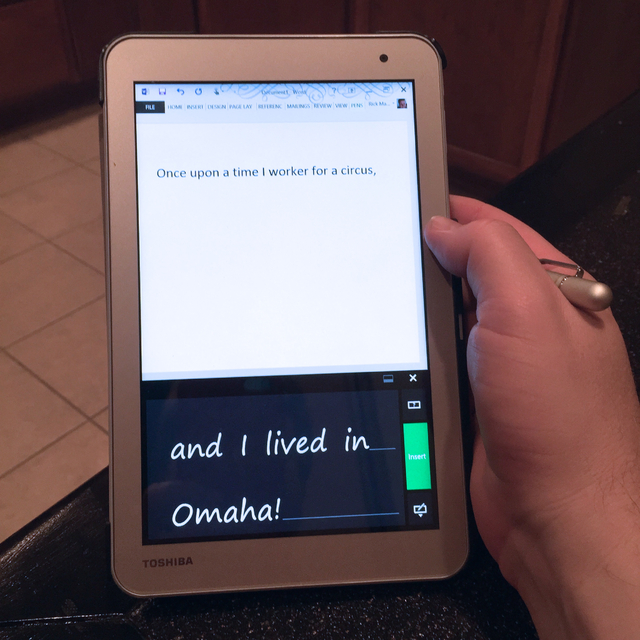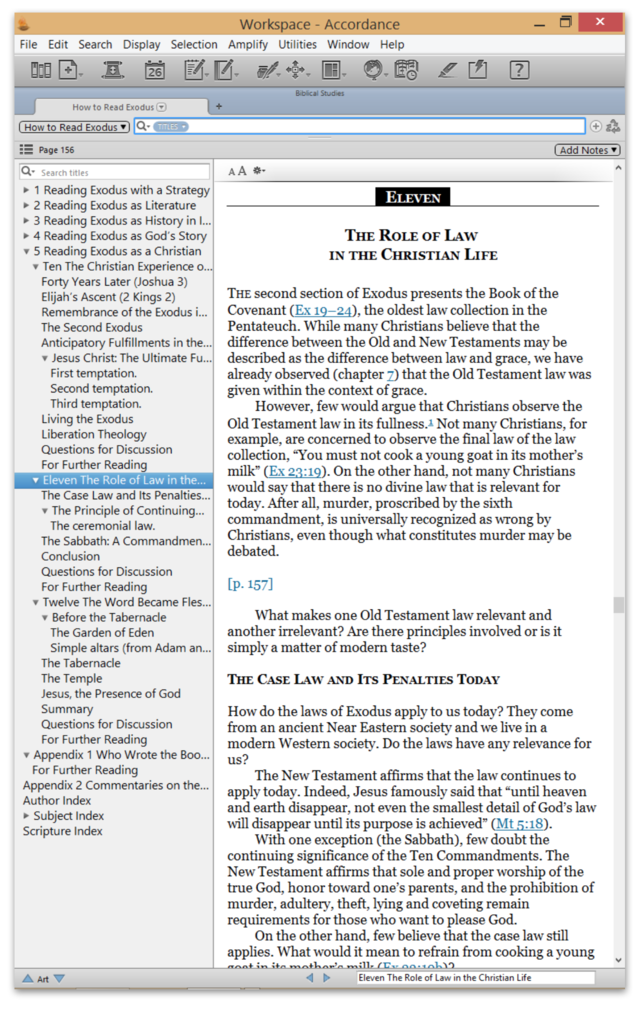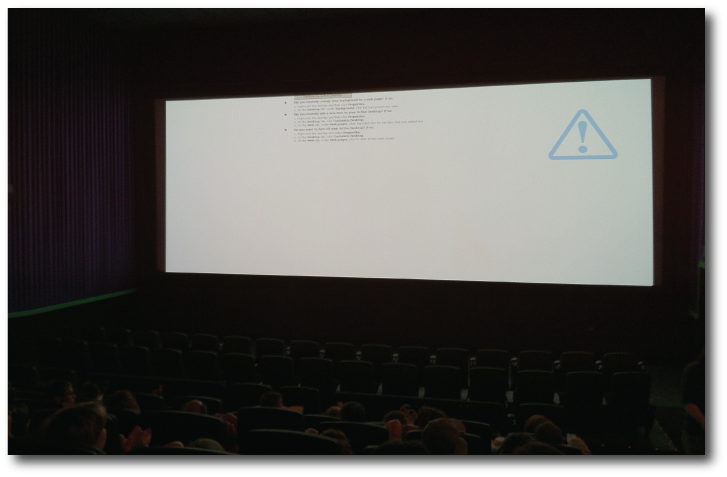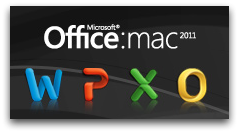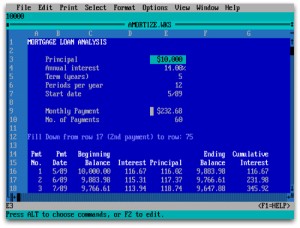Review: Toshiba Encore 2 Write (Updated)
 Friday, May 1, 2015 at 10:00PM
Friday, May 1, 2015 at 10:00PM Note: I originally wrote this review on January 30, 2015 for SurfaceGeeks.net. I am taking the original review as a base and updating it a bit now that I've had the device for a few months. The original version can be read at http://surfacegeeks.net/toshiba-encore-2-write-review.html
The Problem with Windows Tablets
I’ve long felt that Windows tablets need a stylus. Touch-centric Windows Store apps are simply not robust enough to use exclusively as a platform by themselves. If they had been Windows RT would still be around. The reality is we still need to rely on some desktop apps; but unfortunately, these don’t work as well with touch alone. This issue is heightened on smaller tablets where the desktop touchpoints can be even more difficult to accurately access. Plus, many websites and Windows desktop applications use mouseover functions that simply don't work in a purely touch environment (which is also why so many websites have dedicated apps on mobile platforms).

It seems, however, that very few Windows tablets emphasize or even support some kind of digital or active stylus. For instance, the Dell Venue 8 Pro (which I used to own) is a very capable tablet, but the stylus seems like an afterthought. Sold separately, it took three versions for Dell to get the stylus right. And even then—in my experience—the stylus seems awkward to use with the tablet.
Many of us were hopeful that the much-rumored Microsoft Surface Mini would be the mini tablet we were hoping for. But for whatever reason (and I have my theories), Microsoft pulled it at the last minute, leaving the Surface Mini to remain the stuff of fables and legends.
In recent months, new Windows tablets of 8" or smaller seem to appear every few weeks. I could not pass up the HP Stream 7 for only $99 when I saw one in person at the local Microsoft Store popup this past December. The Stream 7 is an amazing device, but it’s difficult to use, confirming my conviction even more that a Windows tablet needs a stylus.
Enter the Encore 2 Write
When the Toshiba Encore 2 Write was announced at CES, I immediately thought that perhaps this would be the tablet I had been hoping for. There are a number of things the Encore 2 Write has going for it, but two immediate qualities stood out to me. First, this tablet comes standard with 64 GB of drive space. I’m sorry, but 32 GB on a Windows device of any kind is not enough because the operating system simply takes up too much space from the beginning. A microSD slot helps, but apps run fastest on the primary internal drive.
Second, the Encore 2 Write includes an active stylus that does not seem to be an afterthought. The stylus does not need to be ordered separately; it comes with the tablet. The stylus and the digitizer built into the screen are the first to use Wacom’s new “Active ES” pen technology (see Reuters story here.) The addition of three new apps from Toshiba for note taking indicates that this is a primary purpose for which this tablet was designed.
The Encore 2 Write actually comes in two models: the 8" version ($349), which I purchased, and a 10" model ($399) as well. Besides the screen size, there are two interesting differences between the two models. Otherwise, everything else I describe here essentially applies to both.
While both Include a 1.2MP font-facing camera, the smaller 8" tablet has a rear 8MP camera; while the larger 10" tablet only has a 5MP camera. Why the larger tablet would have the lesser camera, I have no idea. Toshiba includes an app called TruCapture, which according to their promotional copy, is designed “to capture notes from textbooks, blackboards, whiteboards and chalkboards and automatically straighten and sharpen the text for greater readability.” And, of course, I often use tablets to take quick scans of documents, so the higher the megapixel the better.
The other difference between the two tablets has to do with the larger tablet including a microHDMI port for presentations. It’s a shame that this extra output feature is missing from the smaller tablet, and you really have to pay close attention to the promo copy to realize it’s not there. Nevertheless, users of the 10" Encore 2 Write will have an easier time connecting the tablet to an HDMI-equipped projector or TV. Fortunately, for those with the smaller tablet, I have confirmed in my own use that USB to VGA adapters do work for presentations or using an external monitor.
On a related note to the above, Toshiba sells a Connect and Charge Micro-USB Cable as an accessory to both tablets, which means that it is possible to use the micro USB port for peripherals and to charge the device at the same time. Although I’ve not seen anyone test it yet, I assume that the Encore 2 Write will work with one of the Pluggable docking stations to make this device convert to a full desktop solution if someone were so inclined.
Software Included for Notes & Meetings
My Encore 2 Write is the Signature Edition from the online Microsoft Store, so it came free from some of the usually-unnecessary software that you might find if purchasing directly from Toshiba. However, three apps specific to this device remain: TruNote, TruCapture (mentioned earlier), and TruRecorder.
TruNote is what you would expect—it’s a note taking app and a good one at that. It’s very customizable and handles note taking quite well. Although it does not OCR handwritten notes, you can search for your handwritten text because it will search for similar shapes if you write a word into the search field. I’m not certain how much I would use TruNote, however, because I’m already invested in other note-taking apps such as Evernote, and to a lesser extent, OneNote. Although Evernote does not read handwritten text, the Microsoft pen input keyboard available to use with any app does, and does so quite well. In fact, I wrote a large portion of this review strictly using Evernote and the Encore 2 Write stylus. The other advantage Evernote and OneNote have is their ubiquity. I can create a note on one device and open it on any other device. Nevertheless, notes can be exported out of TruNote, so it’s possible that if I found it more capable for basic stylus input note taking, I could use it and then import my notes into another app such as Evernote.
Taking a note (pun intended) from the Surface Pro 3, the Encore 2 Write will also let you write on the screen without completely logging in first. Holding down the lower button on the stylus while touching the lockscreen will immediately launch a virtual blank sheet of paper for taking down a quick note. Once you log onto the tablet, your note will be waiting for you in TruNote.
I haven’t had a chance to fully test TruRecorder yet, but it seems like an intriguing app. The Encore 2 Write comes with two microphones, which allows TruRecorder to better distinguish among individual voices. So, if the software works as advertised, you can record a meeting and TruRecorder will break down individual voices into their own tracks that can be listened to individually at a later time. I haven’t had a chance to really test this out yet, but I often have opportunity to record meetings, so I will try it soon.
The Hardware
In addition to the hardware specs already mentioned, both versions of the Encore 2 Write come with an Intel Atom Z3735F Processor and 2 GB of RAM. They both run Windows 8.1 with Bing. Although I’d prefer more RAM, I haven’t had any real issues yet. Of course, I won’t be editing video or running CAD software on this device either. Plus, if I had to choose between RAM and drive space, I’m actually much more appreciative of the standard 64 GB of the latter.
The Wacom technology built into the screen and the accompanying TruPen work together quite well. Supposedly, together, there are 2048 degrees of sensitivity. This will result in darker lines when pushing the pen harder against the screen, but I’m not artist enough to really test this feature out. All I can say is that the pen feels quite natural—again, much better than the stylus with my Dell Venue 8 Pro. In fact, having owned three previous Windows machines with stylus input—the original Surface Pro, the Dell Venue 8 Pro, and the Acer R7-572—I believe that I can fairly say that the Encore 2 Write has the most natural writing experience of any of the devices I’ve used.
The original Surface Pro and Surface Pro 2 came with Wacom technology before switching to N-trig for the Surface Pro 3. Unlike the plastic pens that came with the first two iterations of the Surface Pro, the Encore 2 Write “TruPen” is made of metal (presumably aluminum) and uses a AAAA battery. There is a cap for the pen, and the user manual says the battery will last longer if the cap is kept on the pen when not in use. This must be the modern equivalent of the ink drying out if you leave the cap off a marker. I’m actually more concerned about losing that cap (although it attaches to the top of the stylus) or worse, bending it by grabbing it too hard to pull it off the pen.
Toshiba promises 11+ hours of battery life. I haven’t formally tested this, but I can say the battery is lasting all day with moderate to heavy use. That’s good news since I don’t care to carry cords if I don’t have to. And it’s much better than the HP Stream 7 I recently bought that has the worst battery life I’ve seen since the old NiCad days.
The Nitpicks
I have two minor quibbles with the Encore 2 Write beyond wishing the microHDMI port had been added to the 8" model.
First, I have a hunch that Toshiba may have rushed the Encore 2 Write out the door so that it could be released during CES a couple of weeks ago. I say that because there are no specific accessories made to go with this tablet. I have searched everywhere for a folio case/cover that would work with the Encore 2 Write, but they don’t (yet) exist. Toshiba will sell you a cover for the regular Encore 2, but all of the Encore 2 cases cover the pen clip slot on the bottom right side of the screen. The second microphone also gets covered up by the existing cases available.
To get around this, I ordered a third party cover for the regular Encore 2, and I cut off the right edge that would block the ability to dock the pen. The second microphone is still covered, but I can live with this for right now.
I should also note that as of this writing, it’s impossible to order a replacement stylus [update: they're now available here]. I have always bought an extra stylus or two to keep handy for when my original pen inevitably gets lost. Right now, if that were to happen, I’d simply be out of luck unless Wacom is selling their own stylus with the new “Active ES” technology.
My second quibble is extremely minor. To keep from losing the pen, which I’ve already stated I fear doing, the Encore 2 Write comes with a handy strap that’s supposed to secure the pen to the tablet. On the right side of the tablet, the same side where the TruPen can be docked, there’s a strap hook. Okay, I can understand how to attach the strap to the hook—easy enough—but I see no way to attach it to the pen. Sure, it can be looped around the pocket clip, but that’s not going to keep it from getting lost. Granted, I’m not the most mechanically-minded person out there, but I really believe this is an oversight. I contacted Toshiba’s tech support with this question, and they didn’t have a clue either. Go figure. [Update: a user on one of the forums where I posted this question demonstrated a way to connect the strap to the stylus. It works, but it's not overly secure.]
The Best 8" Tablet?
In spite of the minor issues, the Toshiba Encore 2 Write turns out to be the exact 8" tablet I have been wanting. It seems made for the stylus instead of the stylus being an afterthought, and there is enough drive space—and more with an added microSD card—to make the tablet truly useful as a mobile computing experience. I specifically wanted the 8" size, but for only $49 more at $399, the full 10" tablet is a bargain. I highly recommend it—especially since the Surface mini continues to be a no-show!
Two Additional Thoughts
When I originally wrote this post for SurfaceGeeks, it didn't seem appropriate to discuss performance on Accordance, but I will mention it briefly here. Note that a Windows tablet allows use of the full blown desktop Accordance instead of the powerful, but less feature-rich iOS version. Unlike Logos, which is unbearable (and unusable) on any PC or tablet with an Atom processor, Accordance will run on any computer that you can buy off the shelf as well as just about any computer currently in use today. I've actually enjoyed using Accordance on the Encore 2 Write. It's handy for taking to church. They stylus is required, of course, for crossover highlighting of English and original language biblical texts as well as the minimize, maximize and close buttons in Accordance zones. I highly recommend it for this kind of use. Moreover, use of a tablet like the Encore 2 Write allows use of Accordance in portrait mode, which brings about a completely different perspective on how to use the software, especially for reading monograph titles. See the screenshot below of Accordance on the Encore 2 Write to see an example of this.
I should also point out that when I wrote the original review, the idea of a Surface Mini was still fresh in a lot of people's minds. There was hope that perhaps this device, which was rumored to have already been in production before Microsoft cancelled it, might still show up at some point. Since that time, Microsoft has announced the Surface 3, a less-expensive and smaller Surface tablet running a full version of Windows (as opposed to the now-discontinued Windows RT) on a slightly more powerful Atom processor (Quad-core Intel Atom x7-Z8700). I was offered the opportunity to order a 128 GB Surface 3 with keyboard and pen for half the regular price. That was too good of a deal to pass up, but I have no justification for keeping both the Encore 2 Write and the Surface 3. Presumably, if I like the Surface 3, I will probably put the Encore 2 Write up for sale on eBay.
Questions? Thoughts? Comments? Rebuttals? Leave them in the comments.
 Accordance,
Accordance,  Logos,
Logos,  Microsoft Surface,
Microsoft Surface,  Surface 3,
Surface 3,  Surface Mini,
Surface Mini,  Toshiba Encore 2 Write,
Toshiba Encore 2 Write,  Windows in
Windows in  Technology
Technology